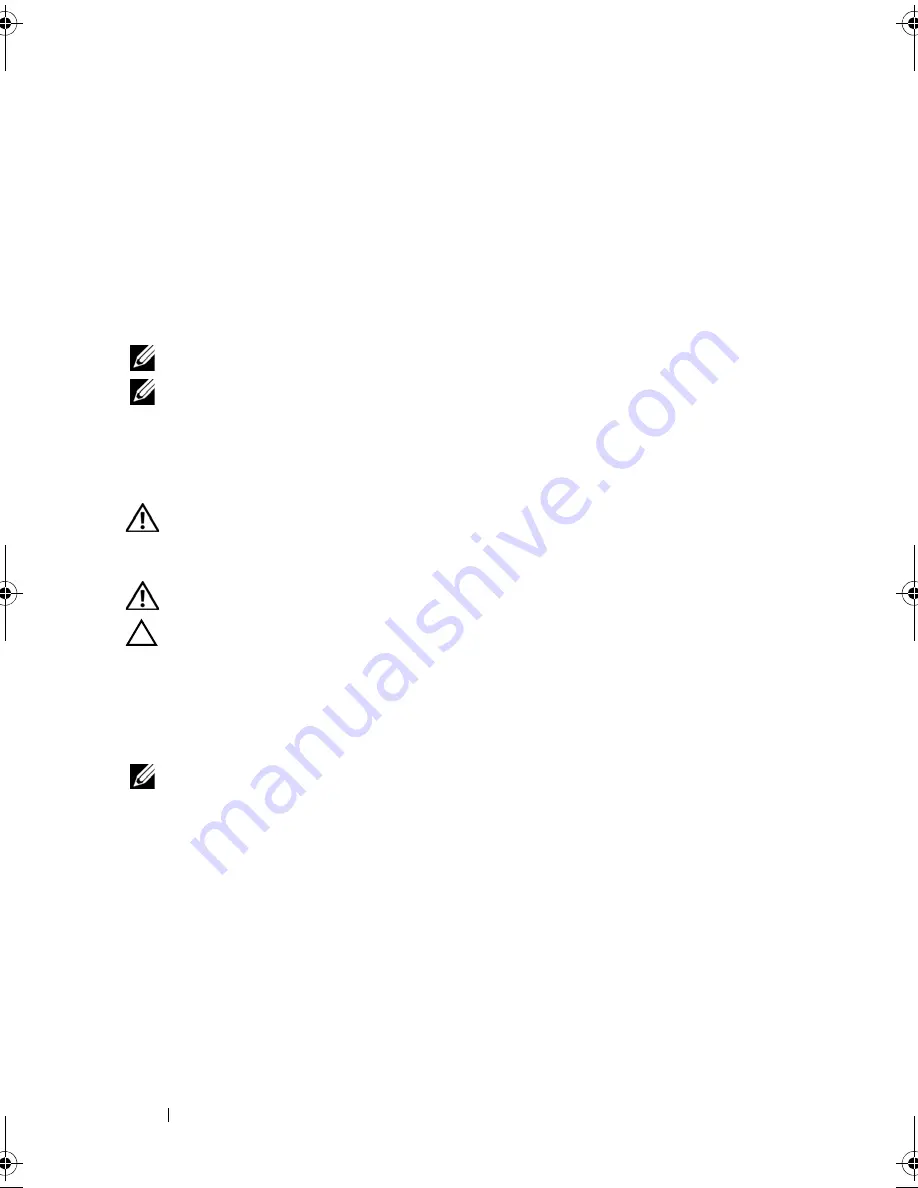
112
Installing System Components
7
Close the system. See "Closing the System" on page 79.
8
Reconnect the system and peripherals to their power sources, and turn them
on.
Cooling Fans
Your system contains five single-motor fans and provides cooling for the
processor, expansion card, power supplies, and memory modules.
NOTE:
Hot-swap removal or installation of the fans is not supported.
NOTE:
In the event of a problem with a particular fan, the fan number is referenced
by the system’s management software, allowing you to easily identify and replace
the proper fan by noting the fan numbers on the fan assembly.
Removing a Cooling Fan
WARNING:
The cooling fan can continue to spin for some time after the system
has been powered down. Allow time for the fan to stop spinning before removing it
from the system.
WARNING:
Do not attempt to operate the system without the cooling fan.
CAUTION:
Many repairs may only be done by a certified service technician. You
should only perform troubleshooting and simple repairs as authorized in your
product documentation, or as directed by the online or telephone service and
support team. Damage due to servicing that is not authorized by Dell is not covered
by your warranty. Read and follow the safety instructions that came with the
product.
NOTE:
The procedure for removing each individual fan module is the same.
1
Turn off the system, including any attached peripherals, and disconnect
the system from its electrical outlet.
2
Open the system. See "Opening the System" on page 78.
3
Remove the cooling shroud or power distribution board shroud as
applicable. See "Cooling Shroud" on page 101.
4
Disconnect the fan’s power cable from the system board. See Figure 3-16.
5
Grasp the fan and slide it away from the fan assembly. See Figure 3-16.
R310HOM.book Page 112 Thursday, March 4, 2010 1:03 AM
Summary of Contents for PowerEdge R310
Page 74: ...74 Using the System Setup Program and UEFI Boot Manager ...
Page 170: ...170 Getting Help ...
Page 176: ...Index 176 ...






























