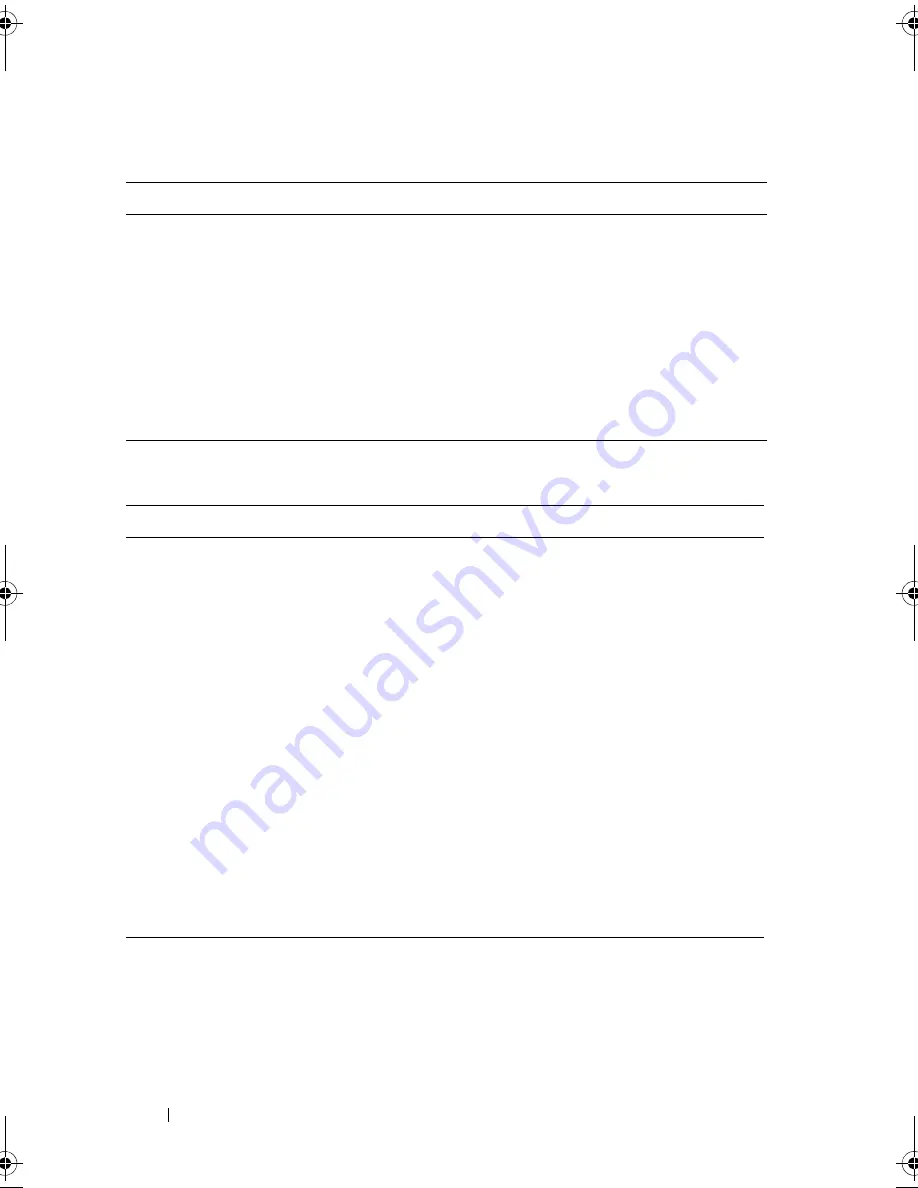
66
Using the System Setup Program and UEFI Boot Manager
Using the UEFI Boot Manager Navigation Keys
UEFI Boot Manager Screen
Keys
Action
Up arrow
Moves to and highlights the previous field.
Down arrow
Moves to and highlights the next field.
Spacebar, <Enter>, <+>,
<
–
>
Cycles through the settings in a field.
<Esc>
Refreshes the UEFI Boot Manager screen, or
returns to the UEFI Boot Manager screen from the
other program screens.
<F1>
Displays the UEFI Boot Manager help file.
Option
Description
Continue
The system attempts to boot to devices starting with
the first item in the boot order. If the boot attempt fails,
the system will continue with the next item in the boot
order until the boot is successful or no more boot
options are found.
<
Boot options
>
Displays the list of available boot options (marked with
asterisks). Select the boot option you wish to use and
press
Enter
.
NOTE:
If you hot-add a boot device, press <ESC> to
refresh the list of boot options.
UEFI Boot Settings
Enables you to add, delete, enable, or disable boot
options; change boot order; or execute a one-time
boot option.
System Utilities
Enables you to access the System Setup program,
System Services (Unified Server Configurator),
Diagnostics, and BIOS-level boot options.
R310HOM.book Page 66 Thursday, March 4, 2010 1:03 AM
Summary of Contents for PowerEdge R310
Page 74: ...74 Using the System Setup Program and UEFI Boot Manager ...
Page 170: ...170 Getting Help ...
Page 176: ...Index 176 ...






























