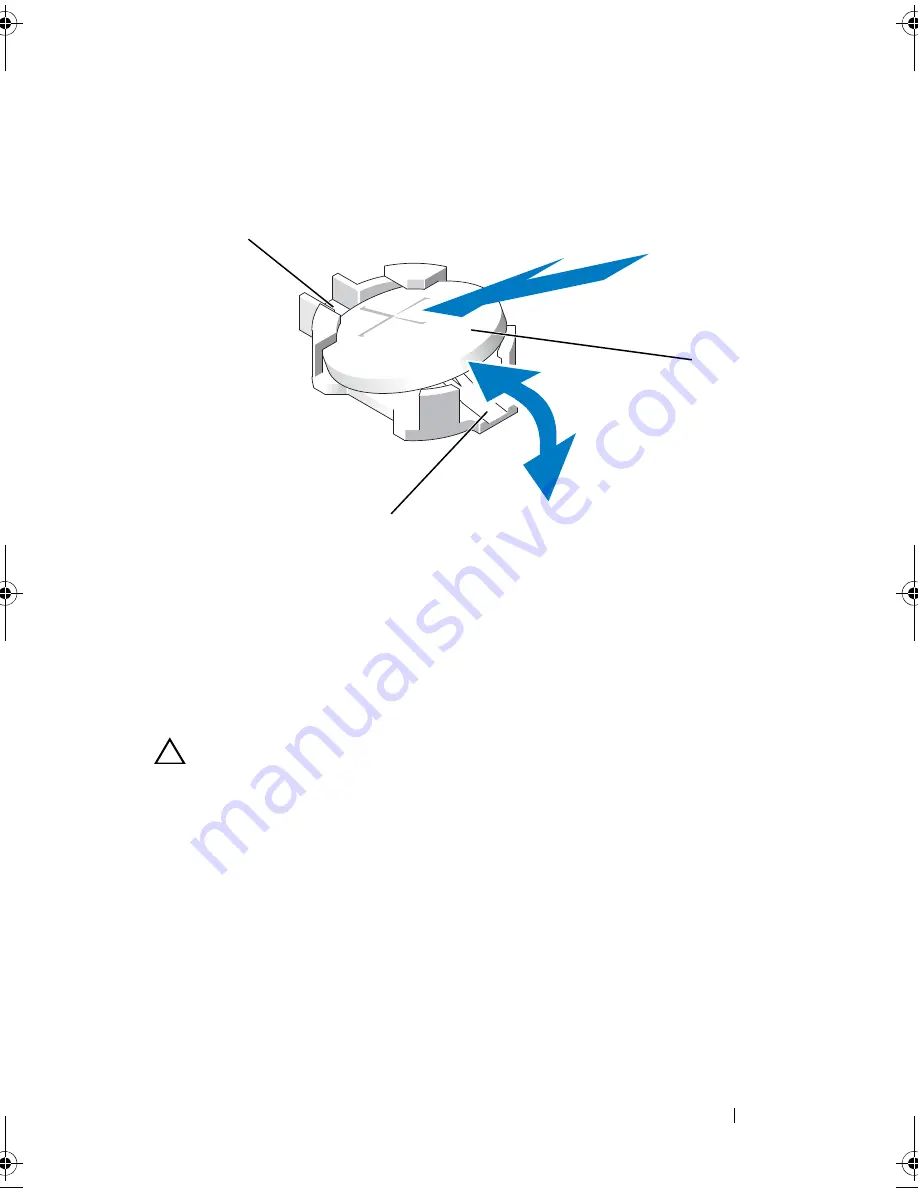
Installing System Components
131
Figure 3-23.
Replacing the System Battery
3
Locate the battery socket. See Figure 6-1.
CAUTION:
To avoid damage to the battery connector, you must firmly support the
connector while installing or removing a battery.
4
To remove the battery, push the metal tab away from the battery until the
battery pops out. See Figure 3-23.
5
To install the new system battery, hold the battery with the “+” facing up,
and aligned to the metal tab on the socket.
6
Press the battery straight down into the socket until it snaps into place.
7
Close the system. See "Closing the System" on page 79.
8
Reconnect the system to its electrical outlet and turn the system on,
including any attached peripherals.
9
Enter the System Setup program to confirm that the battery is operating
properly. See "Entering the System Setup Program" on page 54.
1
positive side of battery connector
2
negative side of battery connector
3
system battery
1
2
3
R310HOM.book Page 131 Thursday, March 4, 2010 1:03 AM
Summary of Contents for PowerEdge R310
Page 74: ...74 Using the System Setup Program and UEFI Boot Manager ...
Page 170: ...170 Getting Help ...
Page 176: ...Index 176 ...















































