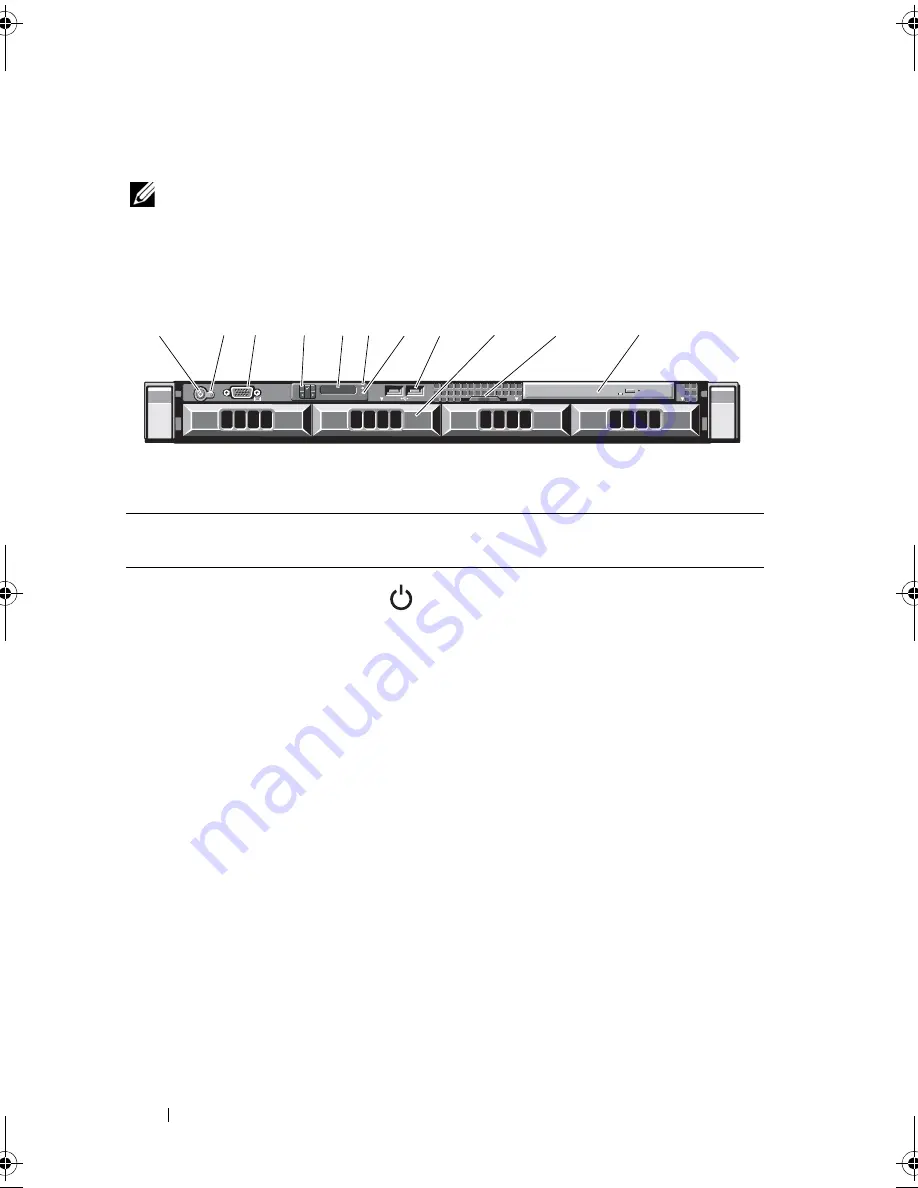
12
About Your System
Front-Panel Features and Indicators
NOTE:
Depending on the configuration, your system may have an LCD panel or LED
diagnostic indicators. The illustration in this section shows a system with an LCD
panel.
Figure 1-1.
Front-Panel Features and Indicators
Item
Indicator, Button, or
Connector
Icon
Description
1
Power-on indicator,
power button
The power-on indicator lights when the
system power is on.
The power button controls the
DC power supply output to the system.
When the optional system bezel is
installed, the power button is not
accessible.
NOTE:
When powering on the system,
the video monitor can take from several
seconds to over 2 minutes to display an
image, depending on the amount of
memory installed in the system.
NOTE:
On ACPI-compliant operating
systems, turning off the system using the
power button causes the system to
perform a graceful shutdown before
power to the system is turned off.
NOTE:
To force an ungraceful shutdown,
press and hold the power button for
five seconds.
2
1
3
EST
1 2 3 4
1
2
3
4
5
8
9
10
7
11
6
R310HOM.book Page 12 Thursday, March 4, 2010 1:03 AM
Summary of Contents for PowerEdge R310
Page 74: ...74 Using the System Setup Program and UEFI Boot Manager ...
Page 170: ...170 Getting Help ...
Page 176: ...Index 176 ...













































