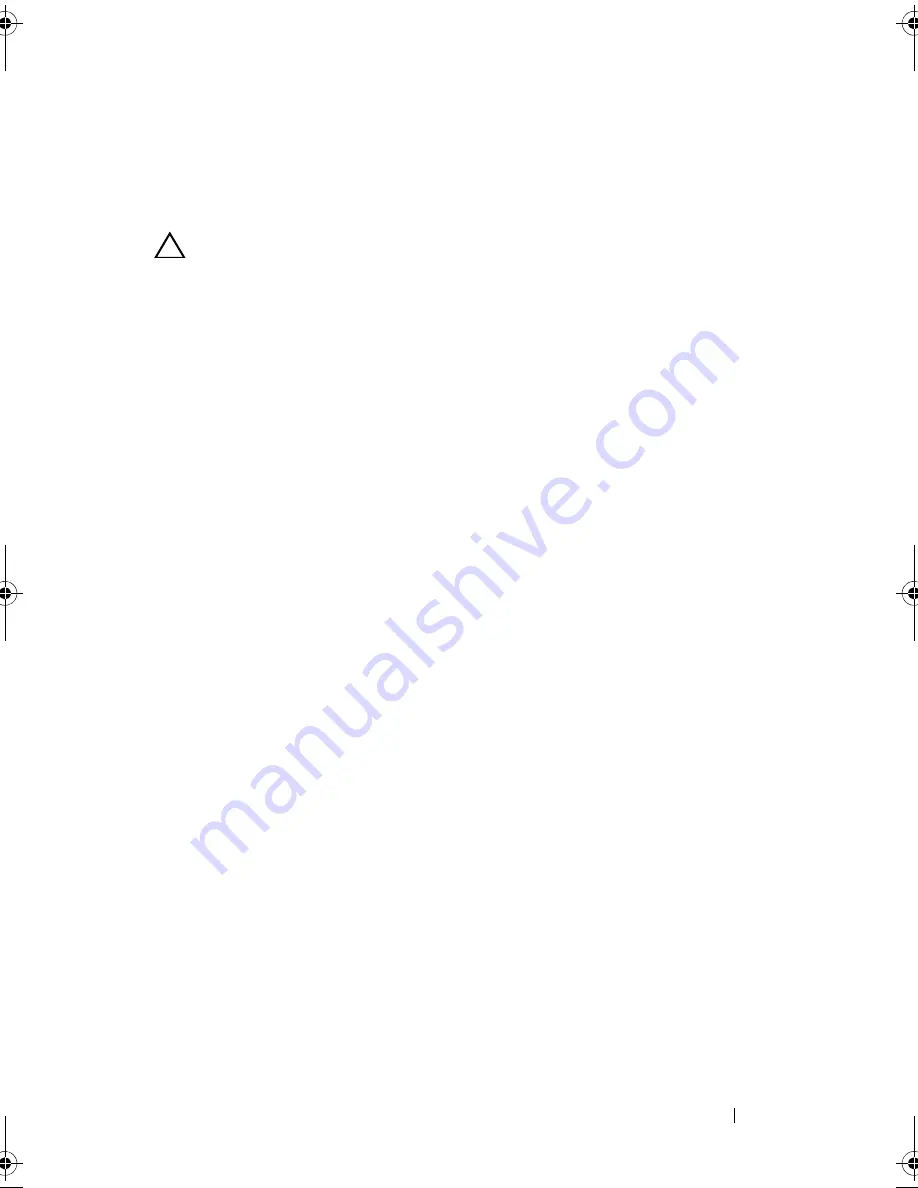
Installing System Components
117
iDRAC6 Enterprise Card (Optional)
Installing an iDRAC6 Enterprise Card
CAUTION:
Many repairs may only be done by a certified service technician. You
should only perform troubleshooting and simple repairs as authorized in your
product documentation, or as directed by the online or telephone service and
support team. Damage due to servicing that is not authorized by Dell is not covered
by your warranty. Read and follow the safety instructions that came with the
product.
1
Turn off the system, including any attached peripherals, and disconnect
the system from the electrical outlet.
2
Open the system. See "Opening the System" on page 78.
3
If installed, remove the expansion card from the expansion-card slot.
See "Removing an Expansion Card" on page 96.
4
Remove the plastic filler plug for the iDRAC6 Enterprise port from the
system back panel.
5
Angle the card so that the RJ-45 connector fits through the back-panel
opening. See
Figure 3-18.
6
Align the front edge of the card with the two front plastic retention
standoffs next to the iDRAC6 connector on the system board, and lower
the card into place. See Figure 3-18.
When the front of the card is fully seated, the plastic standoffs snap over
the edge of the card.
R310HOM.book Page 117 Thursday, March 4, 2010 1:03 AM
Summary of Contents for PowerEdge R310
Page 74: ...74 Using the System Setup Program and UEFI Boot Manager ...
Page 170: ...170 Getting Help ...
Page 176: ...Index 176 ...






























