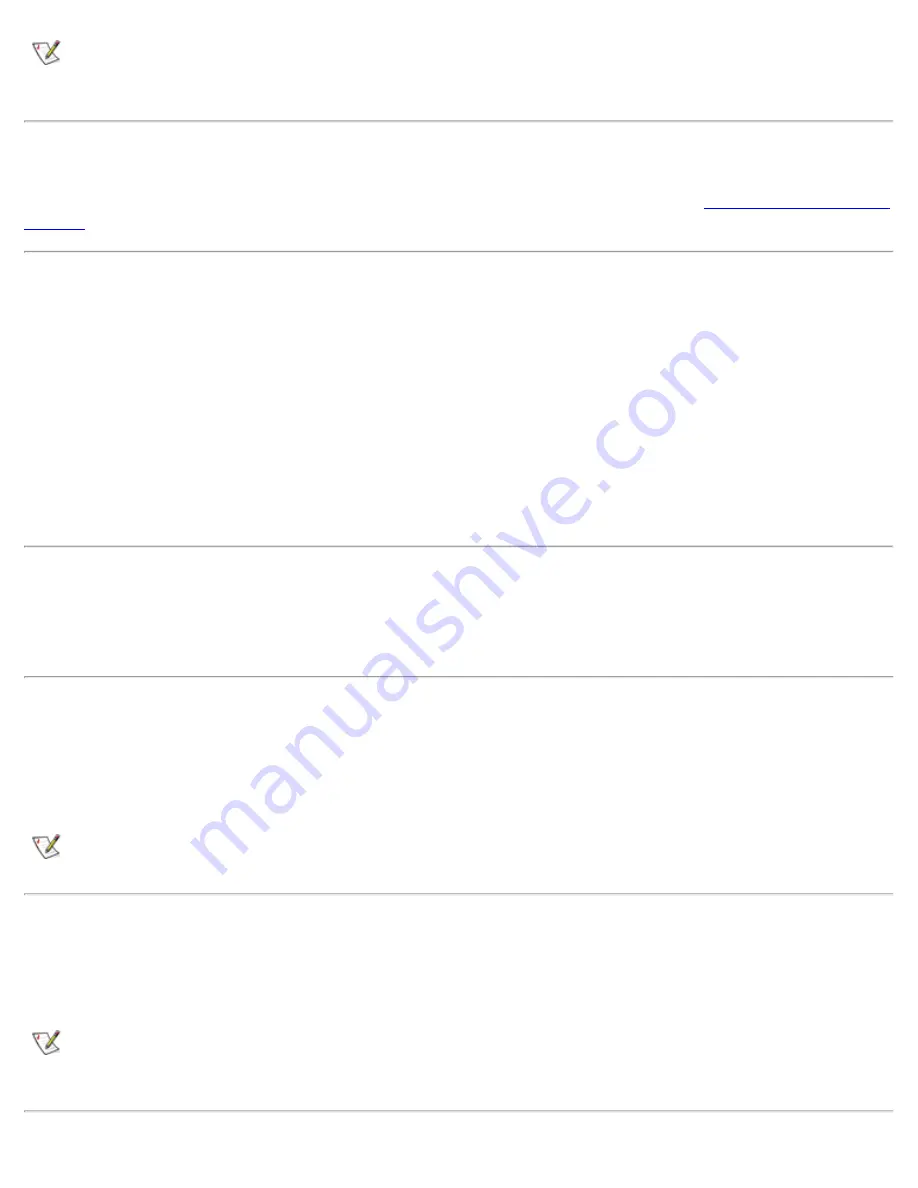
NOTE: Some external devices require you to load software called device drivers into system memory
before the devices will work. These device drivers help your computer recognize the external device
and direct its operation. Instructions for installing this software are usually included in the upgrade kits.
Video Connector
Use the 15-hole video connector to attach an external monitor to the computer. See "
Connecting an External
Monitor
" for more information about connecting an external monitor.
Parallel Connector
Use the 25-hole parallel connector to attach a parallel device to the computer. The parallel connector is used
primarily for printers. You can also connect the diskette drive to the parallel connector.
The parallel port sends and receives data in parallel format, where eight data bits (one byte) are sent
simultaneously over eight separate lines. The port can be configured as a unidirectional (output-only) port for
devices such as a printer or as a bidirectional port for devices such as a network adapter.
The computer's integrated parallel port is designated as LPT1. The Microsoft® Windows® operating systems
automatically recognize the parallel device and configure it correctly. The parallel port can also be configured
for compatibility with the PS/2 standard.
Docking Connector
The docking connector supports Dell's C/Port Family APR and C/Dock Family Expansion Station docking
solutions.
USB Connector
The USB connector supports the use of a USB hub device to attach multiple devices. USB devices are
typically low-speed peripherals such as mice, keyboards, printers, and computer speakers. The C/Port APR
Family and the C/Dock Expansion Station Family docking solutions have two USB connectors.
NOTE: If you are using a USB external keyboard, do not enter the System Setup program by using a
keyboard command on the external keyboard. Instead, press <Fn><F1> on the computer's keyboard.
PS/2 Connector
Use the mini-Deutsche Industrie Norm (DIN) PS/2 connector to attach PS/2-compatible devices such as a
mouse, keyboard, or external numeric keypad.
NOTE: If the computer is in suspend mode when you attach a mouse, you can use the mouse when
the computer resumes normal operation. Otherwise, you must reboot the computer to use the mouse.
While the mouse is attached to the computer, the DualPoint integrated pointing device is disabled.
Summary of Contents for Latitude CPx H Series
Page 5: ...Back to Contents Page ...
Page 19: ...Back to Contents Page ...
Page 48: ......
Page 96: ......
















































