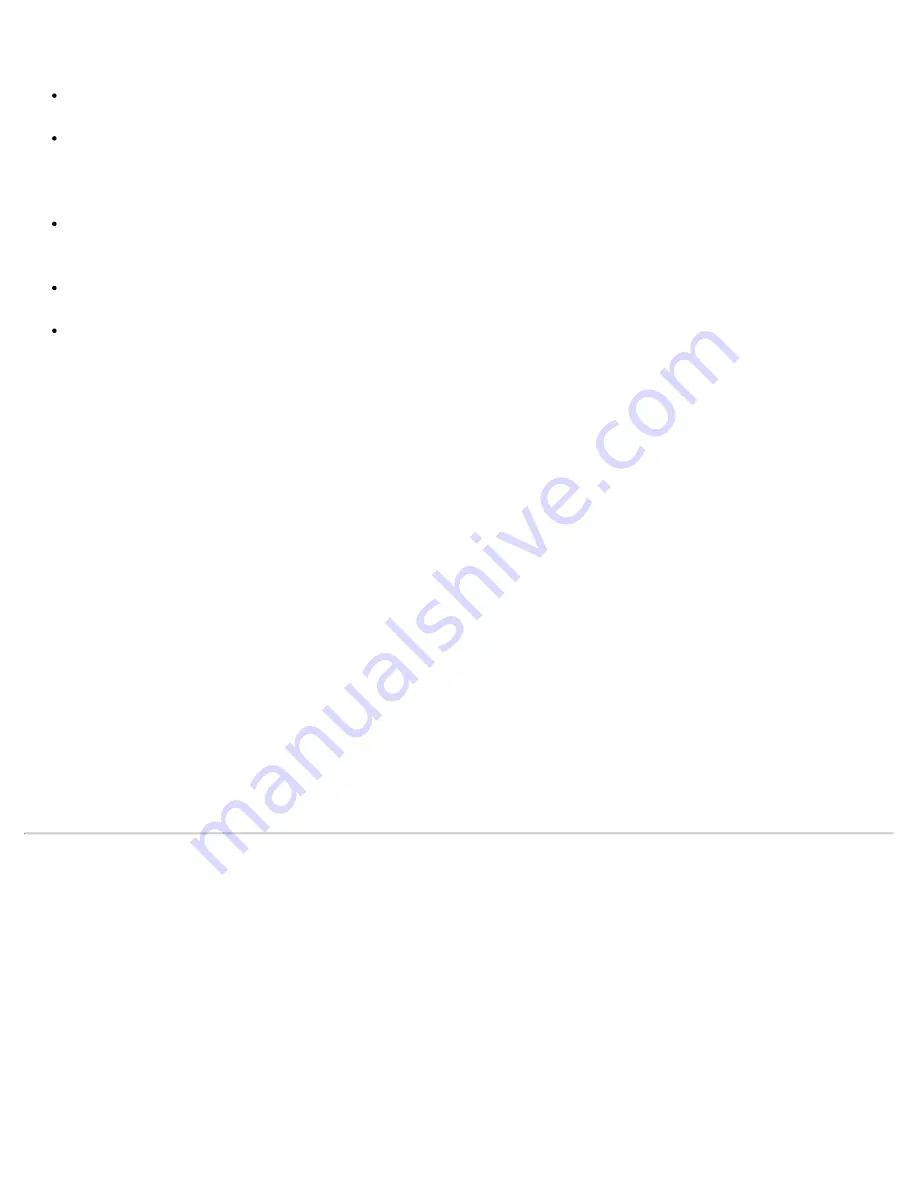
Dell provides Softex Docking Services software that contains support for the following features:
Hot-docking and warm-undocking a Latitude portable computer from supported docking stations
Hot-swapping devices such as diskette drives, hard-disk drives, large-storage drives, DVD-ROM
drives, and CD-ROM drives to and from your portable computer’s modular bay and the C/Dock Family
Expansion Station’s media bay
Compatibility with the Power Management Controller, which allows you to suspend and resume your
portable computer without affecting your ability to use the docking station or its media bay
Docking or undocking your portable computer while it is in suspend mode
Docking services available in French, German, Italian, Spanish, and Japanese
For the latest information on Softex Docking Services, see the Softex user’s guides at
http://www.dell.com/.
Click
Small Business Center
or
Medium & Large Business
. Click
Notebooks
;
then, if applicable, click
Latitude
. Look for the
Softex Utilities Installation Guide
on the left of the screen.
To install Softex Docking Services from the System Software CD, perform the following steps:
1. Save your work in all open application programs, because you will need to restart your computer at the
end of this procedure to complete the installation.
2. Insert the Dell
System Software
CD into the the CD-ROM drive.
3. Click the
Start
button, and then click
Run...
The
Run
dialog box appears.
4. Type
x
:\winnt4\docking\setup.exe
(where
x
is your CD-ROM drive designator).
5. Click
OK
or press <Enter>.
6. Follow the instructions on the display.
7. When prompted, restart your computer to activate the utility.
Installing the PC Card Utility
Dell provides a PC Card utility that allows you to view and configure settings for your PC Card(s). To install
the PC Card utility, perform the following steps:
1. Save your work in all open application programs, because you will need to restart your computer at the
end of this procedure to complete the installation.
2. Insert the
System Software
CD into the CD-ROM drive.
3. Click the
Start
button, and then click
Run...
The
Run
dialog box appears.
Summary of Contents for Latitude CPx H Series
Page 5: ...Back to Contents Page ...
Page 19: ...Back to Contents Page ...
Page 48: ......
Page 96: ......






























