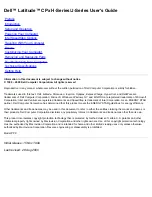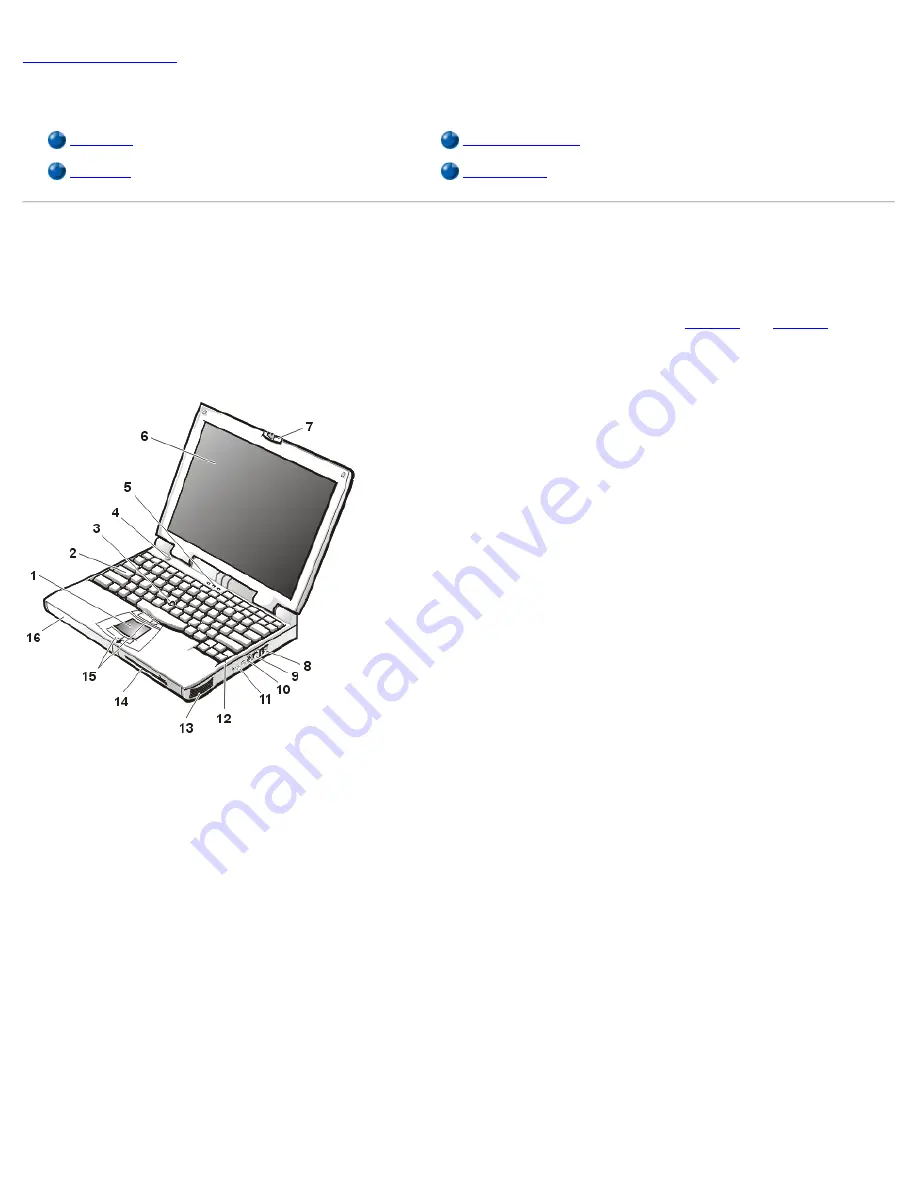
Back to Contents Page
Introduction: Dell™ Latitude™ CPx H-Series/J-Series User's Guide
Overview
Available Options
Features
Getting Help
Overview
The Dell Latitude CPx H-Series/J-Series portable computers are expandable multimedia systems using the latest Intel® Mobile
Pentium® technology. In addition, the J-Series supports Intel SpeedStep™ technology. The CPx H-Series/J-Series computers
include the Dell DualPoint integrated pointing device, which provides a touch pad and a track stick to control the cursor on the
display screen. This section describes the major hardware and software features of your computer.
Figure 1
and
Figure 2
show the
front and back view of the computer, respectively.
Figure 1. Front View of the Computer
1
Touch pad
2
Keyboard
3
Track stick
4
Power button
5
Keyboard status LEDs
6
Display
7
Display latch
8
Air intake
9
Internal modem connector (available only on CPt S-
Series)
10
S-Video connector
11
Audio jacks (3)
Summary of Contents for Latitude CPx H Series
Page 5: ...Back to Contents Page ...
Page 19: ...Back to Contents Page ...
Page 48: ......
Page 96: ......