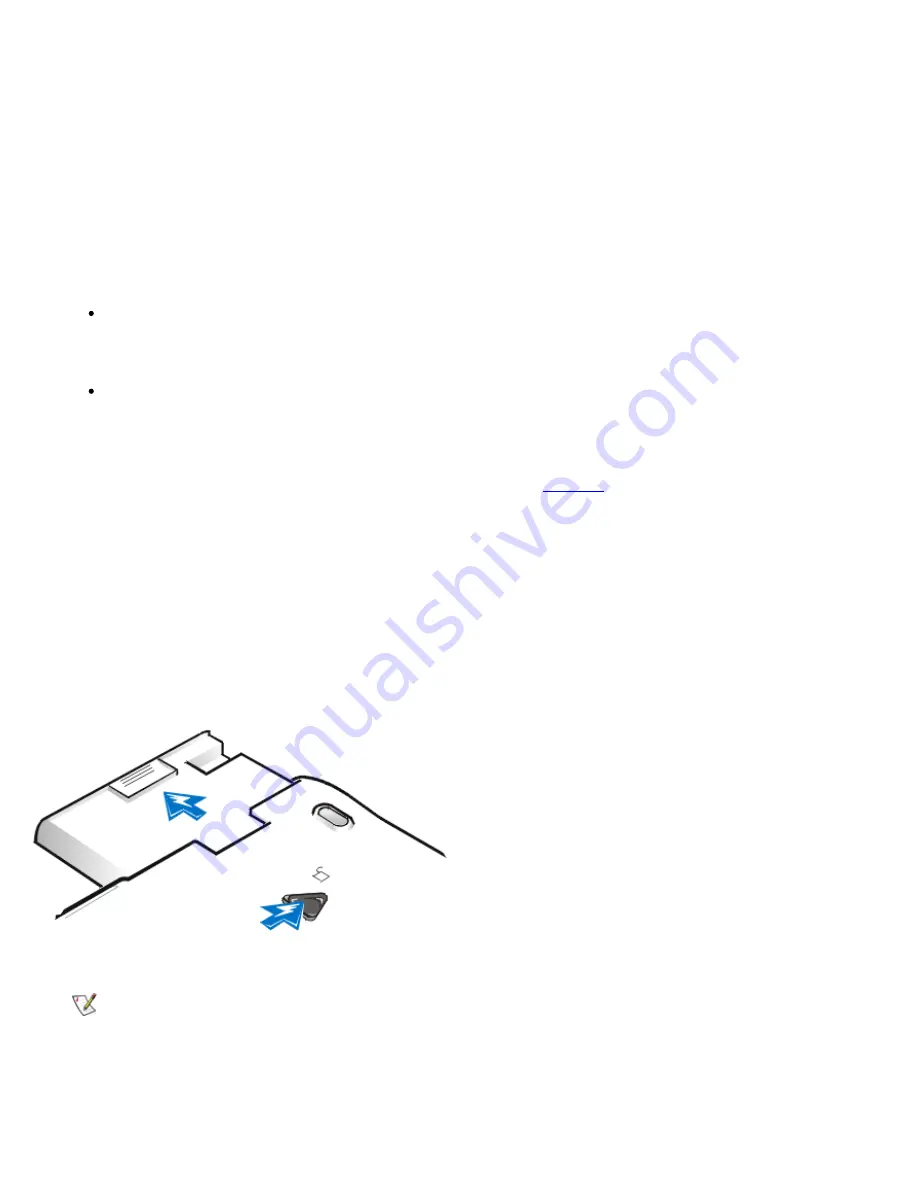
3.
If your system does not have Softex Docking Services or Softex BayManager, go to step 5.
4.
If your system is running Microsoft Windows NT® with Softex Docking Services installed or if your system is
running Windows 95 or Windows 98 with Softex BayManager installed, perform the following steps.
a. Double-click the
Docking Services
or
BayManager
icon in the Windows system tray on the task bar.
The Softex BayManager window appears for Windows 95 or Windows 98. The Docking Services
window appears for Windows NT.
b. Click the
Remove/Swap
button.
5. If BayManager is not installed, preserve your data in one of these ways and then go to step 6:
Use the suspend mode.
Place the computer in suspend mode by pressing <Fn><Esc> (or <Scroll Lock><Esc> on an external
keyboard if the
External Hot Key
option is enabled in the System Setup program).
Use the suspend-to-disk mode.
Place the computer in suspend-to-disk mode by pressing <Fn><a> (or <Fn><q> on a French
keyboard). When the green power indicator turns off, continue.
6. Remove any device that may be installed in the modular bay (see
Figure 2
).
a. Close the computer display and turn the computer over.
b. Slide the modular bay latch toward the
Unlock
icon to release the device in the bay. Hold the latch in
the unlock position while pulling the device out of the bay.
c. Release the latch after you remove the device.
Figure 2. Removing a Device from the Modular Bay
7. Slide the new battery firmly into the battery bay. You should hear a click when the battery is fully seated.
NOTE: Softex BayManager and Docking Services do not report a second battery installed in the modular
bay on the
Storage Devices
tab
.
8.
If your system is running Microsoft Windows NT with Softex Docking Services or Windows 95 or Windows 98 with
Softex BayManager, click
OK
. Then click
OK
to close the Softex window.
Summary of Contents for Latitude CPx H Series
Page 5: ...Back to Contents Page ...
Page 19: ...Back to Contents Page ...
Page 48: ......
Page 96: ......






























