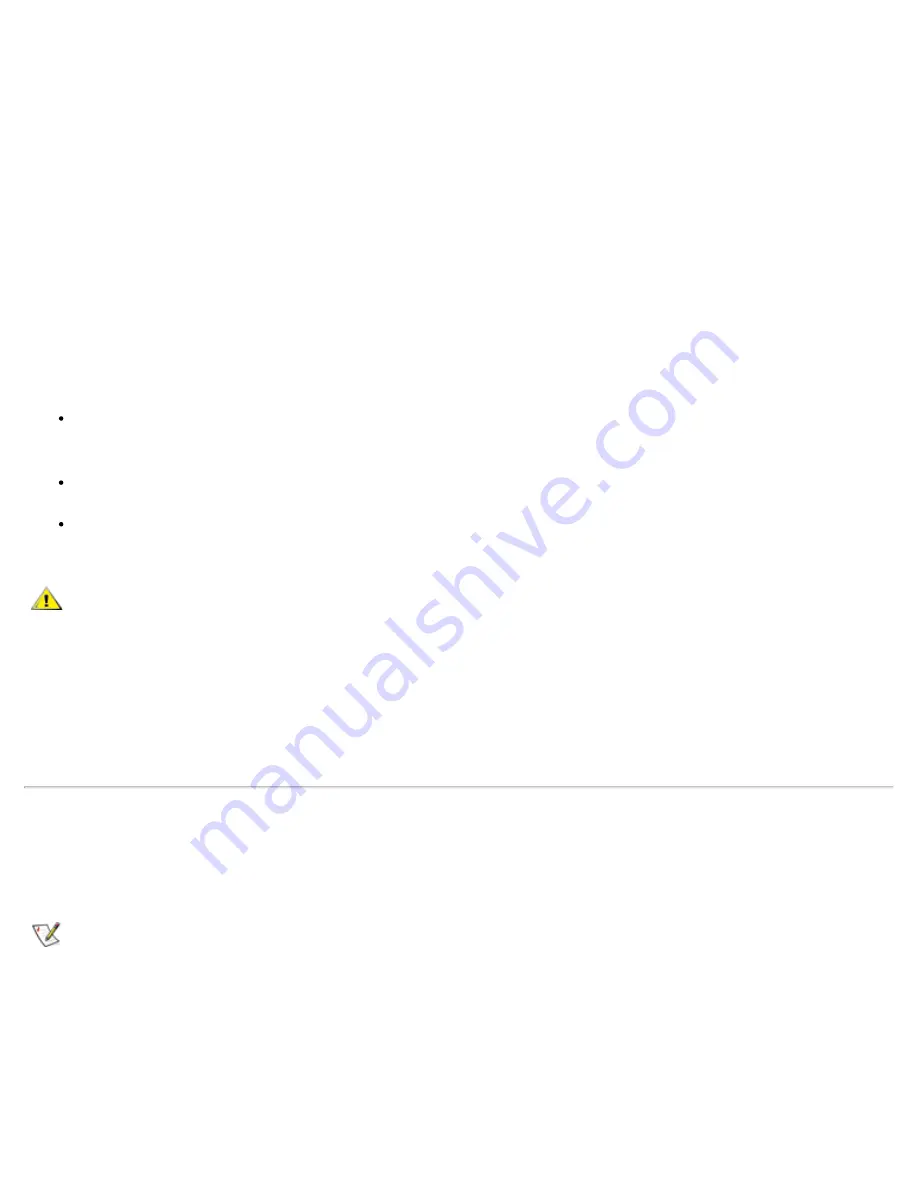
Save the original packaging to use when you store or ship the hard-disk drive.
5.
Install the new hard-disk drive into the computer (it comes in a drive carrier).
NOTICE: If the drive carrier does not slide in easily, pull it out and try again. To avoid damage, do
not force the drive carrier into the bay.
6.
Gently push the drive carrier into the drive bay until the carrier door is flush with the computer case.
7.
Replace the screw you removed in step 2. Be careful not to overtighten the screw.
If you have installed a new hard-disk drive, follow the directions that came with the drive to partition and
logically format the drive and to create a suspend-to-disk (S2D) partition.
NOTICE: Hard-disk drives are extremely fragile and must be handled carefully to avoid damage.
Follow these guidelines:
The primary hard-disk drive is installed in a metal carrier to protect the drive and make
installation easier. When you remove and install hard-disk drives, handle the drive carrier, not
the drive itself.
Never press down on the top of the drive.
Do not drop the drive. Even a slight jar or bump can damage the drive heads and spinning
plates, thus rendering the drive inoperable.
CAUTION: The primary hard-disk drive may be hot to the touch under extreme environmental
conditions. If the drive is hot, allow it to cool before you replace it.
Preparing a New Primary Drive
Every primary hard-disk drive must be physically formatted, partitioned, and logically formatted before it can
be used to store data. Every primary hard-disk drive from Dell is physically formatted before it is sent to you.
Use the program(s) provided by your operating system to partition and logically format the hard-disk drive.
Preparing to Remove or Install Memory Modules
To prepare the computer for the removal or installation of memory modules, perform the following steps.
NOTES:
If necessary, print these instructions for reference before proceeding.
NOTICE: Your portable computer does not support extended-data out (EDO) memory modules.
Only synchronous dynamic random-access memory (SDRAM) modules are supported for use in
Dell Latitude CPx H-Series/J-Series computers.
NOTICE: Do not install memory modules while the computer is in suspend, standby, or suspend-to-
disk mode.
NOTICE: Ground yourself by touching an unpainted metal surface of a connector on the back of the
Summary of Contents for Latitude CPx H Series
Page 5: ...Back to Contents Page ...
Page 19: ...Back to Contents Page ...
Page 48: ......
Page 96: ......






























