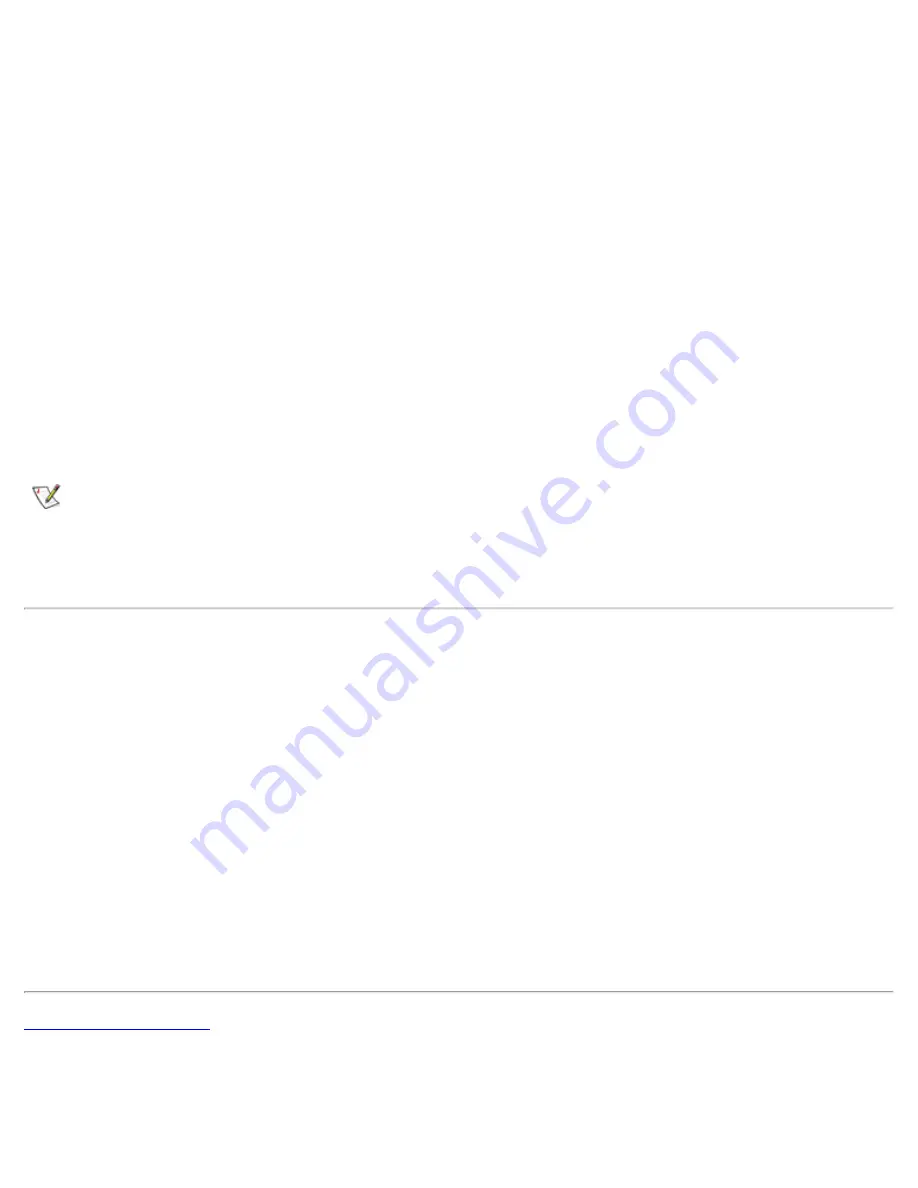
6.
Change the
Screen Area
to the appropriate size for your display.
7.
Click the
Advanced...
button.
8.
When the
RAGE MOBILITY -M1 Properties
window appears, select the
Displays
tab.
9.
Click the
Monitor
button.
The dual display option is activated.
10.
Click
Yes
when prompted to restart your system.
11.
When the system has restarted, reopen the
Display
icon in the
Control Panel
.
12.
Click the
Settings
tab.
Two displays now appear in this window.
13.
Click the display that is grayed out. When asked if you want to enable this display, click
Yes
, and
then click
Apply
.
NOTE: True Simul-mode (the ability to simultaneously display video of the same content and
resolution on both the computer display screen and the external display) is not supported if the
system is booted to MS-DOS
®
, using a full-screen MS-DOS session under a Microsoft Windows
operating system, or the ATI Mobility M1 video driver is not loaded. This limitation may also be noted
in operating systems other than Microsoft Windows.
If You Have Display Problems
If your computer is receiving power, but nothing appears on your display (such as light, text, or graphics) or
the display image does not appear as you would expect, try the following measures to resolve the problem:
1.
If the display is blank, you may be in suspend or standby mode. Press the power button to resume from
suspend mode or standby mode. If the display is blank and the power light-emitting diode (LED) is on,
the display may have timed out. In this case, press any key on the keyboard or move the mouse to
resume normal operation.
2.
If the low-battery light is blinking, connect the AC adapter to the computer or replace the battery.
3.
Adjust the brightness.
4.
If your computer is attached to an external monitor, press <Fn><F8> to switch the video image to the
display.
Back to Contents Page
Summary of Contents for Latitude CPx H Series
Page 5: ...Back to Contents Page ...
Page 19: ...Back to Contents Page ...
Page 48: ......
Page 96: ......
















































