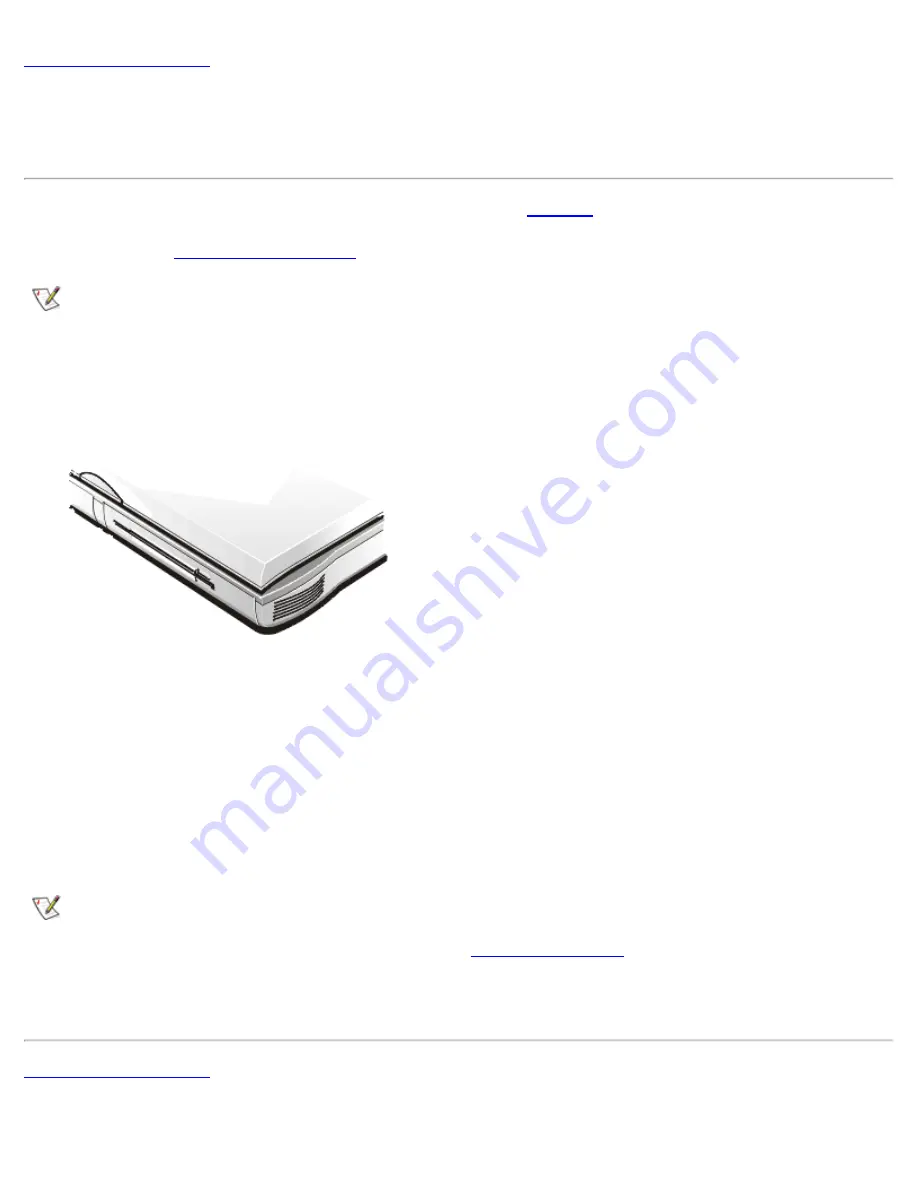
Back to Contents Page
Diskette Drive: Dell™ Latitude™ CPx H-Series/J-Series User's
Guide
Your computer was shipped with a 3.5-inch diskette drive (see
Figure 1
) in the modular bay. To use another
device in the modular bay, first remove the diskette drive. For detailed instructions on installing devices in the
modular bay, see "
Using the Modular Bay
."
NOTE: If the computer is docked to the C/Port Family Advanced Port Replicator (APR) or the C/Dock
Family Expansion Station, turn off the computer and undock it before installing or removing a diskette
drive.
The diskette drive lets you install programs and transfer data using 3.5-inch diskettes.
Figure 1. Diskette Drive Installed in Computer
To use the diskette drive, insert a 3.5-inch diskette into the drive (label side up and metal end first). Push the
diskette into the drive until the eject button extends outside the drive casing.
NOTICE:
Do not travel with a diskette in the diskette drive. Doing so could break the eject button
and damage the drive.
To remove a diskette from the drive, press the eject button to release the diskette, and then pull the diskette
out of the drive.
When data is being accessed from the diskette drive in the modular bay, the drive access indicator blinks.
NOTE: You can use the diskette drive externally by connecting it to the parallel connector on the back
of the computer. If you are running either the Microsoft® Windows® 95, Windows 98, or Windows
2000 operating system on your computer and the
Diskette Reconfig
option is enabled in the System
Setup program, you do not have to reboot the computer when you connect the diskette drive to the
parallel connector. If you are running the Microsoft Windows NT® operating system on your computer,
you do need to reboot the computer after you connect the diskette drive.
Back to Contents Page
Summary of Contents for Latitude CPx H Series
Page 5: ...Back to Contents Page ...
Page 19: ...Back to Contents Page ...
Page 48: ......
Page 96: ......






























