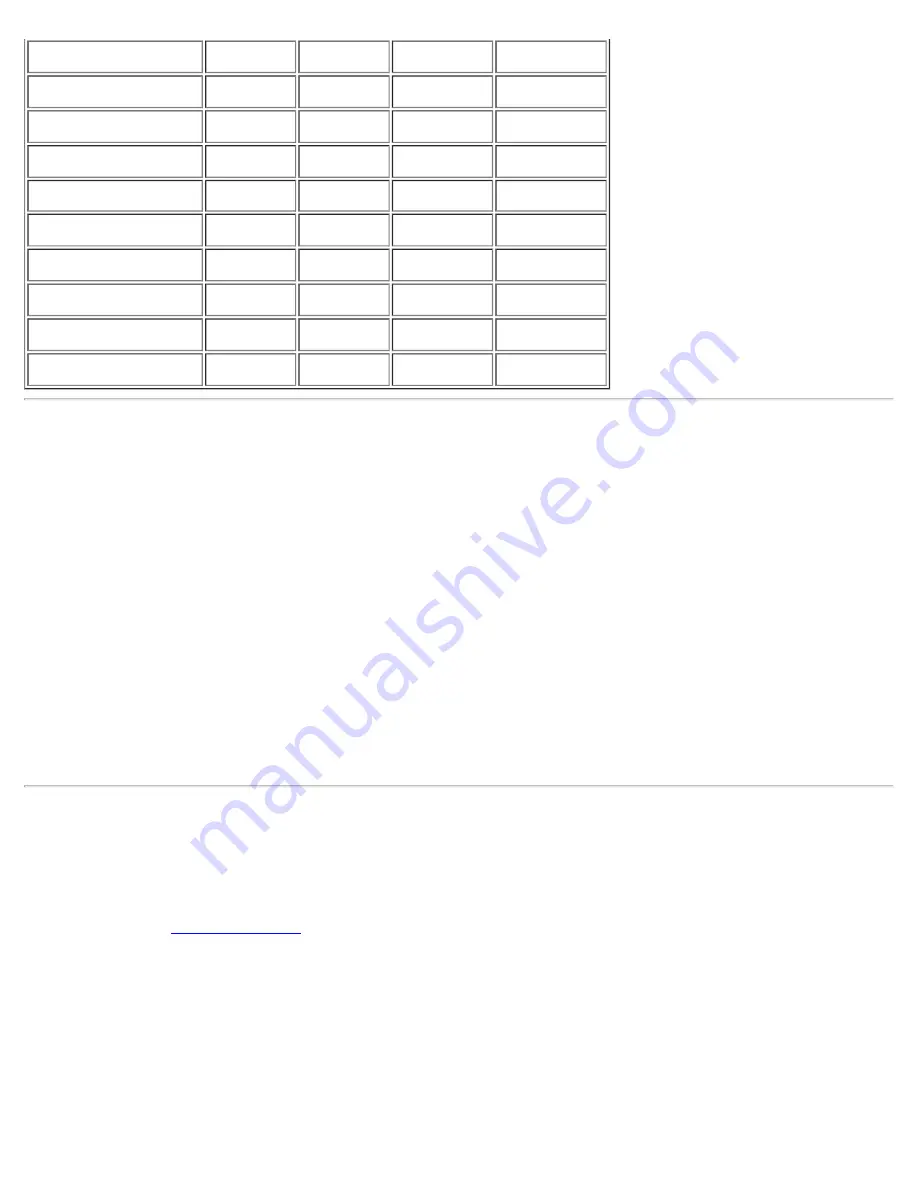
800 x 600 (24 bit)
32
32
32
32
1024 x 768 (24 bit)
32
32
32
32
1280 x 1024 (24 bit)
32
32
32
24
1600 x 1200 (24 bit)
24
24
16
8
t
t
t
t
t
640 x 480 (32 bit)
32
32
32
32
800 x 600 (32 bit)
32
32
32
32
1024 x 768 (32 bit)
32
32
32
24
1280 x 1024 (32 bit)
32
32
24
16
1600 x 1200 (32 bit)
8
8
--
--
Customizing Video Resolution
1.
Click the
Start
button, point to
Settings
, and then click
Control Panel
.
The
Control Panel
window appears.
2.
Double-click the
Display
icon.
The
Display Properties
window appears.
3.
Click the
Settings
tab, and then set the resolution by dragging the slider in the
Screen Area
box. In
the
Colors
box, choose the number of colors from the menu provided. For more information, see your
operating system documentation.
If you choose a resolution or color palette that is higher than the display supports, the settings adjust
automatically to the closest possible setting.
Dual-Display Mode
With the Microsoft® Windows® 98 operating system, you can use an external monitor as an extension of
your display. To set up your computer for dual-display mode, perform the following steps:
1.
Connect the
external monitor
, TV, or projector.
2.
Click the
Start
button, point to
Settings
, and then click
Control Panel
.
3.
In the
Control Panel
window, double-click the
Display
icon.
4.
In the
Display Properties
window, click the
Settings
tab.
5.
Change the
Colors
option to
256
Color
or
True Color (24 bit)
.
Summary of Contents for Latitude CPx H Series
Page 5: ...Back to Contents Page ...
Page 19: ...Back to Contents Page ...
Page 48: ......
Page 96: ......
















































