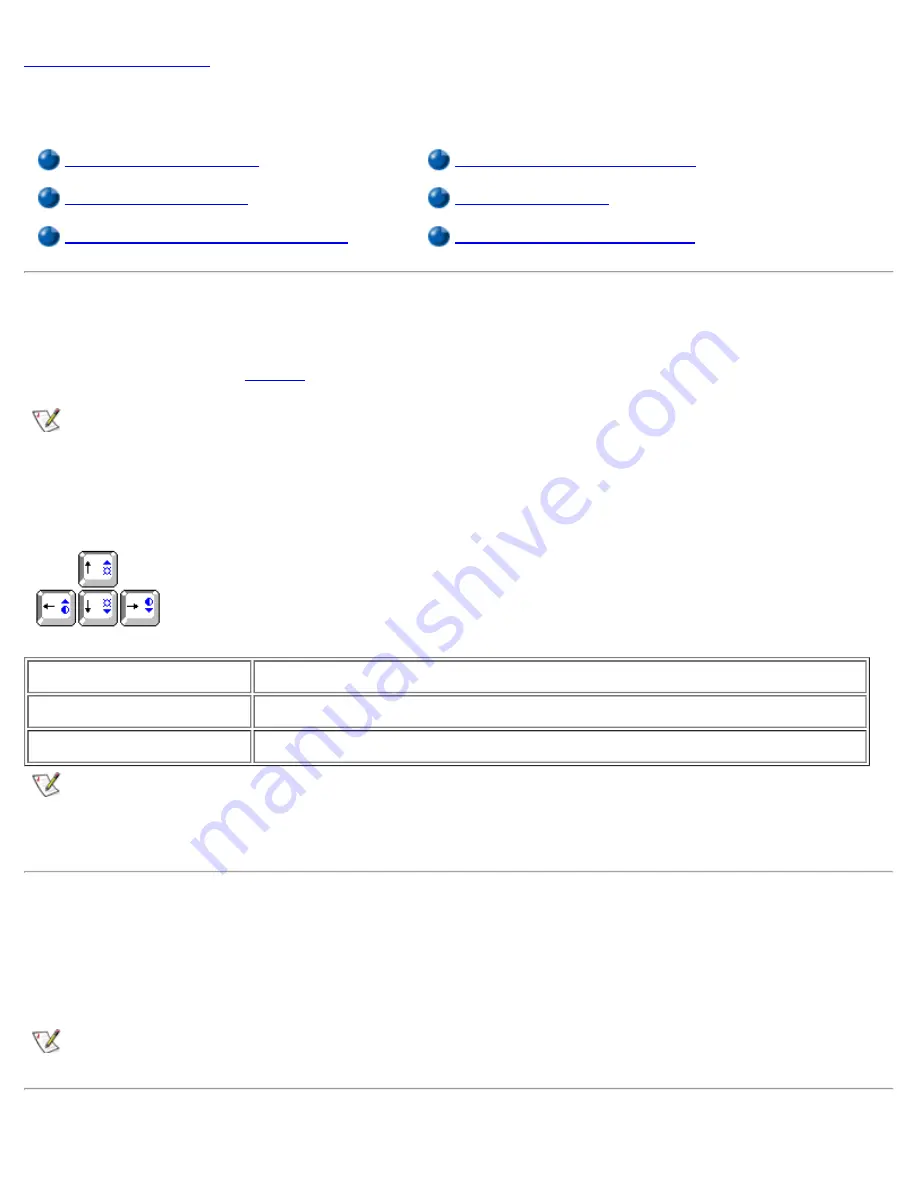
Back to Contents Page
Display: Dell™ Latitude™ CPx H-Series/J-Series User's Guide
Adjusting the Brightness
Customizing Video Resolution
Expanded Video Mode
Dual-Display Mode
Video Drivers and Video Resolution
If You Have Display Problems
Adjusting the Brightness
To accommodate local lighting conditions or video output from the software you are using, you can use the
key combinations shown in
Table 1
.
NOTE: When you run the computer on battery power, set your computer's brightness control to the
lowest setting that affords comfortable viewing. You can conserve up to 10 percent of battery power
by using the minimum brightness setting.
Table 1. Brightness Key Combinations and Their Functions
Key Combinations
Function
<Fn> + down arrow
Decreases brightness
<Fn> + up arrow
Increases brightness
NOTES: You cannot change contrast on an active-matrix (thin film transistor [TFT]) display.
To use key combinations on an external keyboard, enable the
External Hot Key
option in the System
Setup program and use <Scroll Lock> instead of <Fn>.
Expanded Video Mode
When working in text mode, you can select the font used to display text. Press <Fn><F7> to toggle between
a regular serif font and a serif font with extra leading. Expanded video mode is useful if you are working in
800 x 600 resolution on a 14.1-inch XGA display.
NOTE: You may have trouble using the display fonts feature with MS-DOS® programs that use
downloaded fonts.
Summary of Contents for Latitude CPx H Series
Page 5: ...Back to Contents Page ...
Page 19: ...Back to Contents Page ...
Page 48: ......
Page 96: ......






























