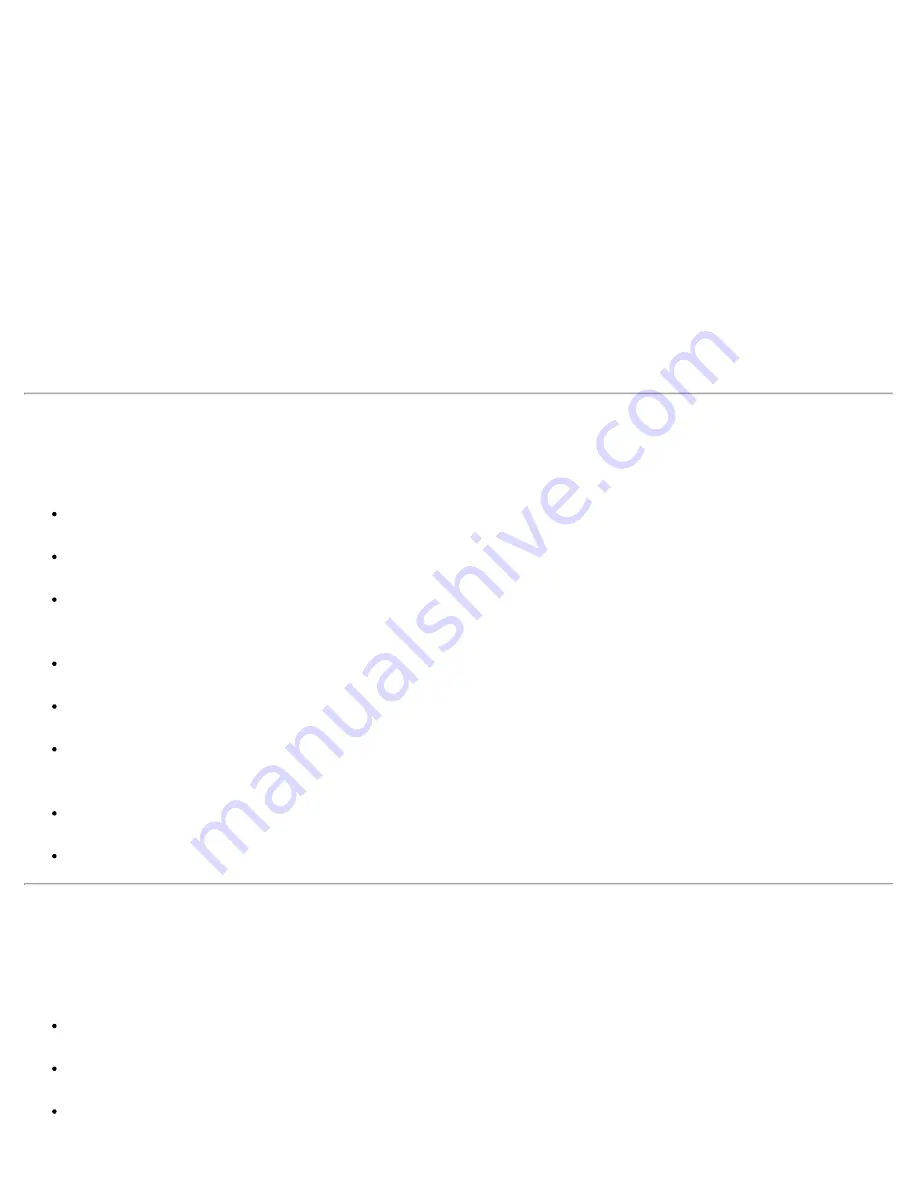
tray slides out, place the DVD into the tray label side up. Make sure that the DVD is seated correctly on the
spindle by pressing down on the disc until it clicks in place. Then gently push in the tray.
NOTICE:
Do not use the drive while the computer is in motion. Doing so could interrupt the flow of
data between the disc and the hard-disk drive or diskette drive.
When the CD-ROM or DVD-ROM drive is in use, the drive access indicator blinks on the computer’s front
panel.
If you are using the Microsoft® Windows® 95 or Windows 98 operating system, disable the autoplay feature
while you use the CD-ROM or DVD-ROM drive. (The autoplay feature can interfere with the computer’s
power management functions.) If Dell installed the operating system, the autoplay feature has been disabled.
If you reinstall the operating system or if you installed it yourself, be sure to disable the autoplay feature if you
want to use the CD-ROM or DVD-ROM drive.
For instructions on changing the
Auto Insert Notification
option, see the operating system user’s guide.
Caring for CD, DVD, CD-RW Discs
When handling and using the discs, follow these precautions:
Never use a damaged or warped disc.
Always hold the disc by its edges. Do not touch the surface of the disc.
Use a clean, dry cloth to remove dust, smudges, or fingerprints from the surface of the disc. When
cleaning, wipe from the center of the disc to the edge.
Never use solvents, such as benzene, record cleaners, or antistatic sprays, to clean the disc.
Do not write on the surface of the disc.
Store disc in its containers, placing them in a cool, dry place. Extreme temperatures may damage
discs.
Do not bend or drop a disc.
Do not place objects on top of a disc.
Types of Supported Discs
Your computer's CD-ROM, DVD-ROM, and CD-RW drives are able to play the following types of disc
formats:
CD-ROM red-book audio discs (CD-DA)
CD-ROM yellow-book mode-1 and mode-2 data discs
CD-ROM XA (mode-2 form 1 and form 2; without Adaptive Differential Pulse Code modulation
Summary of Contents for Latitude CPx H Series
Page 5: ...Back to Contents Page ...
Page 19: ...Back to Contents Page ...
Page 48: ......
Page 96: ......
















































