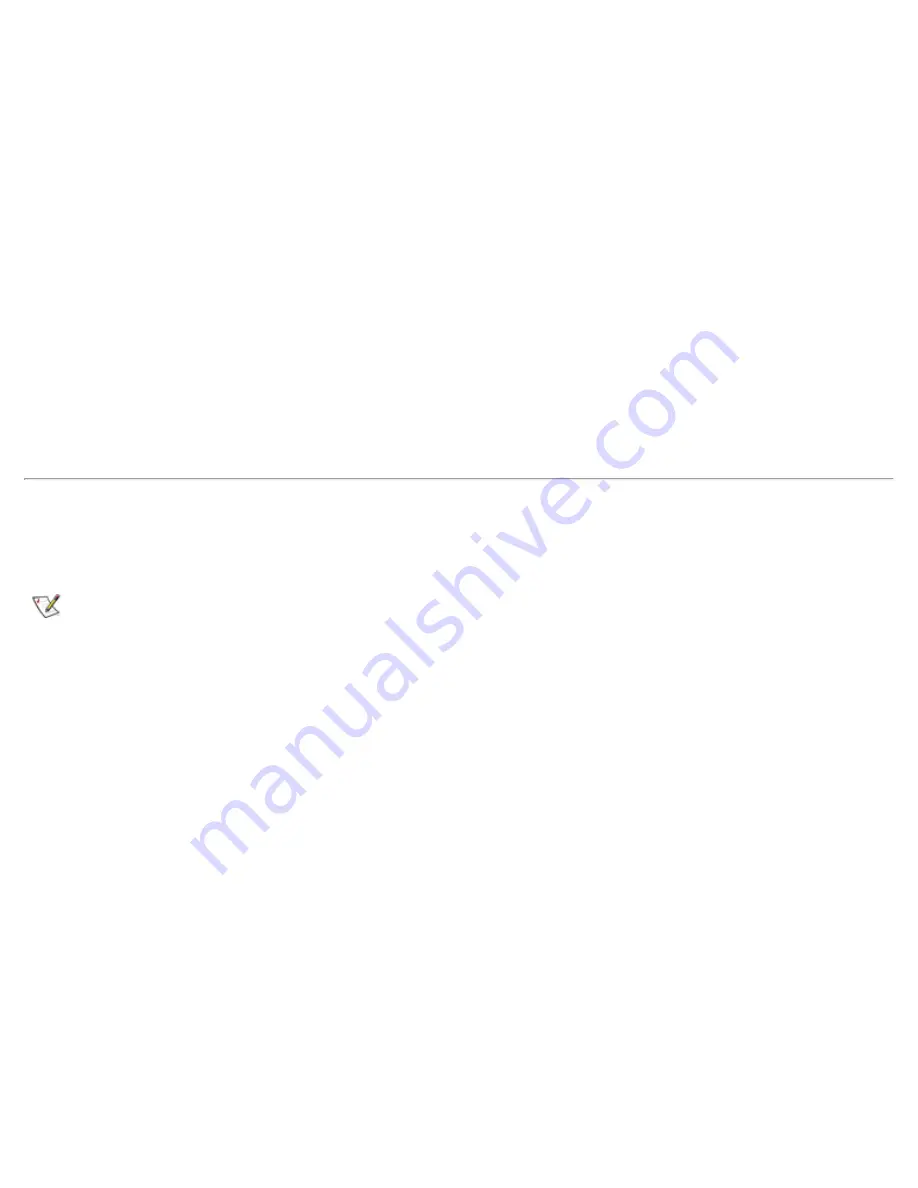
2. Insert the
System Software
CD into the drive.
3. Click the
Start
button, then click
Run...
.
The
Run
dialog box appears.
4. Click the
Browse
button.
5. Select the appropriate drive for your CD-ROM.
6. Locate the
setup.exe
file for the operating system updates for your specific operating system. For
example, if you want to install operating system updates for a system running Windows NT, look under
\winNT\osupdate\setup.
7. Click
OK
or press <Enter>.
8. Follow the instructions on your display.
9. After the files are copied to your hard-disk drive, click
Finish
to restart your computer.
Installing Video Drivers
Video drivers control features such as screen resolution and the number of screen colors.
NOTE: If you need to use extended video modes, check the documentation that came with the
application program to determine if the drivers are provided. If not, contact the software manufacturer
to get the necessary drivers.
To install the video drivers for Windows NT 4.0, perform the following steps:
1. Save your work in all open application programs, because you will need to restart your computer at the
end of this procedure to complete the installation.
2. Insert the
System Software
CD into the drive.
3. Click the
Start
button, then click
Run
.
The
Run
dialog box appears
.
4. Click the
Browse
button.
5. Select the appropriate drive for your CD-ROM.
6. Locate the
setup.exe
file for the video drivers for your specific operating system. For example, if you
want to install video drivers for a system running Windows NT, look under \winNT\video\setup.
7. Click
OK
or press <Enter>.
8. Follow the instructions on your display.
Summary of Contents for Latitude CPx H Series
Page 5: ...Back to Contents Page ...
Page 19: ...Back to Contents Page ...
Page 48: ......
Page 96: ......
















































