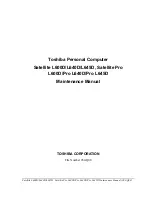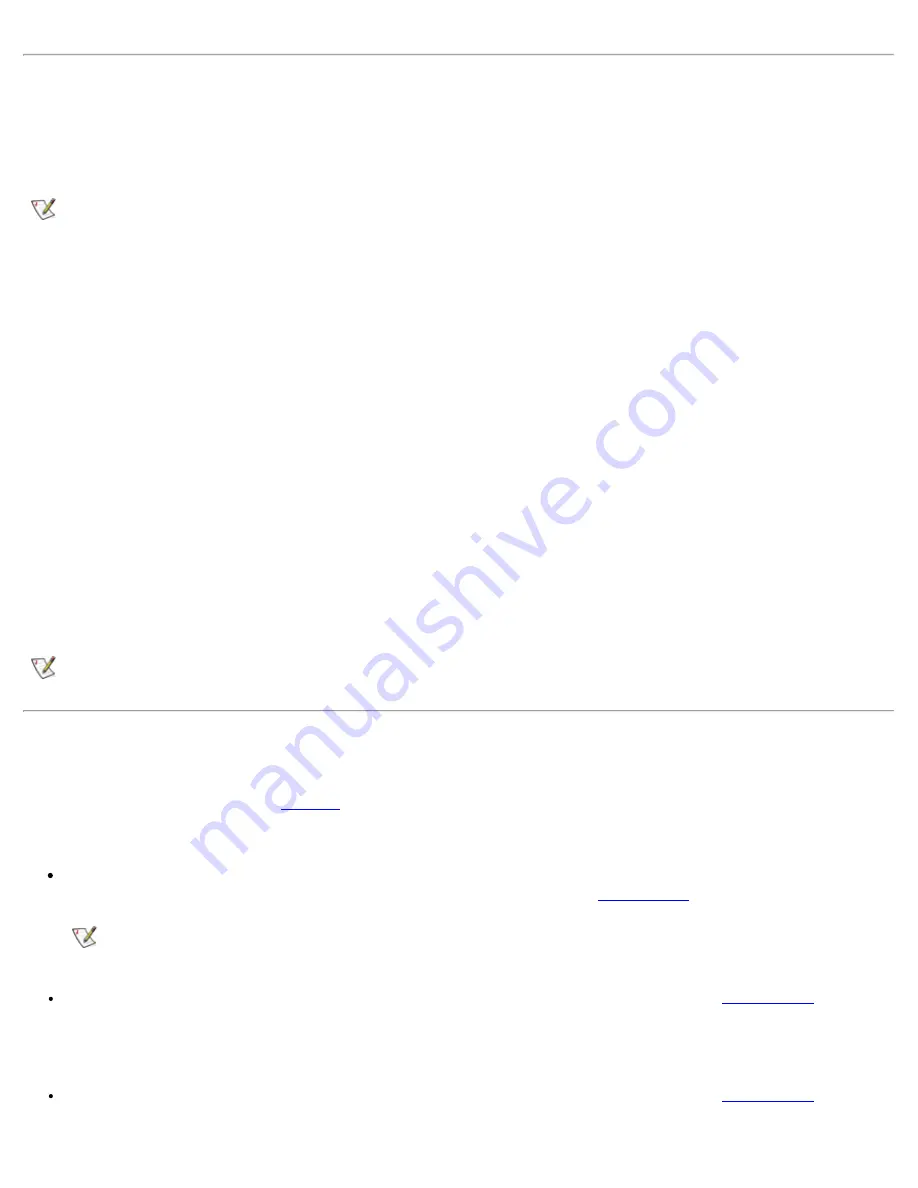
Charging the Battery
Each time you connect the computer to an electrical outlet or install a battery in a computer that is connected to an
electrical outlet, the computer checks the battery's charge. The AC adapter charges the battery (if needed) and then
maintains the battery's charge.
NOTE: For maximum battery performance, charge the battery only at normal room temperature.
If two batteries are installed in the computer, the AC adapter first charges the battery in the battery bay, then the battery
in the modular bay.
When installed in a computer connected to an electrical outlet, the battery immediately starts charging. The green power
indicator remains steady while the AC adapter charges the battery. The indicator starts blinking when the express
charge cycle is complete. While the indicator is blinking, the AC adapter provides a trickle charge to bring the battery to
full capacity. The indicator continues to blink until you remove the battery or disconnect the computer from its electrical
outlet.
NOTICE: If the battery indicator flashes alternately green and amber while the computer is connected to an
electrical outlet, disconnect the computer from the outlet and allow the computer and the battery to return to
room temperature. Then reconnect the computer to its electrical outlet and continue charging the battery. If
the computer is not allowed to return to room temperature, the battery stops charging before it reaches full
capacity.
If the computer is turned off and connected to an electrical outlet through the AC adapter, it takes the AC adapter about
1 hour to fully charge a battery that has been completely discharged. If the computer determines that the battery is near
full capacity, the AC adapter skips the express-charging process and starts trickle-charging the battery. If the computer
is on, it takes up to 2.5 hours to charge a fully discharged battery, depending on which devices you are using and which
programs you are running.
NOTE: You can leave the battery in the computer as long as you like. The battery's integrated circuitry prevents
the battery from overcharging.
Detecting Battery Problems
A battery problem may prevent the battery from being charged to its full potential and can lead to unpredictable
operation. To obtain a new battery,
call Dell
or access the Dell World Wide Web site at
http://www.dell.com
.
Dell suggests you follow these precautions when using the battery:
To avoid installing a defective battery in your computer, first check the battery's charge, indicated by the battery
charge indicators on the battery itself, by pressing the battery test button (
see Figure 3
).
NOTE: If the battery has a 0 (zero) percent charge, you cannot use the battery test button to check
the battery's capacity. The battery gauge indicator will not light if the battery is completely drained.
If, after you insert the battery in the computer, the computer's battery indicator status light (
see Figure 4
) flashes
alternately green and amber, the battery is too hot to charge. Turn off the computer, and let the battery and
computer cool to room temperature.
If, after you insert the battery in the computer, the computer's battery indicator status light (
see Figure 4
) flashes
amber for 4 seconds when you connect or disconnect the AC adapter or when you press the power button, you
Summary of Contents for Latitude CPx H Series
Page 5: ...Back to Contents Page ...
Page 19: ...Back to Contents Page ...
Page 48: ......
Page 96: ......