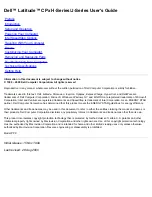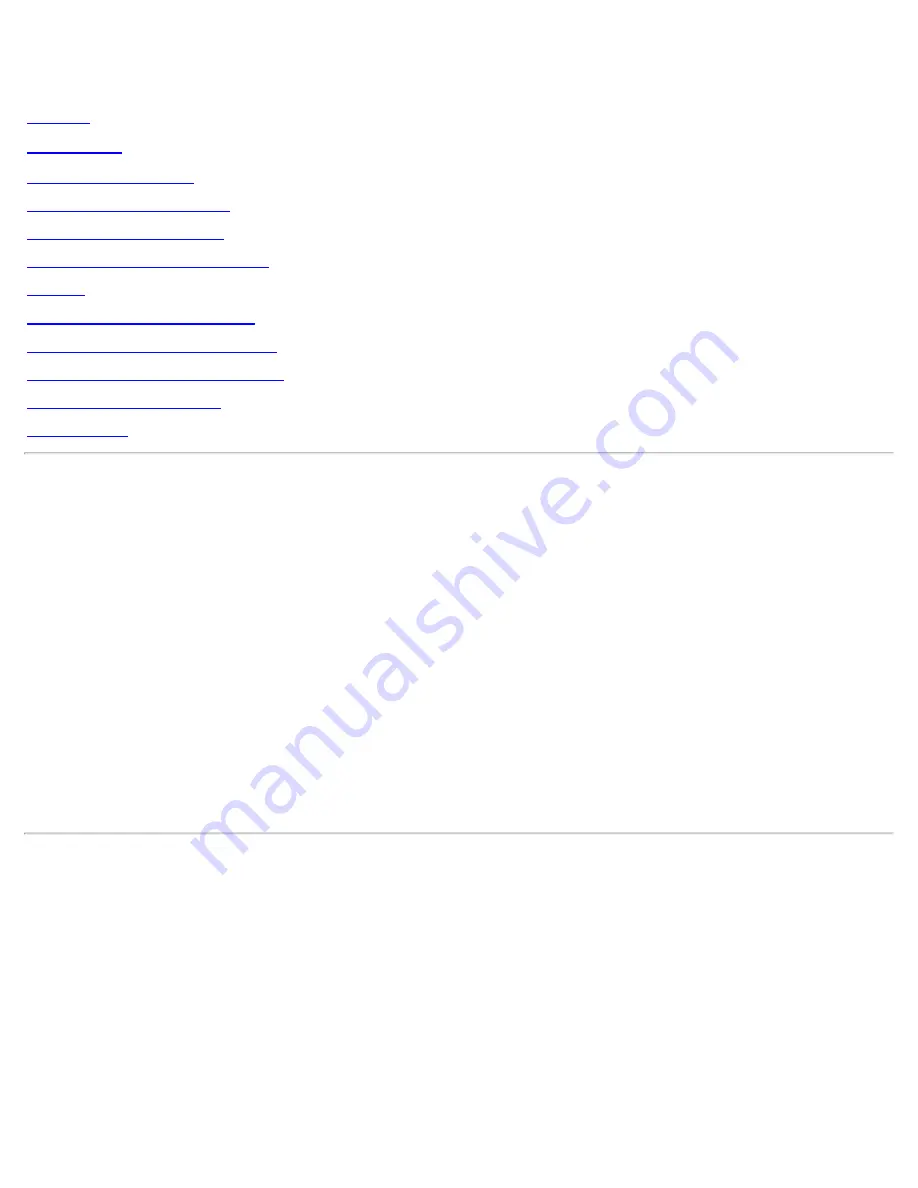
Dell™ Latitude™ CPx H-Series/J-Series User's Guide
Preface
Introduction
Setup and Operation
Powering Your Computer
Intel SpeedStep Options
Traveling With Your Computer
Drivers
Customizing Your Computer
Removing and Replacing Parts
Troubleshooting Your Computer
Technical Specifications
Getting Help
Information in this document is subject to change without notice.
© 1999 – 2000 Dell Computer Corporation. All rights reserved.
Reproduction in any manner whatsoever without the written permission of Dell Computer Corporation is strictly forbidden.
Trademarks used in this text:
Dell, Latitude, Dimension, Inspiron, Optiplex, ExpressCharge
,
HyperCool
, and
DellWare
are
trademarks of Dell Computer Corporation;
Microsoft
,
Windows
,
Windows NT
, and
MS-DOS
are registered trademarks of Microsoft
Corporation;
Intel
and
Pentium
are registered trademarks and
SpeedStep
is trademark of Intel Corporation. As an ENERGY STAR
partner, Dell Computer Corporation has determined that this product meets the ENERGY STAR guidelines for energy efficiency.
Other trademarks and trade names may be used in this document to refer to either the entities claiming the marks and names or
their products. Dell Computer Corporation disclaims any proprietary interest in trademarks and trade names other than its own.
This product incorporates copyright protection technology that is protected by method claims of certain U.S. patents and other
intellectual property rights owned by Macrovision Corporation and other rights owners. Use of this copyright protection technology
must be authorized by Macrovision Corporation and is intended for home and other limited viewing uses only unless otherwise
authorized by Macrovision Corporation. Reverse engineering or disassembly is prohibited.
Model PPX
Initial release: 15 Nov 1999
Last revised: 28 Aug 2000
Summary of Contents for Latitude CPx H Series
Page 5: ...Back to Contents Page ...
Page 19: ...Back to Contents Page ...
Page 48: ......
Page 96: ......