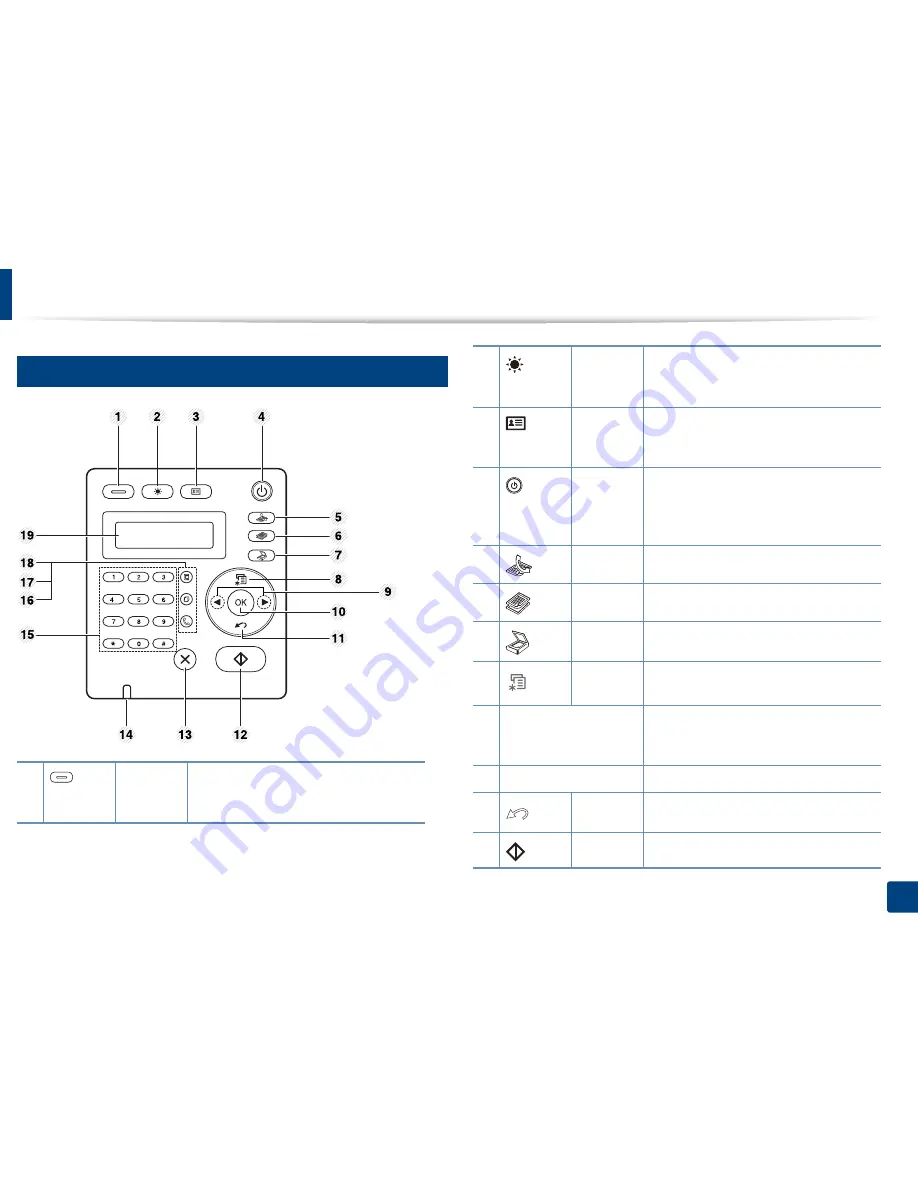
18
1. Introduction
Control panel overview
12
Control panel
1
Eco
Turn into eco mode to reduce toner
consumption and paper usage (see"Eco
printing" on page 48).
2
Darkness
Adjust the brightness level to make a copy
for easier reading, when the original
contains faint markings and dark images.
3
ID Copy
Allows you to copy both sides of an ID card
like a driver’s license on a single side of
paper (see "ID card copying" on page 53).
4
Power
Turns the power on or off, or wakes up the
machine from the power save mode. If you
need to turn the machine off, press this
button for more than three seconds.
5
Fax
Switches to Fax mode.
6
Copy
Switches to Copy mode.
7
Scan
Switches to Scan mode.
8
Menu
Opens Menu mode and scrolls through the
available menus.
9
Left/Right Arrows
Scrolls through the options available in the
selected menu and increases or decreases
values.
10
OK
Confirms the selection on the screen.
11
Back
Sends you back to the upper menu level.
12
Start
Starts a job.
Summary of Contents for B1265DNF
Page 20: ...20 1 Introduction Turning on the machine Connect the machine to the electricity supply first ...
Page 35: ...Media and tray 35 2 Menu overview and basic setup ...
Page 77: ...Clearing original document jams 77 4 Troubleshooting 1 Original paper jam in front of scanner ...
Page 78: ...Clearing original document jams 78 4 Troubleshooting 2 Original paper jam inside of scanner ...
Page 81: ...Clearing paper jams 81 4 Troubleshooting 5 In the manual tray ...
Page 83: ...Clearing paper jams 83 4 Troubleshooting 7 In the exit area ...
Page 84: ...Clearing paper jams 84 4 Troubleshooting 8 In the duplex unit area 1 2 1 2 ...
















































