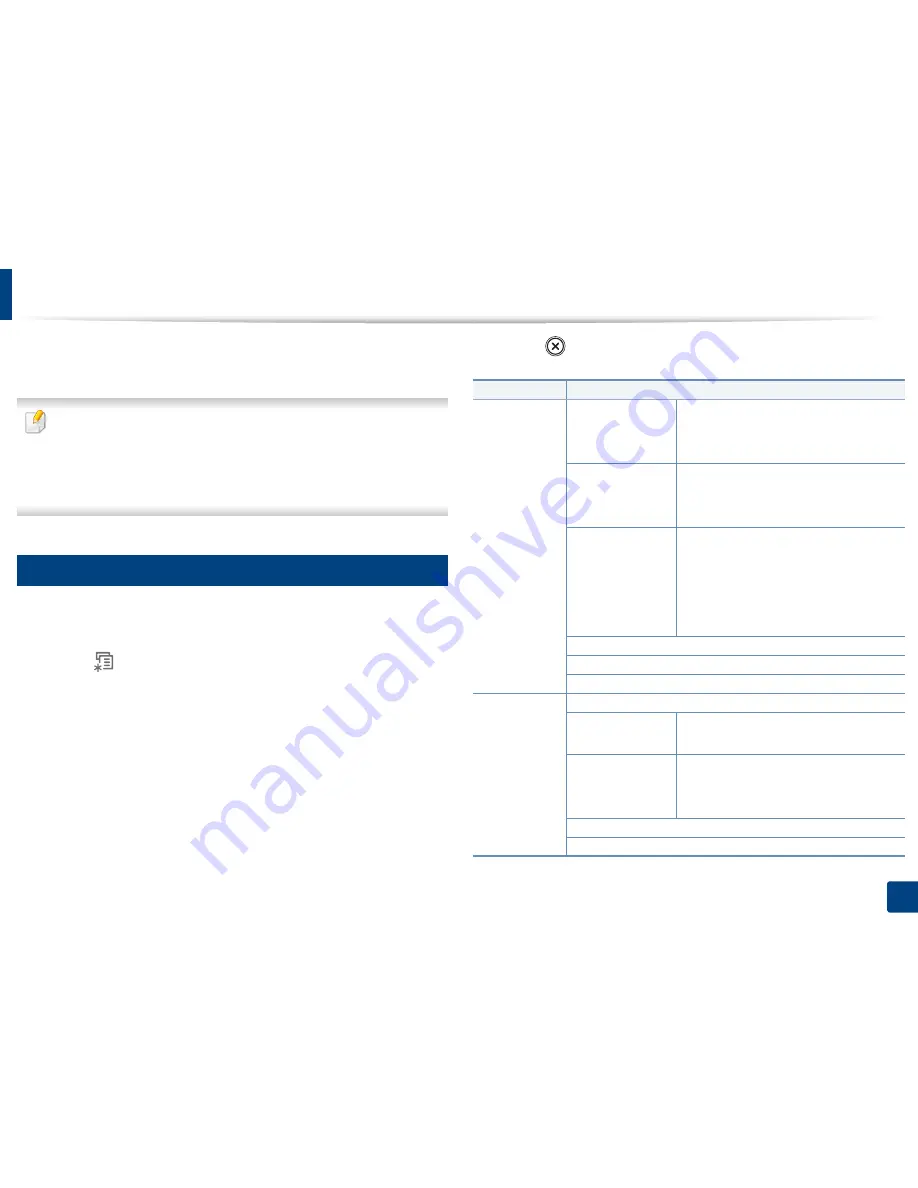
25
2. Menu overview and basic setup
Menu overview
The control panel provides access to various menus to set up the machine or use
the machine’s functions.
•
An asterisk (*) appears next to the currently selected menu.
•
Some menus may not appear on the display depending on options. If so,
it is not applicable to your machine.
•
Some menu names may differ from your machine depending on its
options.
1
Accessing the menu
1
Select the Fax, Copy, or Scan button on the control panel depending on
the feature to be used.
2
Select (
Menu
) until the menu you want appears on the bottom line
of the display and press
OK
.
3
Press the left/right arrows until the needed menu item appears and press
OK
.
4
If the setting item has sub menus, repeat step 3.
5
Press the left/right arrows to access the required value.
6
Press
OK
to save the selection.
7
Press (
Stop/Clear
) to return to the ready mode.
Items
Options
Fax Feature
Darkness
Light+5
-
Light+1
Normal
Dark+1
-
Dark+5
Contrast
Light+5
-
Light+1
Normal
Dark+1
-
Dark+5
Resolution
Standard
Fine
Super Fine
Photo Fax
Color Fax
Scan Size
Multi Send
Delay Send
Fax Feature
Priority Send
Forward
Fax
PC
Secure Receive
On
Off
Add Page
Cancel Job
Summary of Contents for B1265DNF
Page 20: ...20 1 Introduction Turning on the machine Connect the machine to the electricity supply first ...
Page 35: ...Media and tray 35 2 Menu overview and basic setup ...
Page 77: ...Clearing original document jams 77 4 Troubleshooting 1 Original paper jam in front of scanner ...
Page 78: ...Clearing original document jams 78 4 Troubleshooting 2 Original paper jam inside of scanner ...
Page 81: ...Clearing paper jams 81 4 Troubleshooting 5 In the manual tray ...
Page 83: ...Clearing paper jams 83 4 Troubleshooting 7 In the exit area ...
Page 84: ...Clearing paper jams 84 4 Troubleshooting 8 In the duplex unit area 1 2 1 2 ...






























