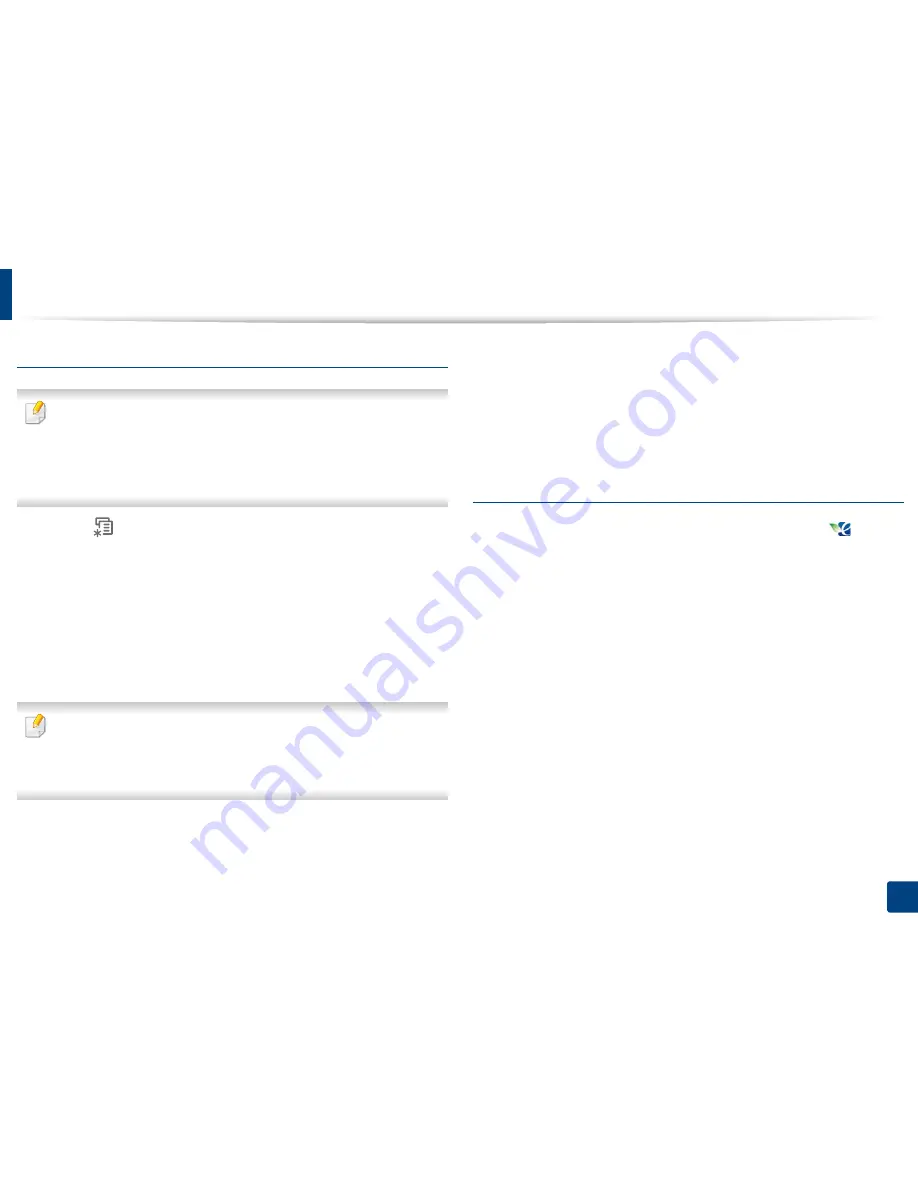
Basic printing
49
2. Menu overview and basic setup
Setting Eco mode on the control panel
•
The settings set from the machine’s driver override the settings on the
control panel.
•
Accessing menus may differ from model to model (see "Accessing the
menu" on page 25).
•
It may be necessary to press
OK
to navigate to lower-level menus.
1
Select (
Menu
) >
System Setup
>
Machine Setup
>
Eco Settings
on
the control panel.
2
Select the option you want and press
OK
.
•
Default Mode:
Select this to turn on or off the eco mode. (Duplex
(long edge)/Toner save/2-up/Skip blank pages)
-
Off
: Set the eco mode off.
-
On
: Set the eco mode on.
If you set the eco mode on with a password from the Embedded Web
Service (
Settings
tab >
Machine Settings
>
System
>
Eco
>
Settings
), the
On force
message appears. You have to enter the password to change the
eco mode status.
•
Change Template:
Follow the settings from Embedded Web
Service. Before you select this item, you must set the eco function in
Embedded Web Service>
Settings
tab >
Machine Settings
>
System
>
Eco
>
Settings
.
3
Press
OK
to save the selection.
Setting eco mode on the driver
Open the Eco tab to set Eco mode. When you see the eco image (
), that
means the eco mode is currently enabled.
Eco options
•
Printer Default:
Follows the settings from the machine's control panel.
•
None:
Disables Eco mode.
•
Eco Printing:
Enables eco mode. Activate the various Eco items you want to
use.
•
Password:
If the administrator has enabled Eco mode, you have to
enter the password to change the status.
Summary of Contents for B1265DNF
Page 20: ...20 1 Introduction Turning on the machine Connect the machine to the electricity supply first ...
Page 35: ...Media and tray 35 2 Menu overview and basic setup ...
Page 77: ...Clearing original document jams 77 4 Troubleshooting 1 Original paper jam in front of scanner ...
Page 78: ...Clearing original document jams 78 4 Troubleshooting 2 Original paper jam inside of scanner ...
Page 81: ...Clearing paper jams 81 4 Troubleshooting 5 In the manual tray ...
Page 83: ...Clearing paper jams 83 4 Troubleshooting 7 In the exit area ...
Page 84: ...Clearing paper jams 84 4 Troubleshooting 8 In the duplex unit area 1 2 1 2 ...






























