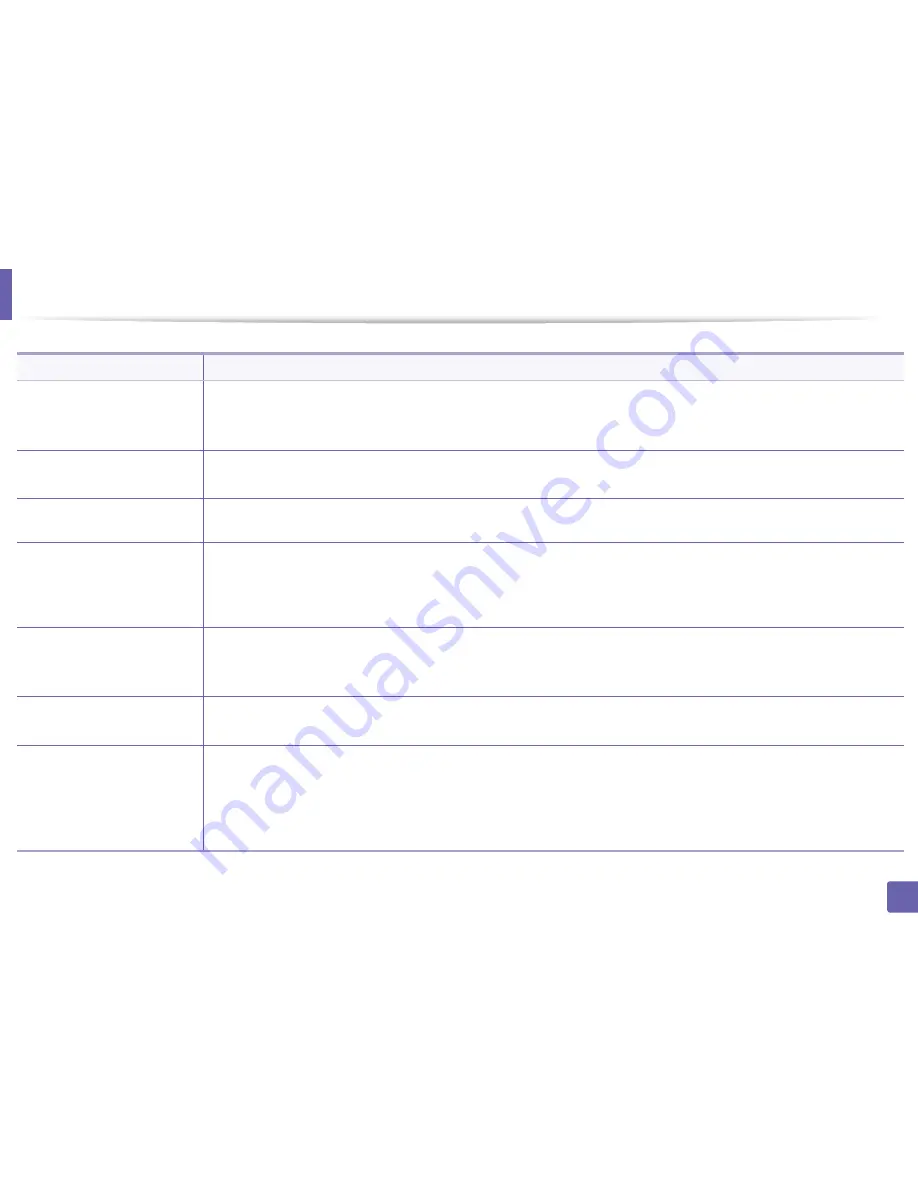
214
6. Troubleshooting
Faxing problems
Condition
Suggested solutions
The machine is not working,
there is no display, or the
buttons are not working.
•
Unplug the power cord and plug it in again.
•
Ensure that there is power being supplied to the electrical outlet.
•
Ensure that the power is turned on.
No dial tone.
•
Check that the phone line is properly connected (see "Rear view" on page 17).
•
Check that the phone socket on the wall is working by plugging in another phone.
The numbers stored in memory
do not dial correctly.
Make sure that the numbers are stored in memory correctly. To check that, print an address book list.
The original does not feed into
the machine.
•
Make sure that the paper is not wrinkled and you are inserting it in correctly. Check that the original is the right size, not too thick
or thin.
•
Make sure that the document feeder is firmly closed.
•
The document feeder rubber pad may need to be replaced. Contact a service representative.
Faxes are not received
automatically.
•
The receiving mode should be set to fax (see "Changing the receive modes" on page 179).
•
Make sure that there is paper in the tray (see "Print media specifications" on page 94).
•
Check to see if the display shows any error message. If it does, clear the problem.
The machine does not send.
•
Make sure that the original is loaded in the document feeder or on the scanner glass.
•
Check the fax machine you are sending to, to see if it can receive your fax.
The incoming fax has blank
spaces or is of poor-quality.
•
The fax machine sending you the fax may be faulty.
•
A noisy phone line can cause line errors.
•
Check your machine by making a copy.
•
A toner cartridge has almost reached its estimated cartridge life. Replace the toner cartridge (see "Replacing the toner cartridge"
on page 66).
Summary of Contents for B1265DNF
Page 20: ...20 1 Introduction Turning on the machine Connect the machine to the electricity supply first ...
Page 35: ...Media and tray 35 2 Menu overview and basic setup ...
Page 77: ...Clearing original document jams 77 4 Troubleshooting 1 Original paper jam in front of scanner ...
Page 78: ...Clearing original document jams 78 4 Troubleshooting 2 Original paper jam inside of scanner ...
Page 81: ...Clearing paper jams 81 4 Troubleshooting 5 In the manual tray ...
Page 83: ...Clearing paper jams 83 4 Troubleshooting 7 In the exit area ...
Page 84: ...Clearing paper jams 84 4 Troubleshooting 8 In the duplex unit area 1 2 1 2 ...
















































