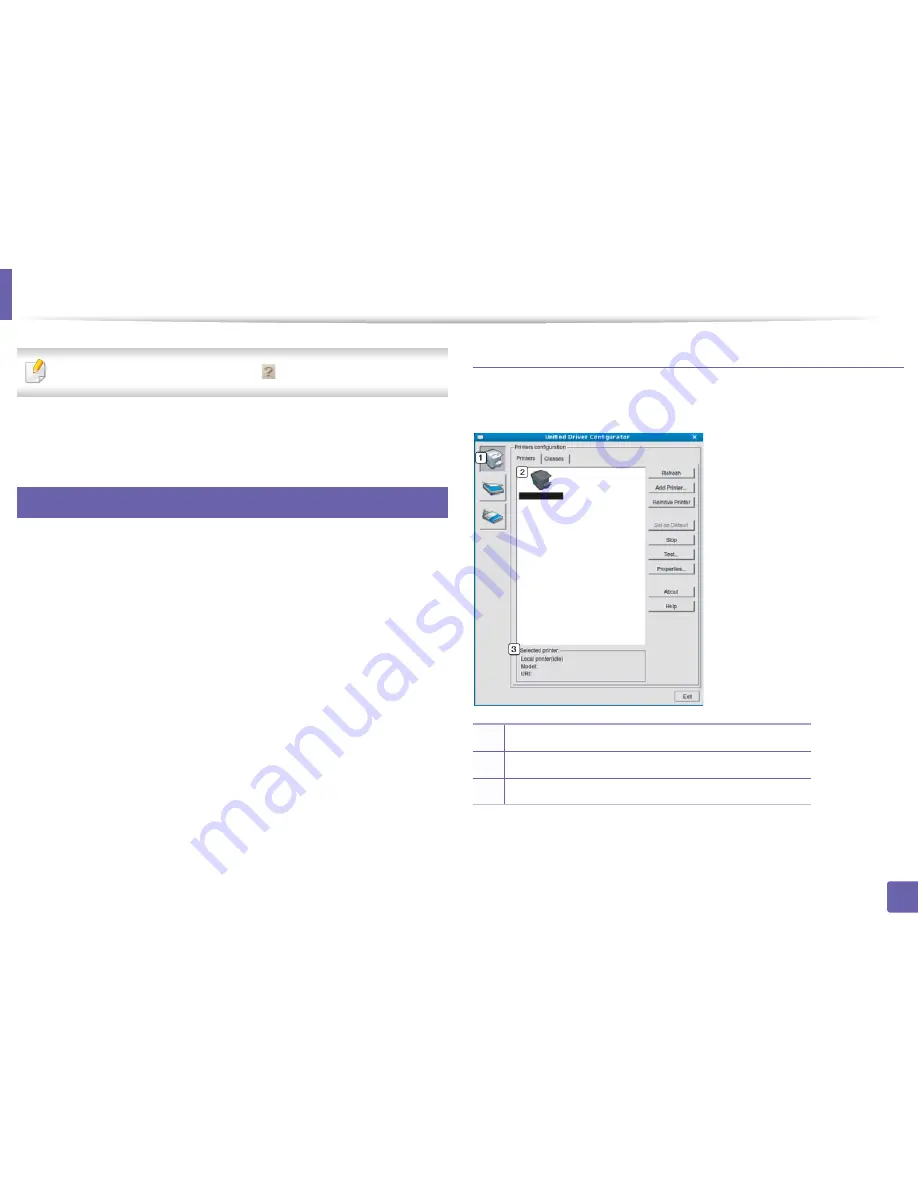
Using the Linux Unified Driver Configurator
194
5. Useful Management Tools
To use the on screen help, the
Help
or
button from the window.
3
After changing the configurations, click
Exit
to close the
Unified Driver
Configurator
.
7
Printers configuration
Printers configuration
has the two tabs:
Printers
and
Classes
.
Printers tab
View the current system’s printer configuration by clicking on the machine icon
button on the left side of the
Unified Driver Configurator
window.
1
Switches to
Printers configuration
.
2
Shows all of the installed machines.
3
Shows the status, model name, and URI of your machine.
Summary of Contents for B1265DNF
Page 20: ...20 1 Introduction Turning on the machine Connect the machine to the electricity supply first ...
Page 35: ...Media and tray 35 2 Menu overview and basic setup ...
Page 77: ...Clearing original document jams 77 4 Troubleshooting 1 Original paper jam in front of scanner ...
Page 78: ...Clearing original document jams 78 4 Troubleshooting 2 Original paper jam inside of scanner ...
Page 81: ...Clearing paper jams 81 4 Troubleshooting 5 In the manual tray ...
Page 83: ...Clearing paper jams 83 4 Troubleshooting 7 In the exit area ...
Page 84: ...Clearing paper jams 84 4 Troubleshooting 8 In the duplex unit area 1 2 1 2 ...
















































