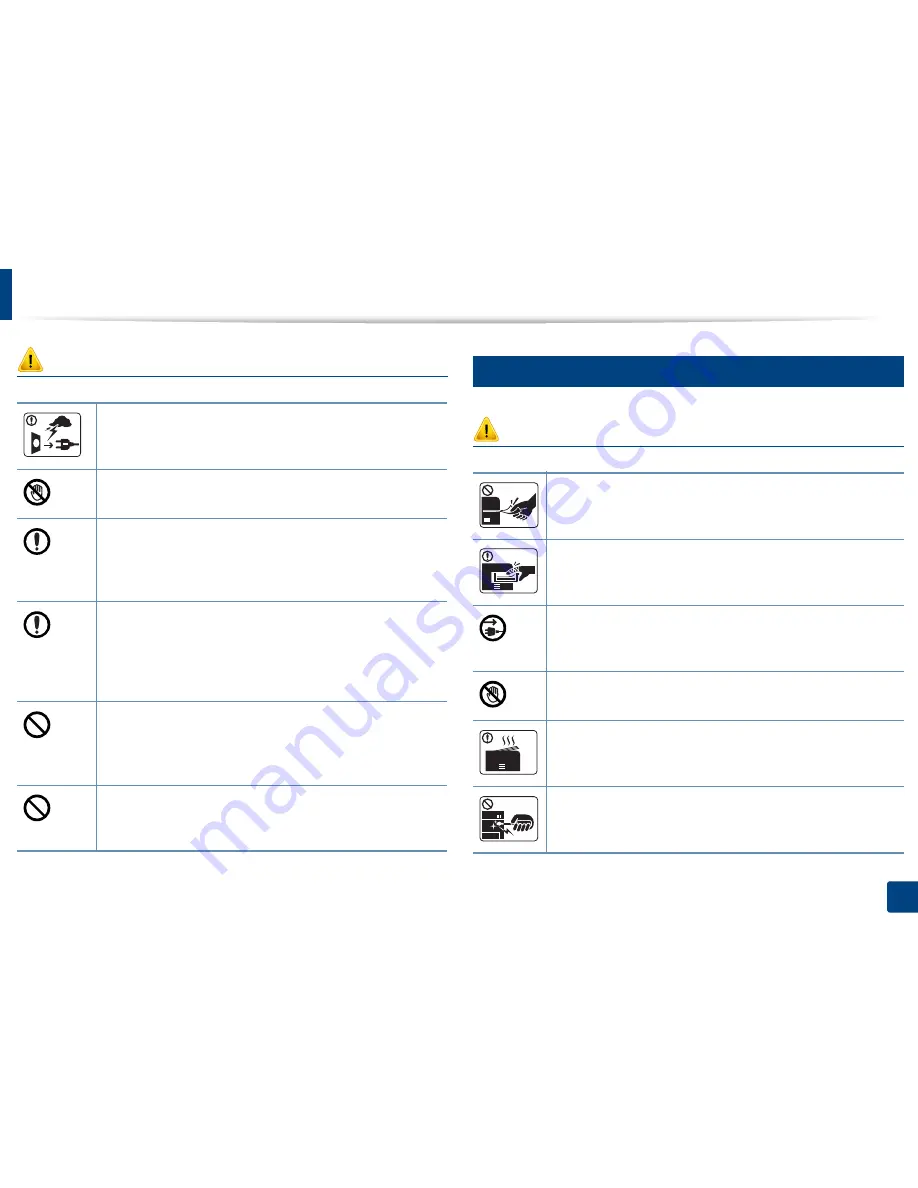
Safety information
11
1. Introduction
Caution
5
Operating method
Caution
During an electrical storm or for a period of non-operation,
remove the power plug from the electrical outlet.
This could result in electric shock or fire.
Be careful, the paper output area is hot.
Burns could occur.
If the machine has been dropped, or if the cabinet appears
damaged, unplug the machine from all interface connections and
request assistance from qualified service personnel.
Otherwise, this could result in electric shock or fire.
If the machine does not operate properly after these instructions
have been followed, unplug the machine from all interface
connections and request assistance from qualified service
personnel.
Otherwise, this could result in electric shock or fire.
If the plug does not easily enter the electrical outlet, do not
attempt to force it in.
Call an electrician to change the electrical outlet, or this could
result in electric shock.
Do not allow pets to chew on the AC power, telephone or PC
interface cords.
This could result in electric shock or fire and/or injury to your pet.
Do not forcefully pull the paper out during printing.
It can cause damage to the machine.
Be careful not to put your hand between the machine and paper
tray.
You may get injured.
This machine's power reception device is the power cord.
To switch off the power supply, remove the power cord from the
electrical outlet.
Be care when replacing paper or removing jammed paper.
New paper has sharp edges and can cause painful cuts.
When printing large quantities, the bottom part of the paper
output area may get hot. Do not allow children to touch.
Burns can occur.
When removing jammed paper, do not use tweezers or sharp metal
objects.
It can damage the machine.
Summary of Contents for B1265DNF
Page 20: ...20 1 Introduction Turning on the machine Connect the machine to the electricity supply first ...
Page 35: ...Media and tray 35 2 Menu overview and basic setup ...
Page 77: ...Clearing original document jams 77 4 Troubleshooting 1 Original paper jam in front of scanner ...
Page 78: ...Clearing original document jams 78 4 Troubleshooting 2 Original paper jam inside of scanner ...
Page 81: ...Clearing paper jams 81 4 Troubleshooting 5 In the manual tray ...
Page 83: ...Clearing paper jams 83 4 Troubleshooting 7 In the exit area ...
Page 84: ...Clearing paper jams 84 4 Troubleshooting 8 In the duplex unit area 1 2 1 2 ...












































