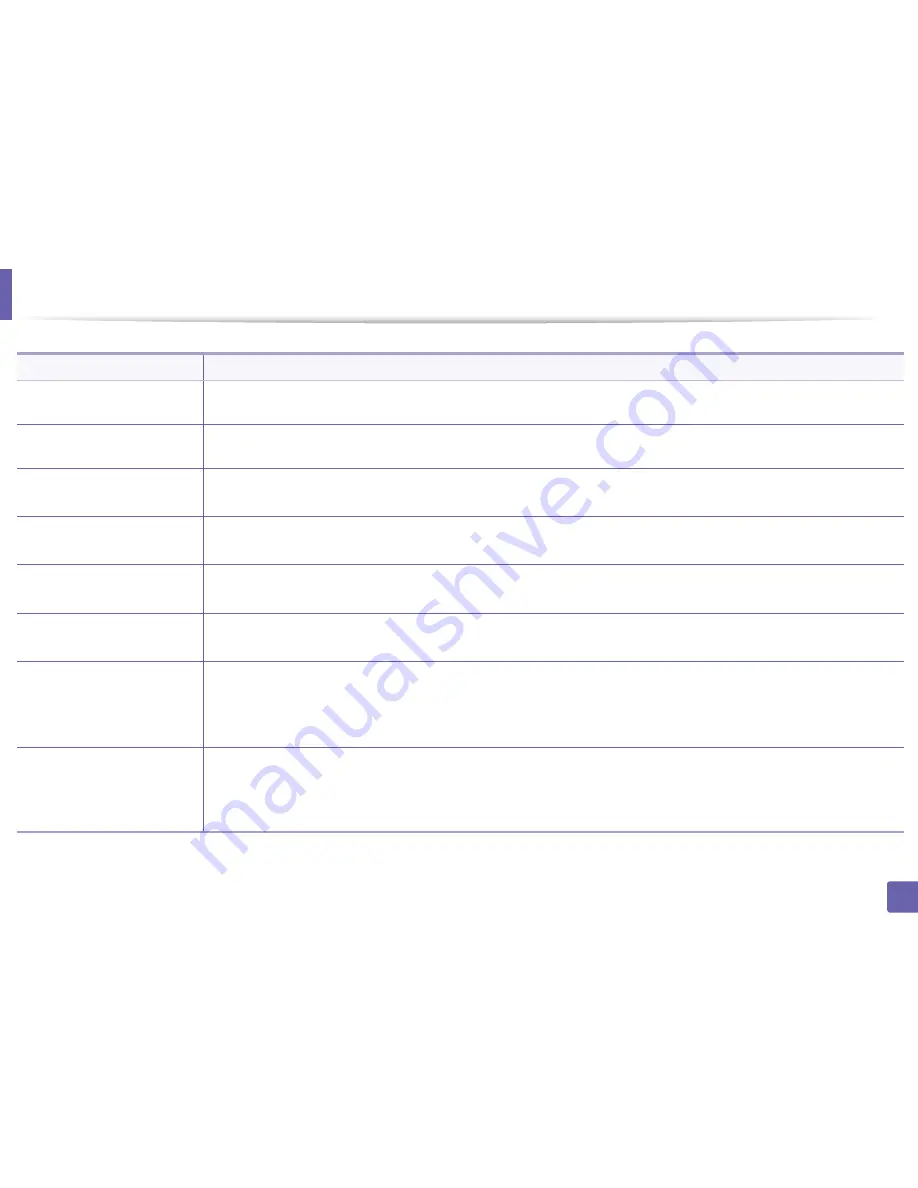
211
6. Troubleshooting
Copying problems
Condition
Suggested solutions
Copies are too light or too dark.
Adjust the darkness in copy feature to lighten or darken the backgrounds of copies (see "Changing the settings for each copy" on page
51).
If the defect still appears after
cleaning the machine.
set the
Copy Feature
>
Adjust Background >
Auto
. (see "Menu overview" on page 25).
Smears, lines, marks, or spots
appear on copies.
•
If the defects are on the original, adjust darkness in copy feature to lighten the background of your copies.
•
If there are no defects on the original, clean the scan unit (see "Cleaning the scan unit" on page 72).
Copy image is skewed.
•
Ensure that the original is aligned with the registration guide.
•
The transfer roller may be dirty. Clean the inside of your machine (see "Cleaning the machine" on page 69).
Blank copies print out.
Ensure that the original is face down on the scanner glass or face up in the document feeder.
If these steps do not correct the problem, contact a service representative.
Image rubs off the copy easily.
•
Replace the paper in the tray with paper from a new package.
•
In high humidity areas, do not leave paper in the machine for extended periods of time.
Frequent copy paper jams
occur.
•
Fan the paper, then turn it over in the tray. Replace the paper in the tray with a fresh supply. Check/adjust the paper guides, if
necessary.
•
Ensure that the paper is the proper type and weight (see "Print media specifications" on page 94).
•
Check for copy paper or pieces of copy paper remaining in the machine after a paper jam has been cleared.
Toner cartridge produces fewer
copies than expected before
running out of toner.
•
Your originals may contain pictures, solids, or heavy lines. For example, your originals may be forms, newsletters, books, or other
documents that use more toner.
•
The scanner lid may be left open while copies are being made.
•
Turn the machine off and back on.
Summary of Contents for B1265DNF
Page 20: ...20 1 Introduction Turning on the machine Connect the machine to the electricity supply first ...
Page 35: ...Media and tray 35 2 Menu overview and basic setup ...
Page 77: ...Clearing original document jams 77 4 Troubleshooting 1 Original paper jam in front of scanner ...
Page 78: ...Clearing original document jams 78 4 Troubleshooting 2 Original paper jam inside of scanner ...
Page 81: ...Clearing paper jams 81 4 Troubleshooting 5 In the manual tray ...
Page 83: ...Clearing paper jams 83 4 Troubleshooting 7 In the exit area ...
Page 84: ...Clearing paper jams 84 4 Troubleshooting 8 In the duplex unit area 1 2 1 2 ...






























