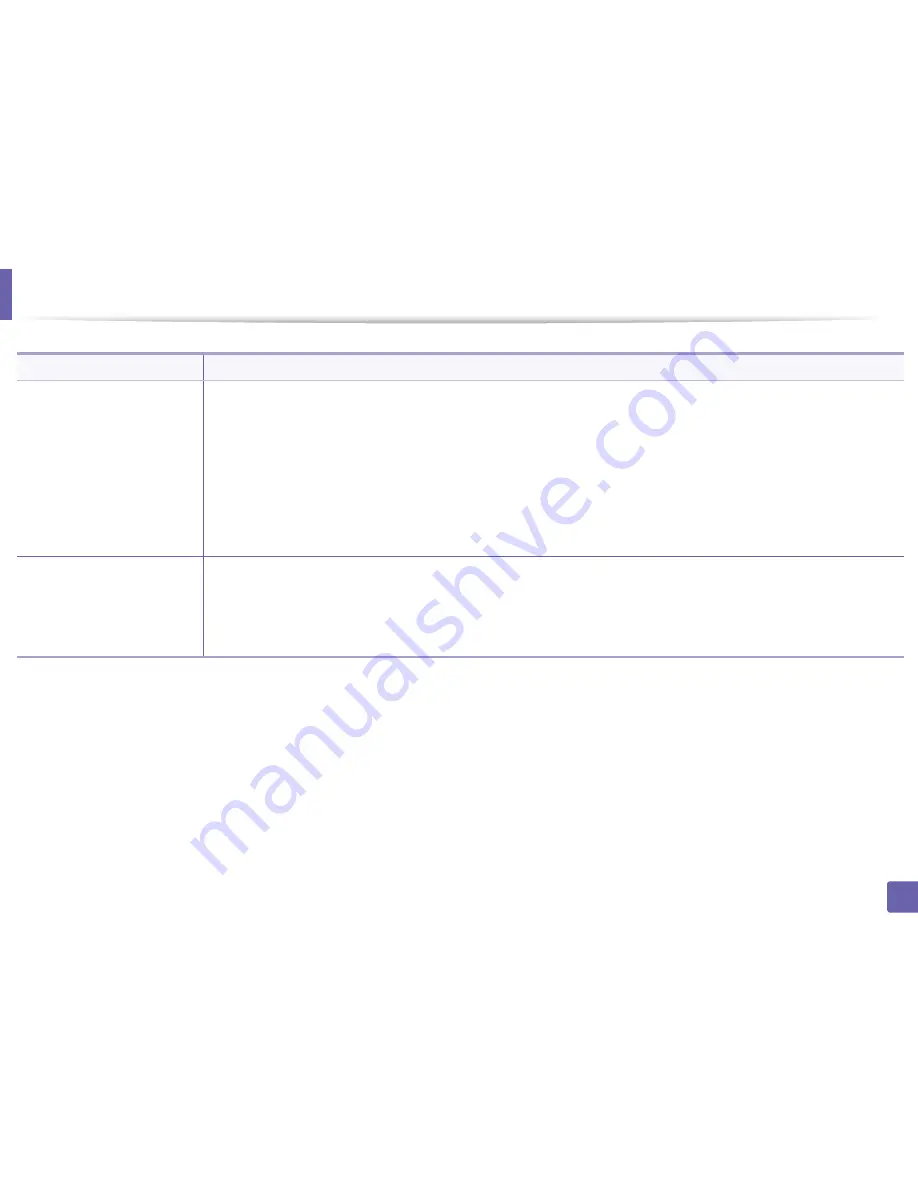
212
6. Troubleshooting
Scanning problems
Condition
Suggested solutions
The scanner does not work.
•
Make sure that you place the original to be scanned face down on the scanner glass, or face up in the document feeder (see
"Loading originals" on page 42).
•
There may not be enough available memory to hold the document you want to scan. Try the Prescan function to see if that works.
Try lowering the scan resolution rate.
•
Check that the machine printer cable is connected properly.
•
Make sure that the machine printer cable is not defective. Switch the printer cable with a known good cable. If necessary, replace
the printer cable.
•
Check that the scanner is configured correctly. Check scan setting in the SmarThru Office or the application you want to use to make
certain that the scanner job is being sent to the correct port (for example, USB001).
The unit scans very slowly.
•
Check if the machine is printing received data. If so, scan the document after the received data has been printed.
•
Graphics are scanned more slowly than text.
•
Communication speed slows in scan mode because of the large amount of memory required to analyze and reproduce the scanned
image. Set your computer to the ECP printer mode through BIOS setting. It will help to increase the speed. For details about how
to set BIOS, refer to your computer user’s guide.
Summary of Contents for B1265DNF
Page 20: ...20 1 Introduction Turning on the machine Connect the machine to the electricity supply first ...
Page 35: ...Media and tray 35 2 Menu overview and basic setup ...
Page 77: ...Clearing original document jams 77 4 Troubleshooting 1 Original paper jam in front of scanner ...
Page 78: ...Clearing original document jams 78 4 Troubleshooting 2 Original paper jam inside of scanner ...
Page 81: ...Clearing paper jams 81 4 Troubleshooting 5 In the manual tray ...
Page 83: ...Clearing paper jams 83 4 Troubleshooting 7 In the exit area ...
Page 84: ...Clearing paper jams 84 4 Troubleshooting 8 In the duplex unit area 1 2 1 2 ...
















































