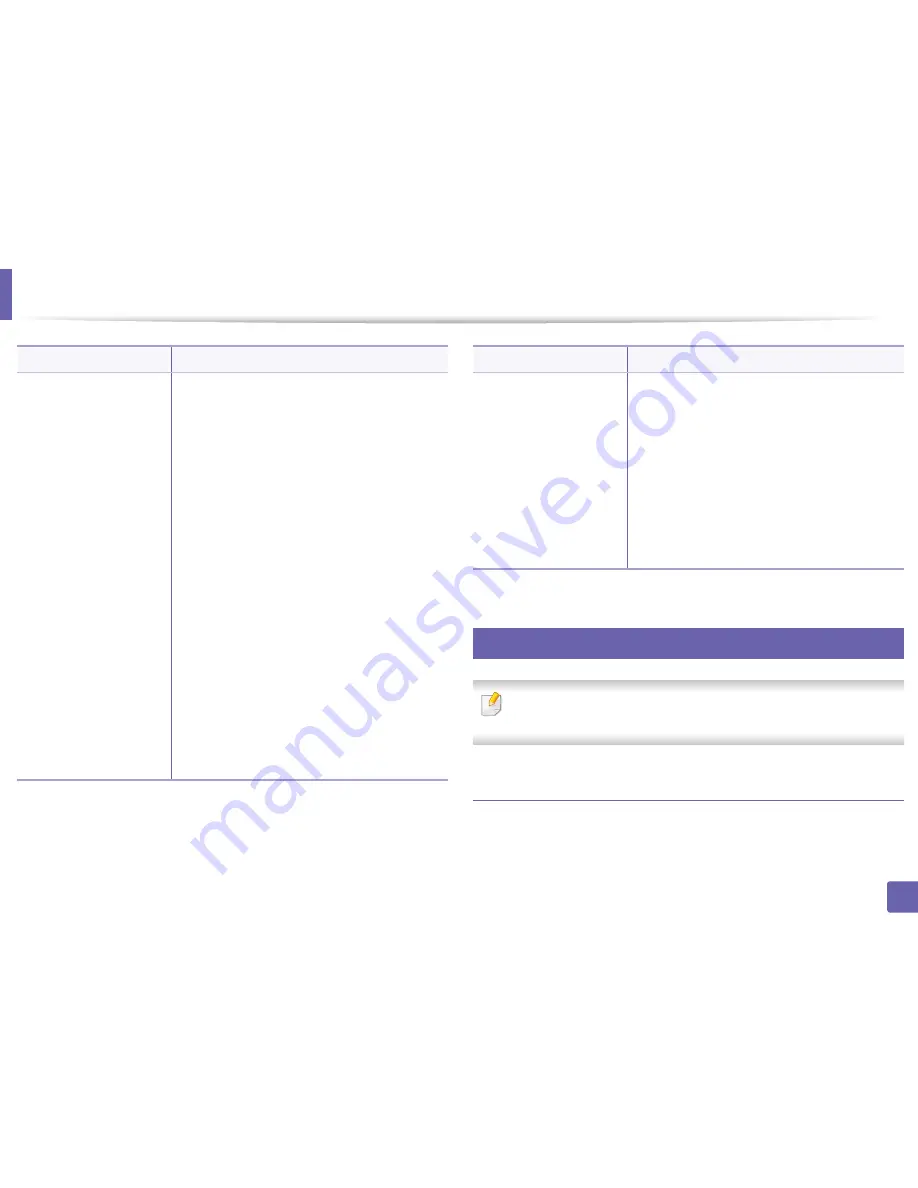
Printing features
161
4. Special Features
13
Macintosh printing
Some features may not be available depending on models or options. It
means that the features are not supported.
Printing a document
When you print with a Macintosh, you need to check the printer driver settings
in each application you use. Follow the steps below to print from a Macintosh:
Overlay
(
Using a page overlay
)
a
Click the
Advanced
tab.
b
Select the desired overlay from the
Text
drop-
down list.
c
If the overlay file you want does not appear in
the
Text
drop-down list, select
Edit...
from the
list and click
Load
. Select the overlay file you
want to use.
If you have stored the overlay file you want to
use in an external source, you can also load the
file when you access the
Open
window.
After you select the file, click
Open
. The file
appears in the
Overlay List
box and is available
for printing. Select the overlay from the
Overlay
List
box.
d
If necessary, check
Confirm Page Overlay
When Printing
box. If this box is checked, a
message window appears each time you submit
a document for printing, asking you to confirm
printing an overlay on your document.
If this box is not checked and an overlay has
been selected, the overlay automatically prints
with your document.
e
Click
OK
or
until you exit the
window.
Item
Description
Overlay
(
Deleting a page overlay
)
a
In the
Printing Preferences
window, click the
Advanced
tab.
b
Select
Edit
in the
Text
drop down list.
c
Select the overlay you want to delete from the
Overlay List
box.
d
Click
Delete
.
e
When a confirming message window appears,
click
Yes
.
f
Click
OK
or
until you exit the
window. You can delete page overlays that you
no longer use.
a. This option is not available when you use XPS driver.
Item
Description
Summary of Contents for B1265DNF
Page 20: ...20 1 Introduction Turning on the machine Connect the machine to the electricity supply first ...
Page 35: ...Media and tray 35 2 Menu overview and basic setup ...
Page 77: ...Clearing original document jams 77 4 Troubleshooting 1 Original paper jam in front of scanner ...
Page 78: ...Clearing original document jams 78 4 Troubleshooting 2 Original paper jam inside of scanner ...
Page 81: ...Clearing paper jams 81 4 Troubleshooting 5 In the manual tray ...
Page 83: ...Clearing paper jams 83 4 Troubleshooting 7 In the exit area ...
Page 84: ...Clearing paper jams 84 4 Troubleshooting 8 In the duplex unit area 1 2 1 2 ...






























