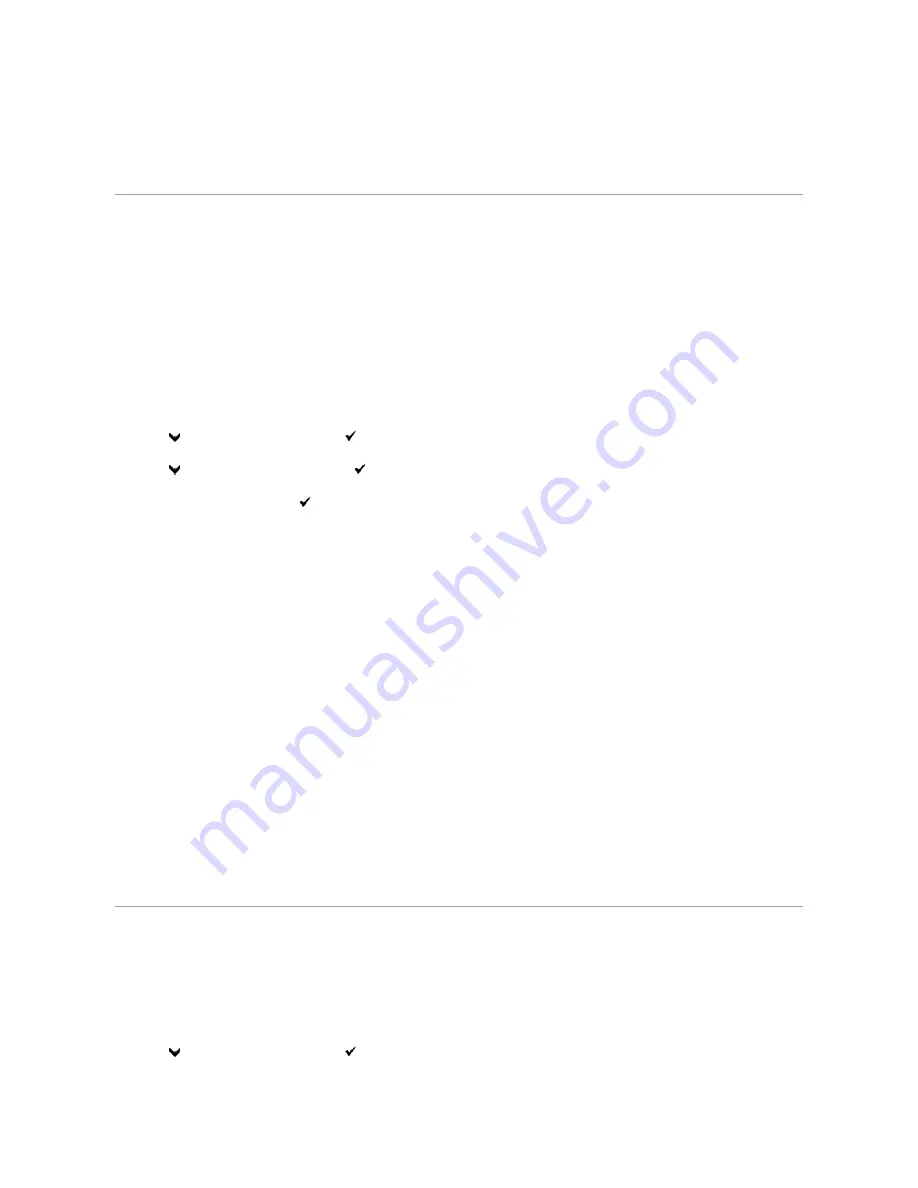
¡
An On or Off setting
6.
Select the desired value, and then click the associated button with each menu item.
Driver settings may override changes previously made and may require you to change the Tool Box defaults.
Using the Dell Printer Configuration Web Tool to Change the Printer Settings
If your printer is connected to the network, you can change the printer settings from your web browser. If you are a network administrator, you can clone the
system settings of one printer to one or all the printers on the network.
Type the IP address of your printer in your web browser. Choose
Printer Settings
from the topics list, and then select the
System Settings
you want to
change.
To copy your system settings to another printer on the network, choose
Copy Printer Settings
from the topics list, and then type the other printer's IP
address.
If you do not know your printer's IP address, see the System Settings page. To print a System Settings page:
From the Printer Operator Panel
1.
Press
until
>SETUP
appears, and then press
.
2.
Press
until
>Reports
appears, and then press
.
3.
System Settings
is displayed. Press
.
The System Settings page is printed.
From Your Computer
1.
Click
start
®
All Programs
®
Dell Printers
®
Additional Color Laser Software
®
Quick Launch Utility.
The
Quick Launch Utility
dialog box opens.
2.
Click the
Tool Box
button.
The
Tool Box
dialog box opens.
3.
Select the printer from
Printer Name
.
The
Tool Box
opens.
4.
Click the
Printer Settings Report
tab.
5.
Select
Reports
from the list at the left side of the page.
The
Reports
page is displayed.
6.
Click the
System Settings
button.
The System Settings page is printed.
Resetting Defaults
After executing this function and rebooting the printer, all the menu parameters, except the parameters for the network, are reset to their default values.
From the Printer Operator Panel
1.
Press
until
>SETUP
appears, and then press
.
Summary of Contents for 2135 Color Laser
Page 98: ......
Page 100: ...Example of an entry for Scan to Server FTP ...
Page 106: ...5 Press to send e mail Back to Contents Page ...
Page 132: ...Back to Contents Page Symbol Wingdings ITC ZapfDingbats MS ...
Page 139: ...Back to Contents Page ...
















































