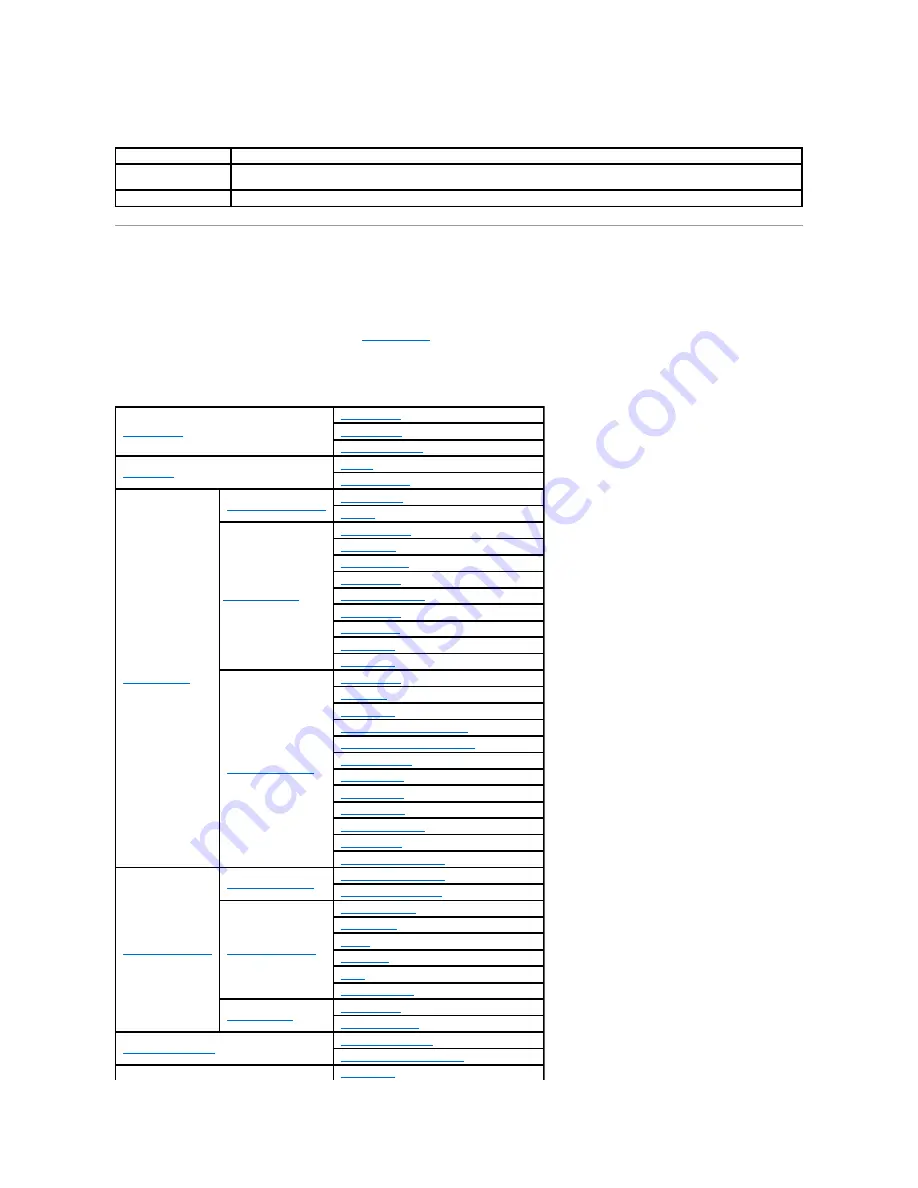
Buttons in the Right Frame
Changing the Settings of the Menu Items
Some menus allow you to change the printer settings through the
Dell Printer Configuration Web Tool
. When you are accessing these menus, the
authentication dialog appears on the screen. Type a user name and password for the printer's administrator by following the prompts displayed in the dialog
box.
The default user name is
admin
, and the default password is left blank (NULL). You can change only the password in the
Set Password
page in the
Other
Features
menu. The user name cannot be changed. See
"Set Password"
for more information.
Details of the Menu Items
Refresh
Button
Receives the current printer configuration and updates the latest information in the right frame.
Apply New Settings
Button
Submits new settings made on the
Dell Printer Configuration Web Tool
to the printer. The old printer settings will be replaced by
the new settings.
Restore Settings
Button Restores the old settings that existed from before any changes were made. New settings will not be submitted to the printer.
"
Printer Status
"
"
Printer Status
"
"
Printer Events
"
"
Printer Information
"
"
Printer Jobs
"
"
Job List
"
"
Completed Jobs
"
"
Printer Settings
"
"
Printer Settings Report
"
"
Menu Settings
"
"
Reports
"
"Printer Settings"
"
System Settings
"
"
PCL Settings
"
"
Secure Settings
"
"
Copy Defaults
"
"
Copy Color Balance
"
"
Copy Settings
"
"
Scan Defaults
"
"
Fax Defaults
"
"
Fax Settings
"
"
Printer Maintenance
"
"
Paper Density
"
"
Adjust BTR
"
"
Adjust Fuser
"
"
Auto Registration Adjustment
"
"
Color Registration Adjustments
"
"
Clean Developer
"
"
Adjust Altitude
"
"
Reset Defaults
"
"
Non-Dell Toner
"
"
Initialize PrintMeter
"
"
Clock Settings
"
"
Web Link Customization
"
"
Print Server Settings
"
"
Print Server Reports
"
"
Print Server Setup Page
"
"
E-Mail Alert Setup Page
"
"
Print Server Settings
"
"
Basic Information
"
"
Port Settings
"
"
TCP/IP
"
"
E-Mail Alert
"
"
SNMP
"
"
Scan To Network
"
"
Other Features
"
"
Set Password
"
"
Reset Print Server
"
"
Copy Printer Settings
"
"
Copy Printer Settings
"
"
Copy Printer Settings Report
"
"
Print Volume
"
Summary of Contents for 2135 Color Laser
Page 98: ......
Page 100: ...Example of an entry for Scan to Server FTP ...
Page 106: ...5 Press to send e mail Back to Contents Page ...
Page 132: ...Back to Contents Page Symbol Wingdings ITC ZapfDingbats MS ...
Page 139: ...Back to Contents Page ...
















































