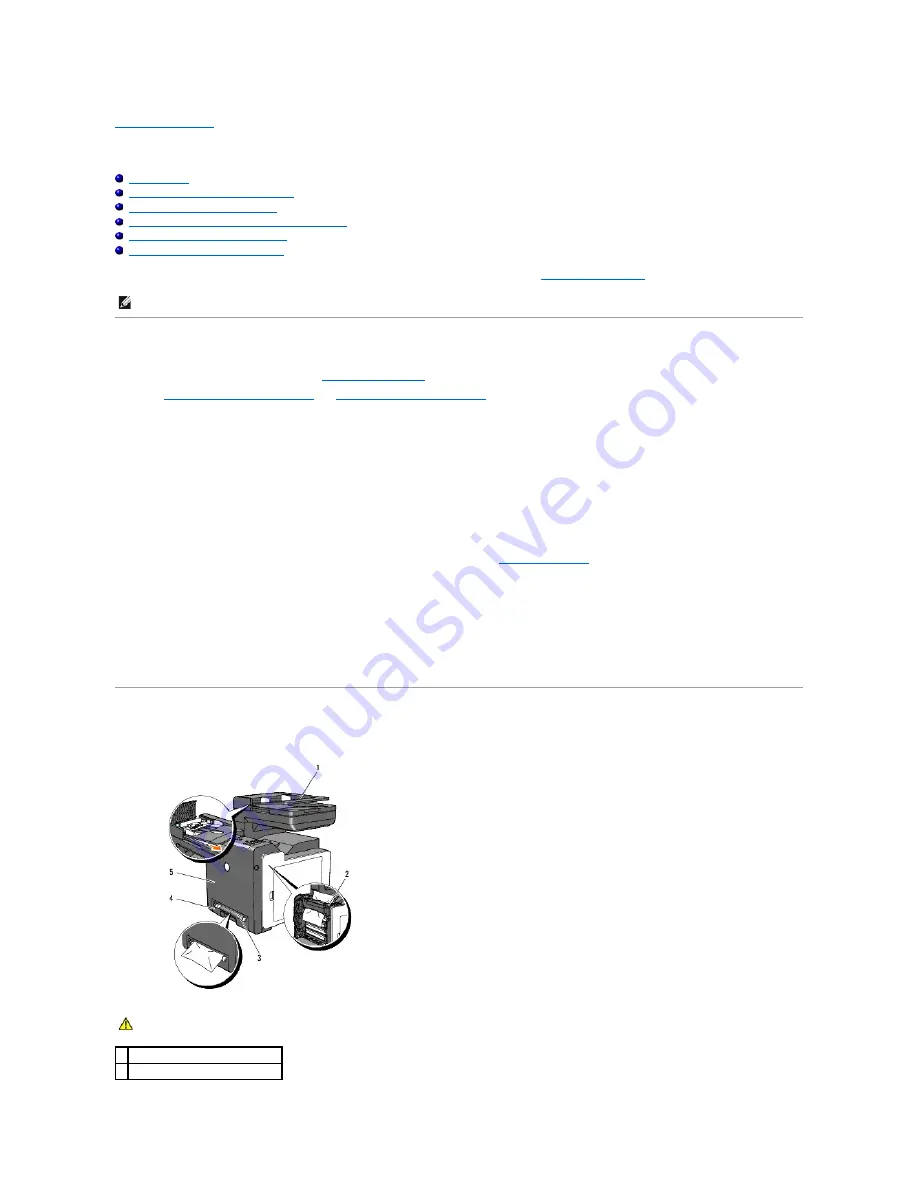
Back to Contents Page
Clearing Jams
Avoiding Jams
Identifying the Location of Paper Jams
Clearing Paper Jams From the ADF
Clearing Paper Jams From the Single Sheet Feeder
Clearing Paper Jams From the Tray 1
Clearing Paper Jams From the Fuser
Careful selection of appropriate print media and proper loading allow you to avoid most jams. See
"Print Media Guidelines"
for more information.
Avoiding Jams
l
Use only recommended print media. See
"Print Media Guidelines"
for more information.
l
See
"Loading Print Media in the Tray 1"
and
"Loading the Single Sheet Feeder"
to load print media properly.
l
Do not overload the print media sources. Ensure that the stack print media height does not exceed the maximum height indicated by the load line
labels in the tray.
l
Do not load wrinkled, creased, damp, or curled print media.
l
Flex, fan, and straighten print media before you load it. If a jam occurs with print media, try feeding one sheet at a time through the single sheet
feeder.
l
Do not use print media that you have cut or trimmed yourself.
l
Do not mix print media sizes, weights, or types in the same print media source.
l
Ensure that the recommended print side is face up when you insert the print media. Also, the recommended print side should be face down when using
the single sheet feeder.
l
Keep print media stored in an acceptable environment. For more information, see
"Storing Print Media"
.
l
Do not remove the feeding tray during a print job.
l
Push the tray in firmly after loading.
l
Ensure that all cables that connect to the printer are correctly attached.
l
Overtightening the guides may cause jams.
l
Wipe the retard rollers in the tray or single sheet feeder with a cloth that is slightly dampened with water if jams caused by misfeeding paper occur
frequently.
Identifying the Location of Paper Jams
The following illustration shows where paper jams may occur along the print media path.
NOTE:
Before buying large quantities of any print media, it is recommended to try a sample first.
CAUTION:
Do not attempt to clear any jams using tools or instruments. This may permanently damage the printer.
1 Automatic Document Feeder (ADF)
2 Fuser
Summary of Contents for 2135 Color Laser
Page 98: ......
Page 100: ...Example of an entry for Scan to Server FTP ...
Page 106: ...5 Press to send e mail Back to Contents Page ...
Page 132: ...Back to Contents Page Symbol Wingdings ITC ZapfDingbats MS ...
Page 139: ...Back to Contents Page ...
















































