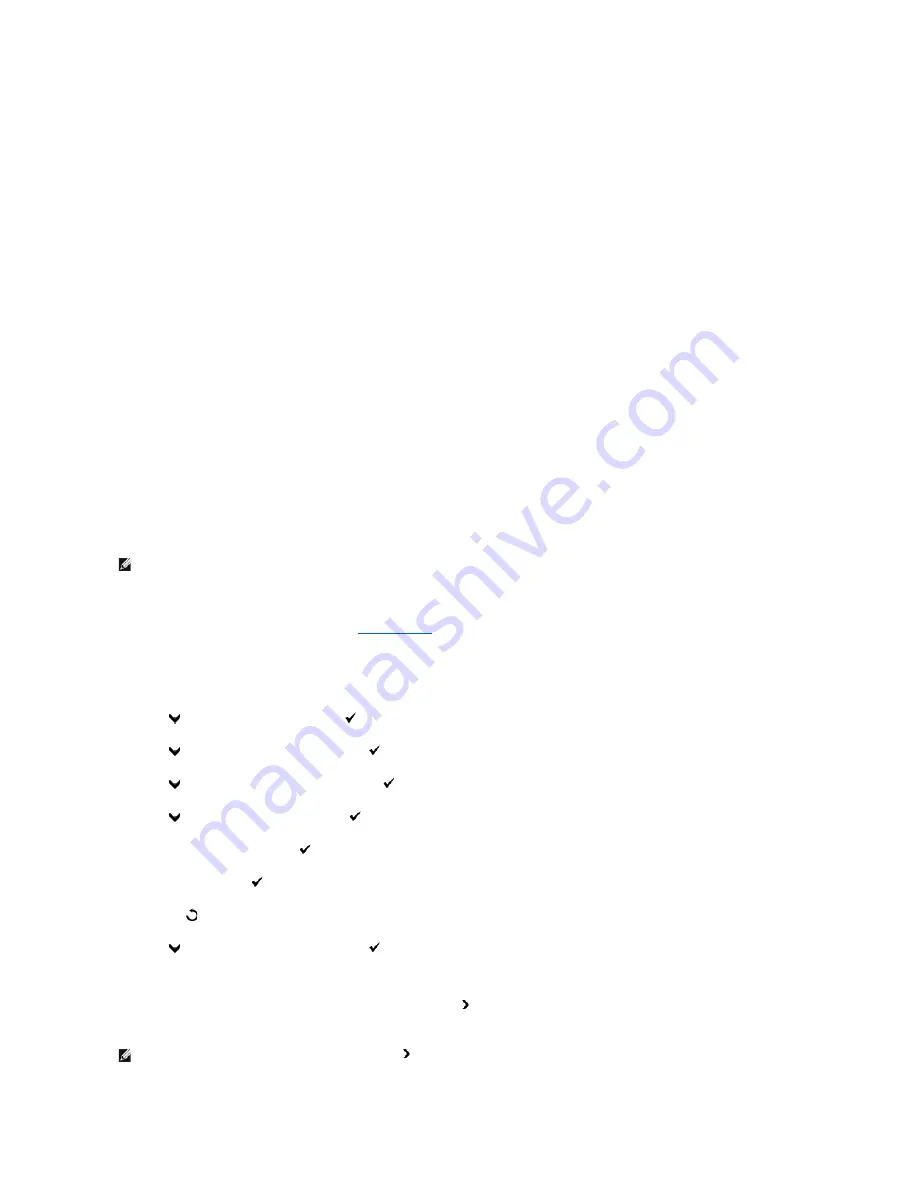
From Your Computer
1.
Click
start
®
All Programs
®
Dell Printers
®
Additional Color Laser Software
®
Quick Launch Utility.
The
Quick Launch Utility
dialog box opens.
2.
Click the
Tool Box
button.
The
Tool Box
dialog box opens.
3.
Select the printer from
Printer Name
.
The
Tool Box
opens.
4.
Click the
Printer Settings Report
tab.
5.
Select
Reports
from the list at the left side of the page.
The
Reports
page is displayed.
6.
Click the
System Settings
button.
The System Settings page is printed.
Assign an IP Address
An IP address is a unique number that consists of four sections that are delimited by a period and can include up to three digits in each section, for example,
111.222.33.44
.
Assigning an IP address already in use can cause network performance issues.
From the Printer Operator Panel
For more information on using your operator panel, see
"Operator Panel"
.
1.
Turn on the printer.
>COPY
appears.
2.
Press
until
>SETUP
appears, and then press
.
3.
Press
until
>Admin Menu
appears, and then press
.
4.
Press
until
>Wired Network
appears, and then press
.
5.
Press
until
>TCP/IP
appears, and then press
.
6.
>Get IP Address
is displayed. Press
.
7.
Panel
is displayed. Press
.
8.
Press the
button.
9.
Press
until
>IP Address
appears, and then press
.
The cursor is located at the first digit of the IP address.
10.
Use the ten keys to enter the first digit of the IP address, and then press .
The cursor moves to the next digit.
NOTE:
Assigning an IP address is considered as an advanced function and is normally done by a system administrator.
NOTE:
You can only enter one digit at a time and must press after entering each digit.
Summary of Contents for 2135 Color Laser
Page 98: ......
Page 100: ...Example of an entry for Scan to Server FTP ...
Page 106: ...5 Press to send e mail Back to Contents Page ...
Page 132: ...Back to Contents Page Symbol Wingdings ITC ZapfDingbats MS ...
Page 139: ...Back to Contents Page ...
















































