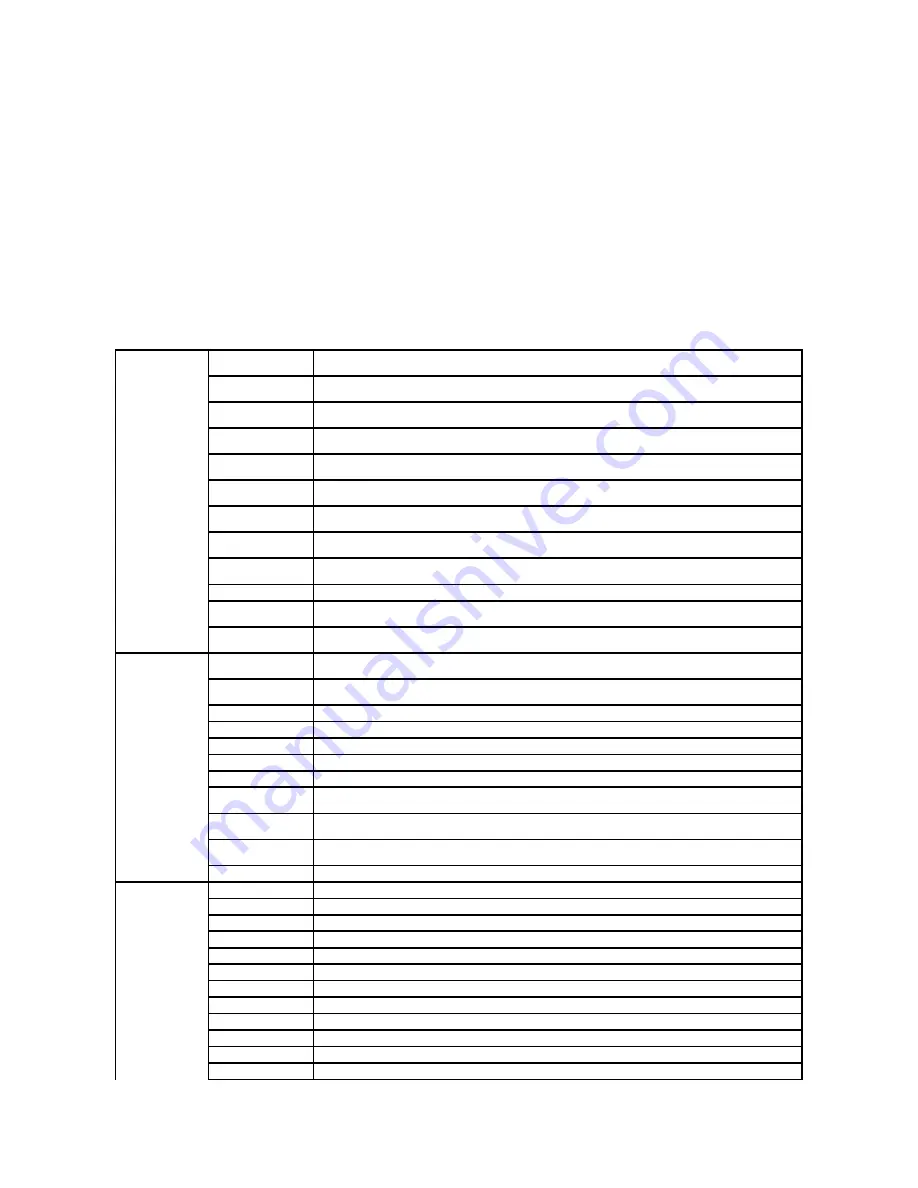
Use the
Printer Settings
menu to display the
Printer Settings Report
and to configure the printer settings.
The following tabbed pages are displayed at the top of the right frame.
Printer Settings Report
The
Printer Settings Report
tab includes the
Menu Settings
and
Reports
pages.
Menu Settings
Purpose:
To display the current settings of the operator panel menus.
Values:
System Settings
Power Saver Timer
Mode 1
Displays the time for transition to Power Saver Mode 1.
Power Saver Timer
Mode 2
Displays the time for transition to Power Saver Mode 2.
Auto Reset
Displays the amount of time before the printer automatically resets the settings on the operator panel to the
defaults when no additional settings are made.
Panel Select Tone
Displays the volume of the tone that is emitted when the operator panel input is correct.
Off
indicates that the
tone is disabled.
Panel Alert Tone
Displays the volume of the tone that is emitted when the operator panel input is incorrect.
Off
indicates that
the tone is disabled.
Machine Ready Tone
Displays the volume of the tone that is emitted when the printer becomes ready.
Off
indicates that the tone is
disabled.
Copy Job Tone
Displays the volume of the tone that is emitted when a copy job is complete.
Off
indicates that the tone is
disabled.
Non-Copy Job Tone
Displays the volume of the tone that is emitted when a job other than a copy job is complete.
Off
indicates
that the tone is disabled.
Fault Tone
Displays the volume of the tone that is emitted when a job ends abnormally.
Off
indicates that the tone is
disabled.
Alert Tone
Displays the volume of the tone that is emitted when a problem occurs.
Off
indicates that the tone is disabled.
Out of Paper Tone
Displays the volume of the tone that is emitted when the printer runs out of paper.
Off
indicates that the tone
is disabled.
Low Toner Tone
Displays the volume of the tone that is emitted when the toner or some other consumable is low.
Off
indicates
that the tone is disabled.
System Settings
Auto Clear Alert Tone
Displays the volume of the tone that is emitted 5 seconds before the printer performs auto clear.
Off
indicates
that the tone is disabled.
Base Tone
Displays the volume of the tone that is emitted when the operator panel screen is returned to the default
setting by scrolling the loop menu.
Off
indicates that the tone is disabled.
All Tones
Displays the volume of all the alert tones.
Off
indicates that all the tones are disabled.
Time-Out
Displays the amount of time that the printer waits for data to arrive from the computer.
Panel Language
Displays the language that is used on the operator panel screen.
Auto Log Print
Displays whether or not to automatically print a job history report after every 20 jobs.
Print ID
Displays where to print a user ID on the output paper.
Print Text
Displays whether or not the printer outputs PDL (Page Description Language) data (which is not supported by
the printer) as text when the printer receives it
RAM Disk
Displays whether or not to allocate RAM for the file system for the
Secure Print
and
Proof Print
features. This
item is only available when the 256 MB optional memory card is installed.
Substitute Tray
Displays if paper of another size has to be used when the paper that is loaded in the specified tray does not
match the paper size setting for the current job.
mm / inch
Displays the measurement unit that is used on the operator panel screen.
PCL Settings
Paper Size
Displays the paper size setting.
Custom Size - Y
Displays the length of custom size paper.
Custom Size - X
Displays the width of custom size paper.
Orientation
Displays how text and graphics are oriented on the page.
Font
Displays the selected font from the list of registered fonts.
Symbol Set
Displays a symbol set for the specified font.
Font Size
Displays the font size for scalable typographic fonts.
Font Pitch
Displays the font pitch for scalable monospaced fonts.
Form Line
Displays the number of characters in a line.
Quantity
Displays the number of copies to print.
Hex Dump
Displays whether the Hex Dump feature is enabled.
Draft Mode
Displays whether or not to print in the draft mode.
Summary of Contents for 2135 Color Laser
Page 98: ......
Page 100: ...Example of an entry for Scan to Server FTP ...
Page 106: ...5 Press to send e mail Back to Contents Page ...
Page 132: ...Back to Contents Page Symbol Wingdings ITC ZapfDingbats MS ...
Page 139: ...Back to Contents Page ...
















































