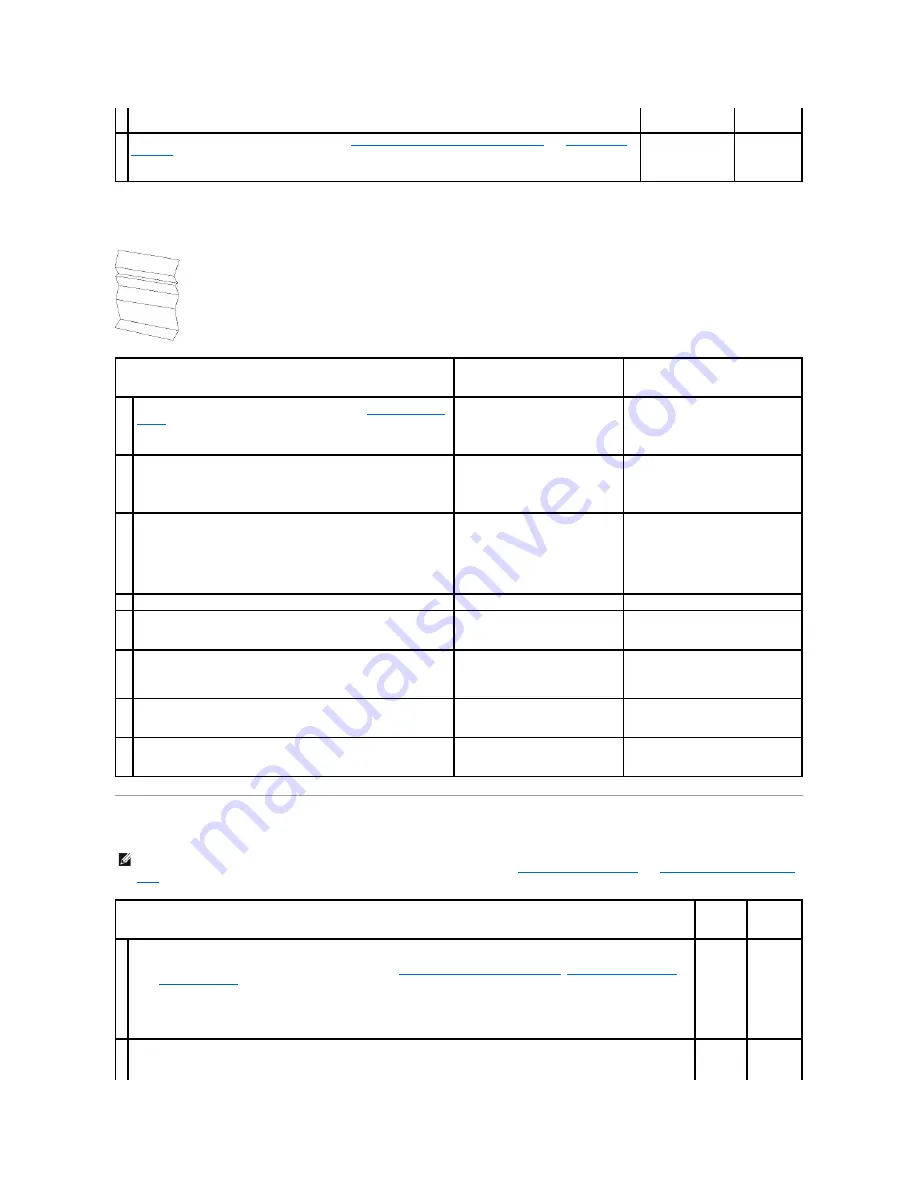
Creased/stained paper
Abnormal Noise
Is the problem resolved?
3
Replace the PHD unit if you have a spare unit. See
"Replacing the Print Head Device (PHD) Unit"
and
"Installing the
PHD Unit"
.
Is the problem resolved?
The task is
complete.
Contact Dell.
Action
Yes
No
1
Verify that the correct print media is being used. See
"Supported Paper
Types"
. If not, use the print media recommended for the printer.
Is the problem resolved?
The task is complete.
If printing on an envelope, go to action
2a.
If printing on print media other than
envelopes, go to action 2b.
2a
Check the crease. Is the crease within 30 mm of the four edges of the
envelope?
This type of crease is considered
normal. Your printer is not at fault.
If the envelope is 220 mm or longer (C5
or COM-10), go to action 3a.
If the envelope is shorter than 220 mm
(Monarch or DL), go to action 3b.
2b
Execute the
Paper Wrinkle Check Mode
.
1.
Launch the Tool Box, and click
Paper Wrinkle Check Mode
on
the
Diagnosis
tab.
2.
Click the
Start
button.
Is the paper wrinkled?
Contact Dell.
Go to action 3c.
3a Does the envelope have a flap on the long edge?
The envelope is C5. Go to action 4a.
The envelope is COM-10. Go to 4b.
3b
Load the envelope long edge feed in the tray 1 with the flap open.
Is the problem resolved?
The task is complete.
Go to action 4b.
3c
Replace the fuser if you have a spare. See the fuser replacement guide,
Replacing the Fuser.
Is the problem resolved?
The task is complete.
Contact Dell.
4a
Load the envelope in the tray 1 with the flap open and face down.
Is the problem resolved?
The task is complete.
Go to 4b.
4b
Use a different size envelope.
Is the problem resolved?
The task is complete.
Contact Dell.
NOTE:
Some of the following procedures that use the Tool Box can also be performed using the operator panel or Dell Printer Configuration Web Tool.
For information on how to use the operator panel and Dell Configuration Web Tool, see
"Understanding the Menus"
and
"Dell Printer Configuration Web
Tool"
.
Action
Yes
No
1
Locate the cause of the problem by removing the toner cartridges, fuser, and the PHD unit.
1.
Remove the toner cartridges, fuser, and PHD unit. See
"Removing the Used Toner Cartridge"
,
"Replacing the Print Head
Device (PHD) Unit"
, and the fuser replacement guide,
Replacing the Fuser
.
2.
Launch the Tool Box, and click
Machine Check
on the
Diagnosis
tab.
3.
Select
Main Motor Operation Check
from the drop-down list box, and click the
Start
button.
4.
Click the
Play of Sound
button to check the motor sound.
Does the noise generated from the printer match with the noise from the
Play of Sound
button?
Contact
Dell.
Go to
action 2.
2
1.
On the
Machine Check
page, select
Fuser Motor Operation Check
from the drop-down list box, and click the
Start
button.
2.
Click the
Play of Sound
button to check the motor sound.
Contact
Dell.
Go to
action 3.
Summary of Contents for 2135 Color Laser
Page 98: ......
Page 100: ...Example of an entry for Scan to Server FTP ...
Page 106: ...5 Press to send e mail Back to Contents Page ...
Page 132: ...Back to Contents Page Symbol Wingdings ITC ZapfDingbats MS ...
Page 139: ...Back to Contents Page ...






























