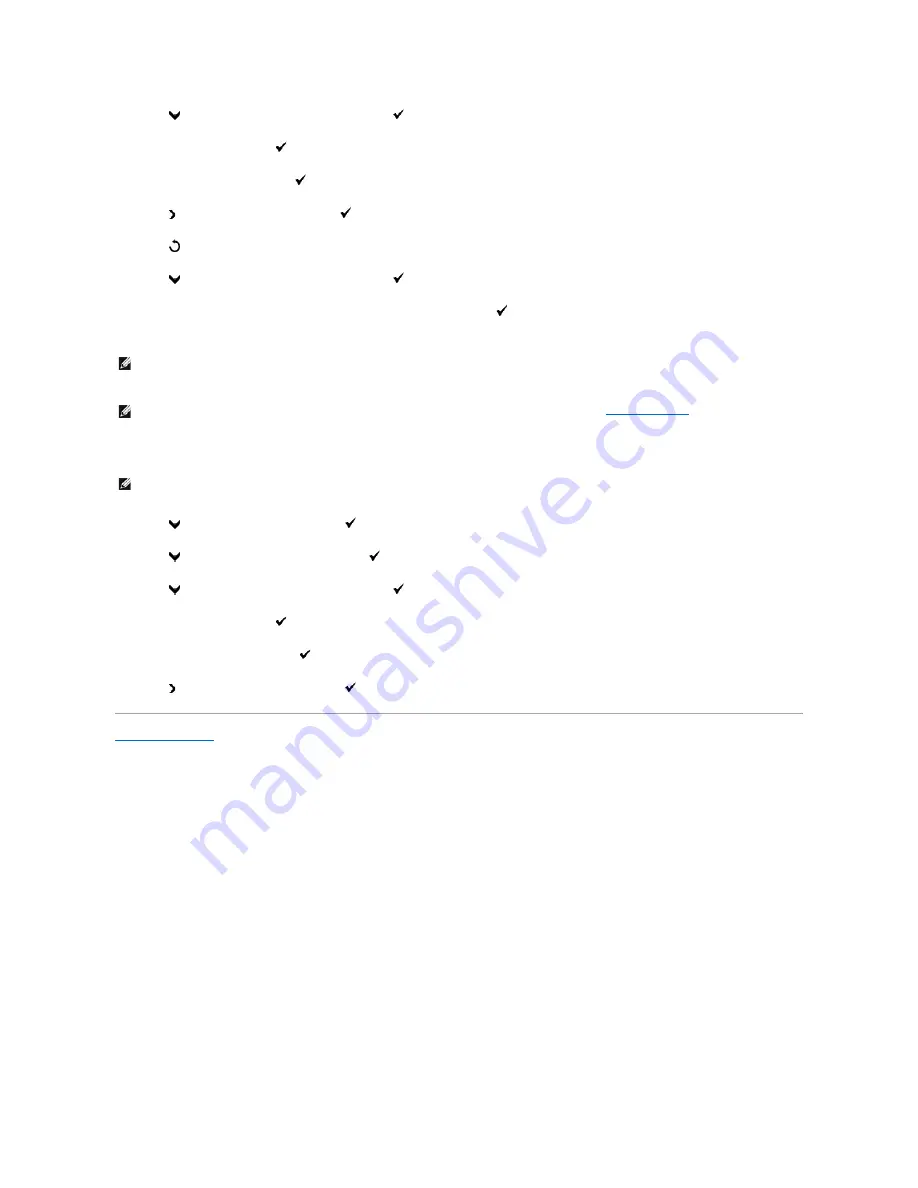
3.
Press
until
>Secure Settings
appears, and then press
.
4.
Panel Lock
is displayed. Press
.
5.
Panel Lock Set
is displayed. Press
.
6.
Press until
Enable
appears, and then press
.
7.
Press
to return to the previous menu.
8.
Press
until
>Change Password
appears, and then press
.
9.
Reenter the password to confirm the password that you entered, and then press
.
The password is changed.
Disabling Panel Lock
1.
Press
until
>SETUP
appears, and then press
.
2.
Press
until
>Admin Menu
appears, and then press
.
3.
Press
until
>Secure Settings
appears, and then press
.
4.
Panel Lock
is displayed. Press
.
5.
Panel Lock Set is
displayed. Press
.
6.
Press until
Disable
appears, and then press
.
Back to Contents Page
NOTE:
If you forget your password, turn off the printer. Then, while holding
Menu
, turn on the printer. Continue to hold
Menu
until the display displays
the top menu. This will recover the factory default panel password.
Note that the password for
Panel Lock
,
Function Enabled
, and
Secure Receive
is disabled. Also note that the settings for
Address Book
and
FAX
are
cleared.
NOTE:
If
Panel Lock
is set to
Enable
, the factory-default panel password is 0000. For more information, see
"Function Enabled"
.
NOTE:
Before disabling
Panel Lock
, ensure that
Function Enabled
and
Secure Receive
are disabled.
Summary of Contents for 2135 Color Laser
Page 98: ......
Page 100: ...Example of an entry for Scan to Server FTP ...
Page 106: ...5 Press to send e mail Back to Contents Page ...
Page 132: ...Back to Contents Page Symbol Wingdings ITC ZapfDingbats MS ...
Page 139: ...Back to Contents Page ...
















































