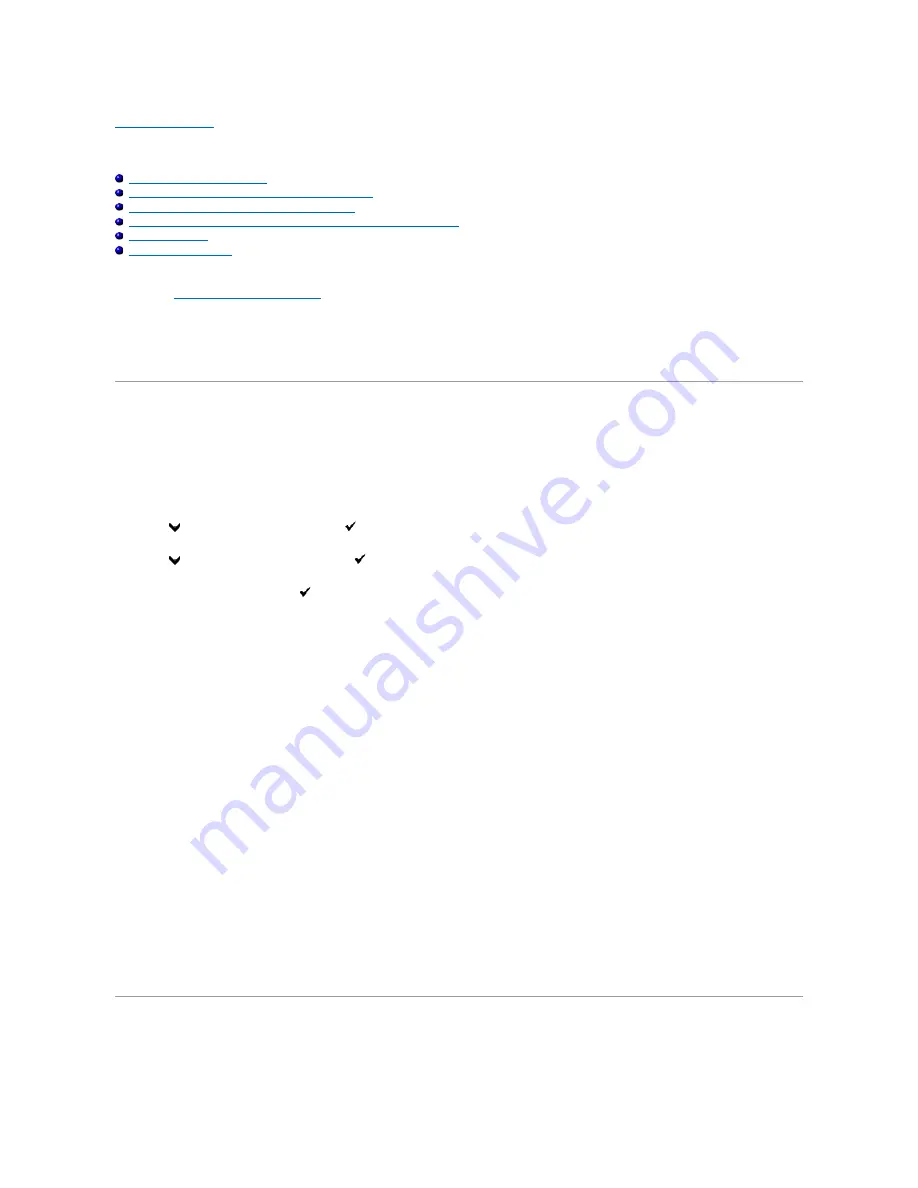
Back to Contents Page
Printer Settings
Printing a System Settings Page
Using the Operator Panel to Change the Printer Settings
Using Your Computer to Change the Printer Settings
Using the Dell Printer Configuration Web Tool to Change the Printer Settings
Resetting Defaults
Adjusting the Language
You can change most system settings from your software program. If your printer is attached to the network, you can change settings from the
Dell Printer
Configuration Web Tool
. To launch the
Dell Printer Configuration Web Tool
, type the printer's IP address in your web browser. To find your printer's IP
address, see
"Printing a System Settings Page"
.
Settings from the software program update the default system settings for the printer. Settings from the printer driver only apply to the job that you are
currently sending to the printer.
If you cannot change a setting from your software program, use the operator panel, Tool Box or the
Dell Printer Configuration Web Tool
. Changing a system
setting from the operator panel, Tool Box or from the
Dell Printer Configuration Web Tool
makes that setting the user default.
Printing a System Settings Page
You can verify the detailed system settings by printing a System Settings page.
From the Printer Operator Panel
1.
Press
until
>SETUP
appears, and then press
.
2.
Press
until
>Reports
appears, and then press
.
3.
System Settings
is displayed. Press
.
The System Settings page is printed.
From Your Computer
1.
Click
start
®
All Programs
®
Dell Printers
®
Additional Color Laser Software
®
Quick Launch Utility.
The
Quick Launch Utility
dialog box opens.
2.
Click the
Tool Box
button.
The
Tool Box
dialog box opens.
3.
Select the printer from
Printer Name
.
The
Tool Box
opens.
4.
Click the
Printer Settings Report
tab.
5.
Select
Reports
from the list at the left side of the page.
The
Reports
page is displayed.
6.
Click the
System Settings
button.
The System Settings page is printed.
Using the Operator Panel to Change the Printer Settings
You can select menu items and corresponding values from the operator panel.
Summary of Contents for 2135 Color Laser
Page 98: ......
Page 100: ...Example of an entry for Scan to Server FTP ...
Page 106: ...5 Press to send e mail Back to Contents Page ...
Page 132: ...Back to Contents Page Symbol Wingdings ITC ZapfDingbats MS ...
Page 139: ...Back to Contents Page ...
















































