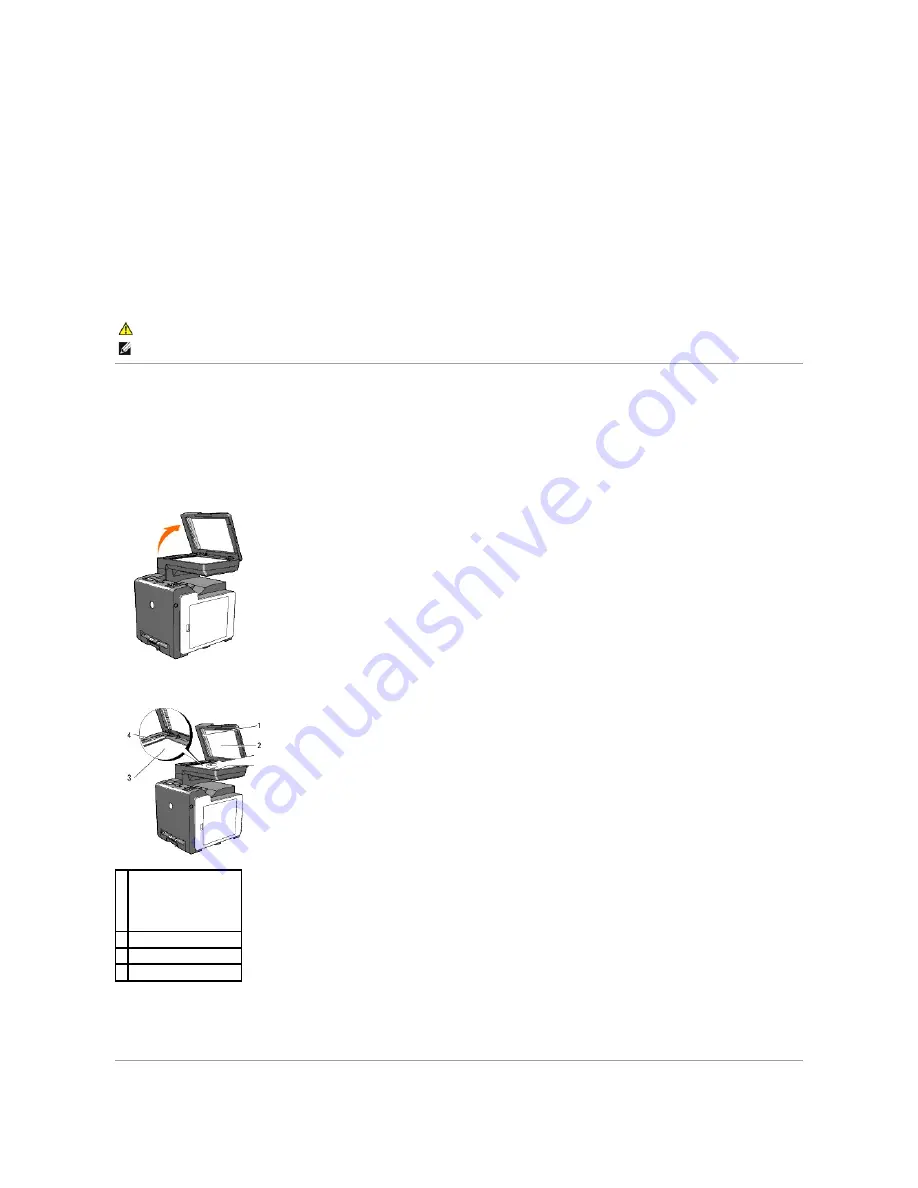
4.
Click the
Printer Maintenance
tab.
5.
Select
Registration Adjustment
from the list at the left side of the page.
The
Registration Adjustment
page is displayed.
6.
Select the value with the straight line, and then click the
Apply New Settings
button.
7.
Click the
Start
button next to
Color Regi Chart
.
The color registration chart is printed with the new values.
8.
Adjust till all straight lines are at the value of 0. Show image of before and after adjustment will help.
Cleaning the Scanner
Keeping the scanner clean helps ensure the best possible copies. It is recommended to clean the scanner at the start of each day and during the day, as
needed.
1.
Slightly dampen a soft lint-free cloth or paper towel with water.
2.
Open the document cover.
3.
Wipe the surface of the document glass and ADF glass until it is clean and dry.
4.
Wipe the underside of the white document cover and white sheet until it is clean and dry.
5.
Close the document cover.
CAUTION:
After printing the color registration chart, do not turn off the printer until the printer motor has stopped running.
NOTE:
If
0
is not next to the straightest lines, determine the values and adjust the printer again.
1
White Sheet
NOTE:
Handle with care.
2 Document Cover
3 Document Glass
4 ADF Glass
Summary of Contents for 2135 Color Laser
Page 98: ......
Page 100: ...Example of an entry for Scan to Server FTP ...
Page 106: ...5 Press to send e mail Back to Contents Page ...
Page 132: ...Back to Contents Page Symbol Wingdings ITC ZapfDingbats MS ...
Page 139: ...Back to Contents Page ...






























