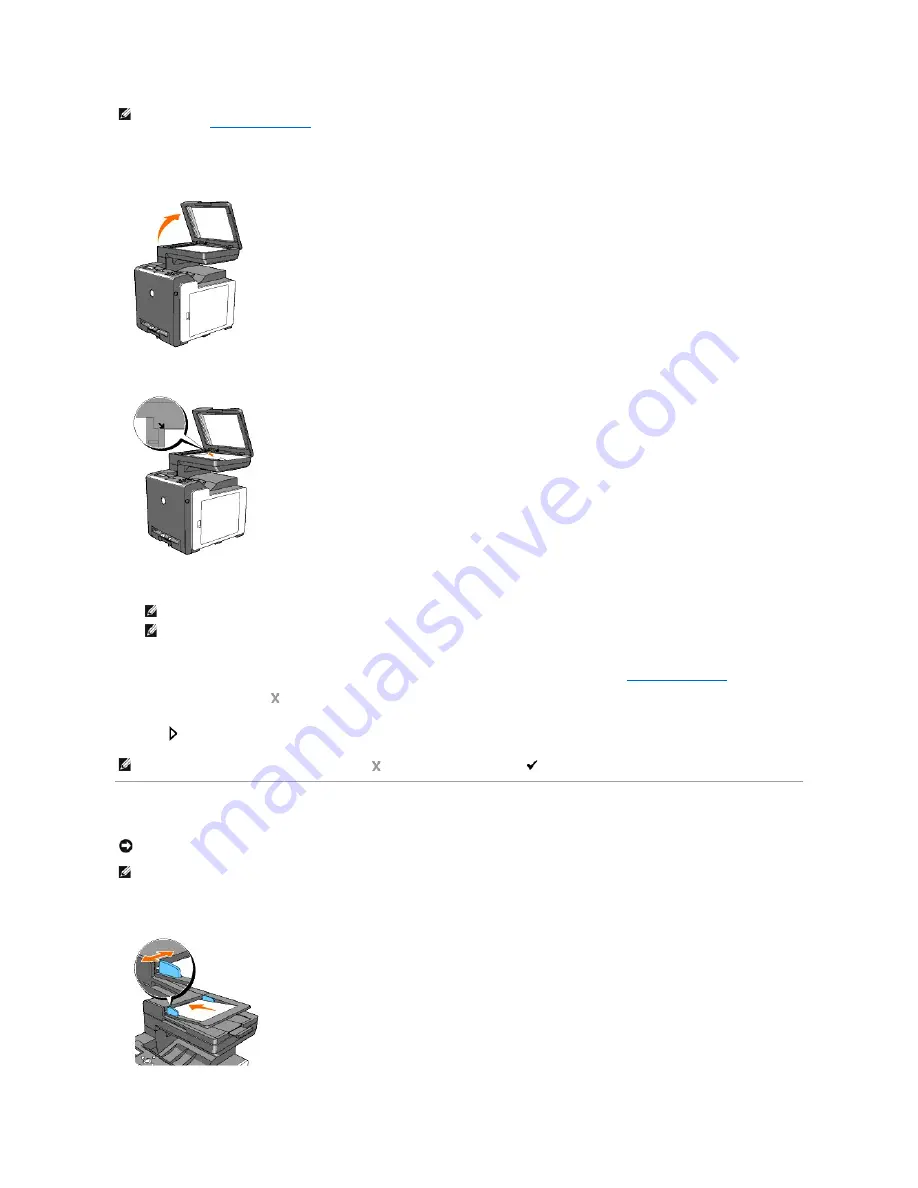
To make a copy from the document glass:
1.
Lift and open the document cover.
2.
Place the document face down on the document glass and align it with the registration guide on the top left corner of the glass.
3.
Close the document cover.
4.
Customize the copy settings including the number of copies, copy size, the contrast, and the image quality. See
"Setting Copy Options"
.
To clear the settings, use the
button.
5.
Press
.
Making Copies From the ADF
1.
Load up to 35 sheets of 75 g/m2 (20 lb) documents face up on the ADF with top edge of the documents in first. Then adjust the document guides to the
correct document size.
NOTE:
Contaminants on the document glass may cause black spots on the printout. For best results, clean the document glass before use. For more
information, see
"Cleaning the Scanner"
.
NOTE:
Leaving the cover open while copying may affect the copy quality and increase the toner consumption.
NOTE:
If you are copying a page from a book or magazine, lift the cover until its hinges are caught by the stopper and then close the cover. If the
book or magazine is thicker than 30 mm, start copying with the cover open.
NOTE:
You can cancel the copy job at any time. Press
to stop scanning and then press
.
NOTICE:
Do not load more than 35 sheets into the ADF or allow more than 35 sheets to be fed to the ADF output tray. The ADF output tray should be
emptied before it exceeds 35 sheets or your original documents may be damaged.
NOTE:
A computer connection is not required for copying.
Summary of Contents for 2135 Color Laser
Page 98: ......
Page 100: ...Example of an entry for Scan to Server FTP ...
Page 106: ...5 Press to send e mail Back to Contents Page ...
Page 132: ...Back to Contents Page Symbol Wingdings ITC ZapfDingbats MS ...
Page 139: ...Back to Contents Page ...






























