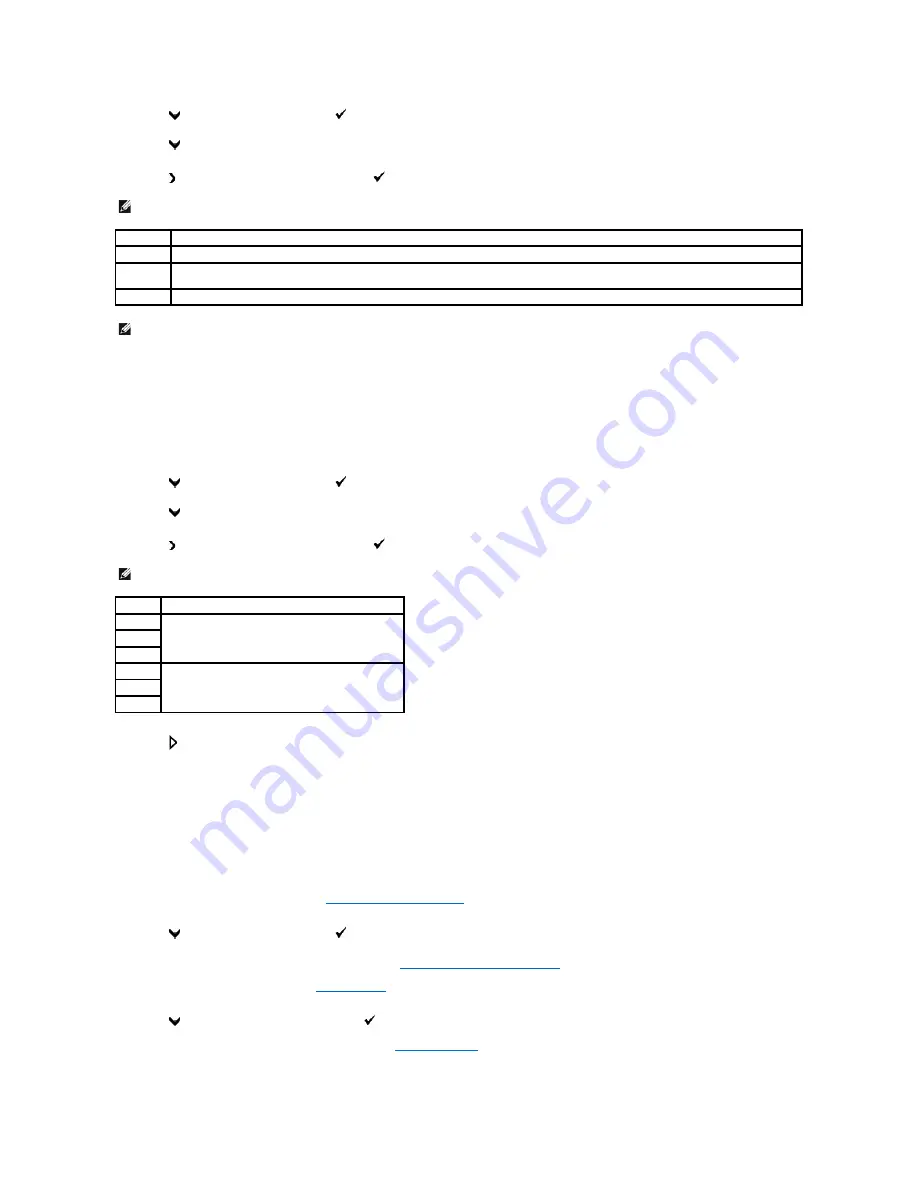
1.
Press
until
>FAX
appears, and then press
.
2.
Press
until
Resolution
appears.
3.
Press to select the desired setting, and then press
.
Lighter/Darker
Adjust the contrast to make the fax lighter or darker than the original.
To adjust the contrast:
1.
Load the document to be faxed on the document glass, and close the cover.
2.
Press
until
>FAX
appears, and then press
.
3.
Press
until
Lighter/Darker
appears.
4.
Press to select the desired setting, and then press
.
5.
Press
to begin faxing.
Sending a Fax Automatically
1.
Load the document(s) face up with top edge in first into the ADF.
OR
Place a single document face down on the document glass.
For details about loading a document, see
"Loading an Original Document"
.
2.
Press
until
>FAX
appears, and then press
.
3.
Adjust the document resolution to suit your fax needs (see
"Adjusting the Document Resolution"
).
If you need to change the contrast, see
"Lighter/Darker"
.
4.
Press
until
Phone Book
appears, and then press
.
You can use speed or group dial numbers. For details, see
"Automatic Dialing"
.
NOTE:
* denotes the factory default setting.
Standard*
Used for documents with normal sized characters.
Fine
Used for documents containing small characters or thin lines or documents printed using a dot-matrix printer.
Super Fine
Used for documents containing extremely fine detail. The super fine mode is enabled only if the remote machine also supports the Super Fine
resolution. See the note below.
Photo
Used for documents containing photographic images.
NOTE:
Faxes scanned in the Super Fine resolution transmit at the highest resolution supported by the receiving device.
NOTE:
* denotes the factory default setting.
Normal*
Works well with standard typed or printed documents.
Darker1
Works well with light print or faint pencil markings.
Darker2
Darker3
Lighter3
Works well with dark print.
Lighter2
Lighter1
Summary of Contents for 2135 Color Laser
Page 98: ......
Page 100: ...Example of an entry for Scan to Server FTP ...
Page 106: ...5 Press to send e mail Back to Contents Page ...
Page 132: ...Back to Contents Page Symbol Wingdings ITC ZapfDingbats MS ...
Page 139: ...Back to Contents Page ...
















































