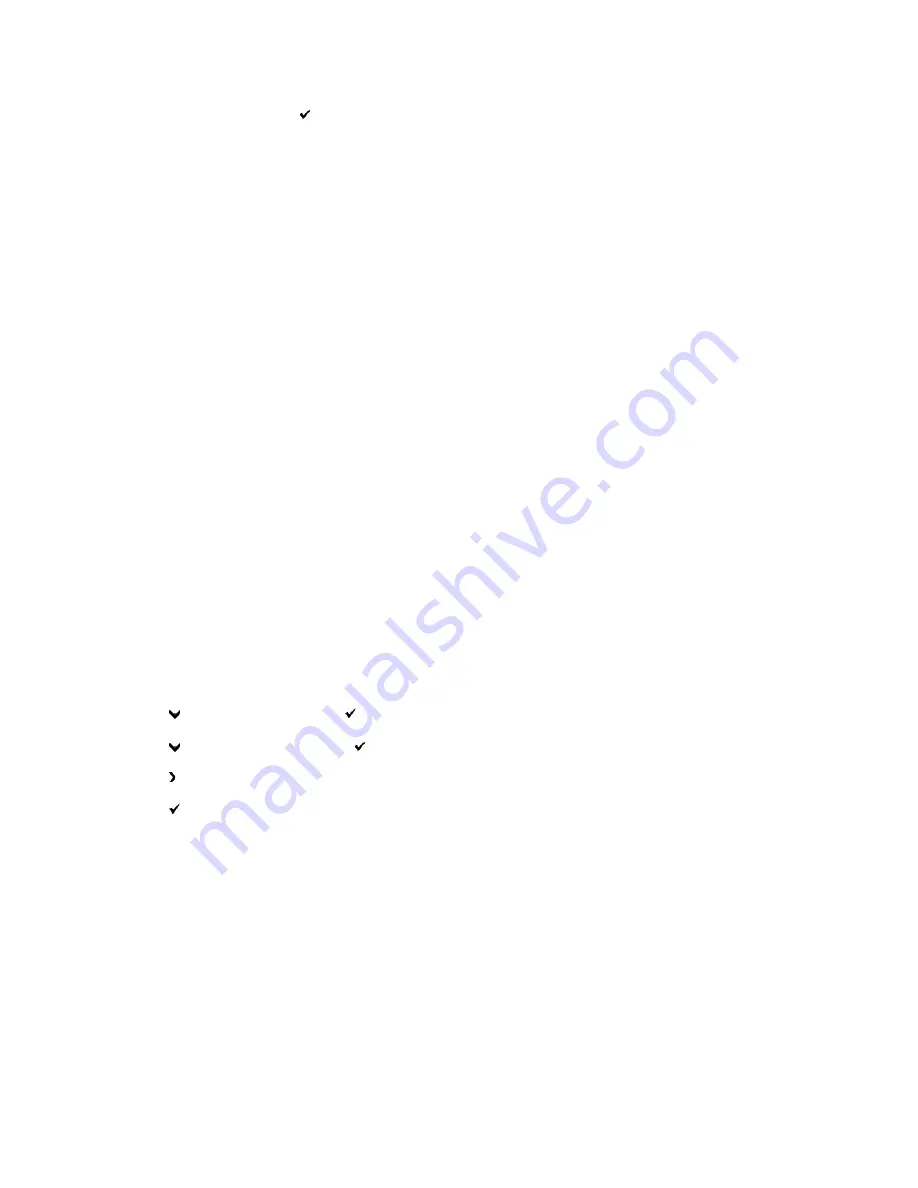
3.
System Settings
is displayed. Press
.
The System Settings page is printed.
From Your Computer
1.
Click
start
®
All Programs
®
Dell Printers
®
Additional Color Laser Software
®
Quick Launch Utility.
The
Quick Launch Utility
dialog box opens.
2.
Click the
Tool Box
button.
The
Tool Box
dialog box opens.
3.
Select the printer from
Printer Name
.
The
Tool Box
opens.
4.
Click the
Printer Settings Report
tab.
5.
Select
Reports
from the list on the left side of the page.
The
Reports
page is displayed.
6.
Click the
System Settings
button.
The System Settings page is printed.
The message
System Settings - Press X to Stop - Printing
appears while the page prints. The printer returns to the standby mode after printing the
System Settings page.
If any other message appears when you print this page, see the online Help for more information.
Printing a Font Sample List
To print samples of all the fonts currently available for your printer:
From the Printer Operator Panel
1.
Press
until
>SETUP
appears, and then press
.
2.
Press
until
>Reports
appears, and then press
.
3.
Press until either
PCL Fonts List
appears.
4.
Press
.
The PCL fonts list is printed.
From Your Computer
1.
Click
start
®
All Programs
®
Dell Printers
®
Additional Color Laser Software
®
Quick Launch Utility.
The
Quick Launch Utility
dialog box opens.
2.
Click the
Tool Box
button.
The
Tool Box
dialog box opens.
3.
Select the printer from
Printer Name
.
The
Tool Box
opens.
Summary of Contents for 2135 Color Laser
Page 98: ......
Page 100: ...Example of an entry for Scan to Server FTP ...
Page 106: ...5 Press to send e mail Back to Contents Page ...
Page 132: ...Back to Contents Page Symbol Wingdings ITC ZapfDingbats MS ...
Page 139: ...Back to Contents Page ...






























