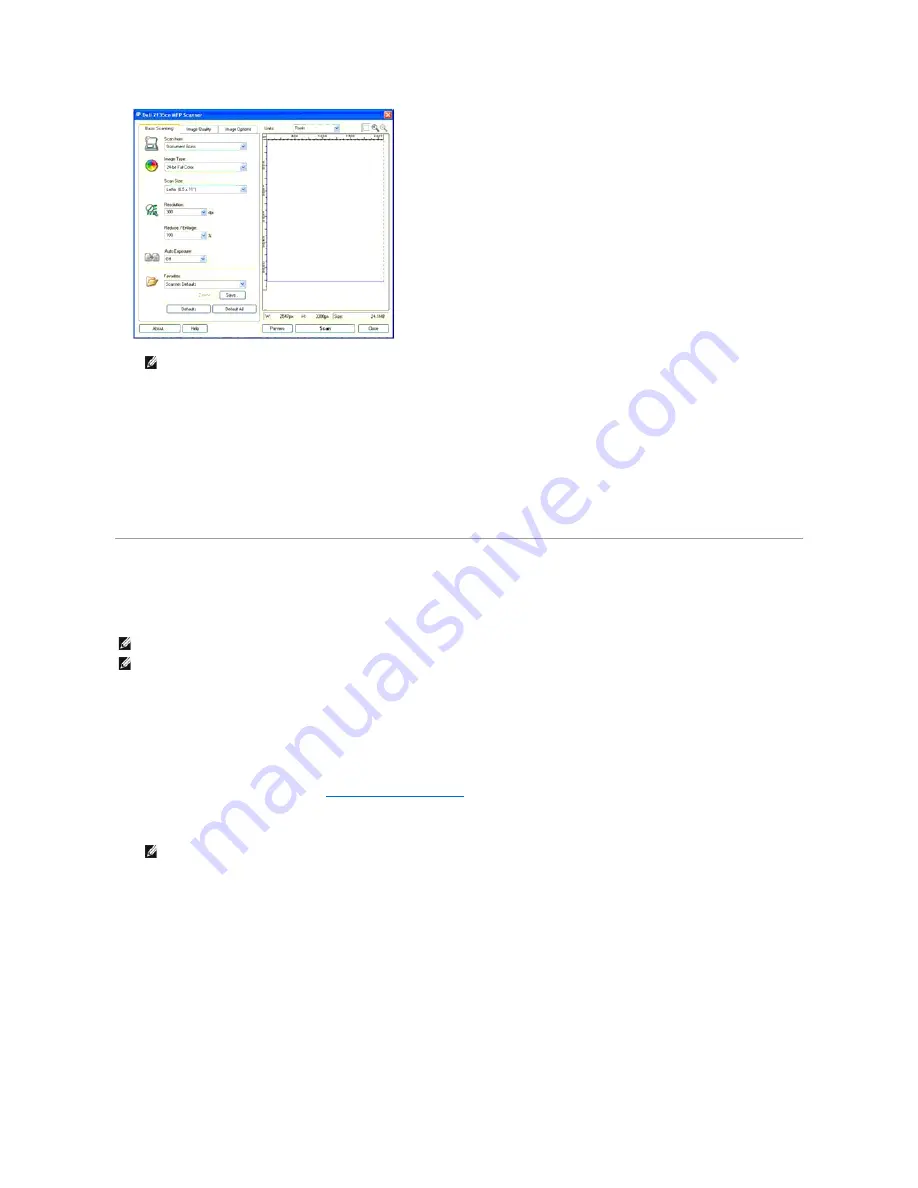
6.
Select your scanning preferences and click
Preview
to display the preview image.
7.
Select the desired properties from the
Image Quality
and
Image Options
tabs.
8.
Click
Scan
to start scanning.
9.
Enter a picture name, and select a file format and destination to save the picture.
10.
Follow the on-screen instructions to edit the picture after it is copied to your computer.
Scanning Using the Windows Image Acquisition (WIA) Driver
Your printer also supports the WIA driver for scanning images. WIA is one of the standard components provided by Microsoft Windows XP and later operating
systems and works with digital cameras and scanners. Unlike the TWAIN driver, the WIA driver allows you to scan an image and easily manipulate those
images without using additional software.
To scan an image from the drawing software:
1.
Load the document(s) face up with top edge in first into the ADF.
OR
Place a single document face down on the document glass.
For details about loading a document, see
"Loading an Original Document"
.
2.
Start the drawing software, such as
Paint
for Windows.
3.
Click
File
®
From Scanner or Camera
.
The
Scan using Dell 2135cn MFP Scanner
window appears.
NOTE:
The illustration may vary for different operating systems.
NOTE:
WIA is not available for Windows 2000.
NOTE:
Ensure that the printer is connected to the computer using the USB cable.
NOTE:
When you use Windows Vista or Windows Server 2008, use
Windows Photo Gallery
instead of
Paint
.
Summary of Contents for 2135 Color Laser
Page 98: ......
Page 100: ...Example of an entry for Scan to Server FTP ...
Page 106: ...5 Press to send e mail Back to Contents Page ...
Page 132: ...Back to Contents Page Symbol Wingdings ITC ZapfDingbats MS ...
Page 139: ...Back to Contents Page ...
















































