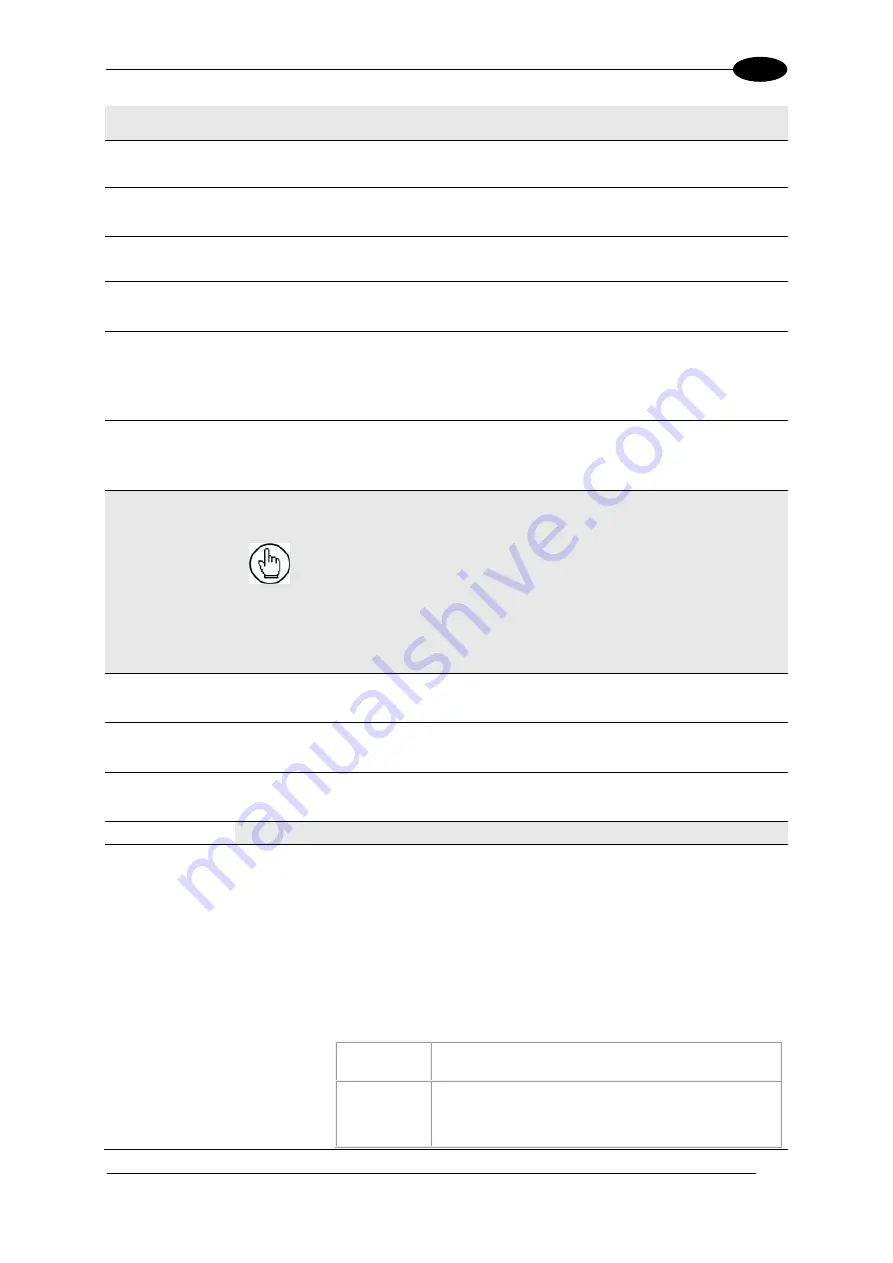
E-GENIUS
163
4
Field Name
Action/Definition
Save No Reads
Select the check box to save no read images.
Save Multiple
Reads
Select the check box to save multiple read images.
Save Good
Reads
Select the check box to save good read images.
Save Partial
Reads
Select the check box to save partial read images.
Save Significant
Select the check box to save an image only if it has contributed to the result. This
helps cut down on the amount of storage used.
Example:
If the parcel is GOOD-READ or MULTI-READ, at least one barcode
must have been decoded in an image for it to be considered “significant.”
Minimum Height
of Object to Save
Enter a minimum package height from which images will be saved. This is used to
avoid saving images of various objects or debris caused by false triggers.
Image Name
These options relate to the image file naming conventions.
NOTE:
Any characters in the image file name that
are not allowed in Linux or Windows will be
replaced with an underscore (_). Characters that
can be considered safe for both operating systems
include alphanumeric values, dash (-), period (.),
and underscore (_).
Image Specific
String
Enter a string to be assigned to all camera image file names.
Camera
n
Specific String
Enter a string to be included identifying the specific camera name (example: top).
Number of Items
in Filename
Select a number from 1 to 16 from the drop-down list.
Image Name Item
n
Item Type
Select an
Image Name
item type from the drop-down list, including:
Parcel ID:
Uses the parcel ID as the Image Name
Image Specific String:
Uses the image string entered above
Date:
Uses the current date (yyyymmdd)
Time:
Uses the image scan time (hhmmss)
Analysis Result:
Adds read analysis code to the image naming
convention
Protocol Index:
Uses the protocol index data, as defined in the
following options.
Transport
Number
Select a transport number from the drop-down list
Cutting
Mode
Select Disabled or Simple from the drop-down list.
When Simple is selected from the options below are
revealed.
Summary of Contents for AV7000
Page 1: ...REFERENCE MANUAL AV7000 Linear Camera...
Page 11: ...xi GENERAL VIEW Figure 2 AV7000 Camera Front View Figure 3 AV7000 Camera Back View...
Page 97: ...ELECTRICAL INSTALLATION 85 3 3 11 7 Powered Outputs Figure 86 Powered Outputs NPN PNP...
Page 107: ...E GENIUS 95 4 Click Show to access Contents Index and Search options...
Page 243: ...IMAGING FEATURES 231 5 Ambient Light Ambient light can influence the signal DC level Good Read...
Page 295: ...IMAGING FEATURES 283 5 Figure 137 140mm Short Lens Reading Linear Barcodes...
Page 296: ...AV7000 LINEAR CAMERA REFERENCE MANUAL 284 5 Figure 138 110mm Lens Reading Linear Barcodes...
Page 297: ...IMAGING FEATURES 285 5 Figure 139 90mm Lens Reading Linear Barcodes...
Page 299: ...IMAGING FEATURES 287 5 Figure 141 140mm Short Lens Reading 2D Barcodes...
Page 300: ...AV7000 LINEAR CAMERA REFERENCE MANUAL 288 5 Figure 142 110mm Lens Reading 2D Barcodes...
Page 301: ...IMAGING FEATURES 289 5 Figure 143 90mm Lens Reading 2D Barcodes...
Page 337: ......
















































