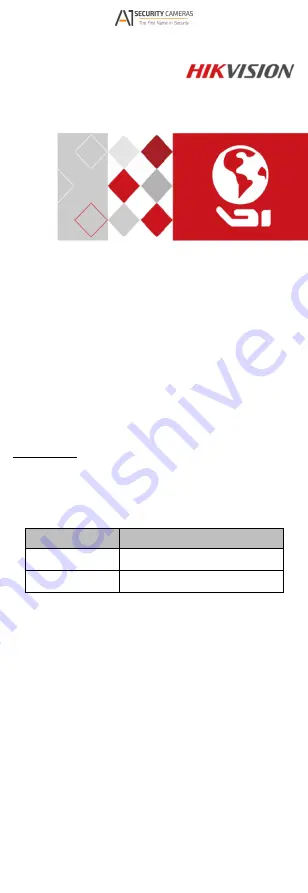
TURBO HD
4K Series Turret & Dome
Camera
User Manual
User Manual
Thank you for purchasing our product. If there are any
questions, or requests, do not hesitate to contact the
dealer.
This manual applies to the models below:
Type
Model
Type II Camera
DS-2CE78U8T-IT3
Type III Camera
DS-2CE57U8T-VPIT
This manual may contain technical incorrect places or
printing errors, and the content is subject to change
without notice. The updates will be added to the new
version of this manual. We will readily improve or
update the products or procedures described in the
manual.
0100001071023
Available from A1 Security Cameras
www.a1securitycameras.com email: [email protected]






























