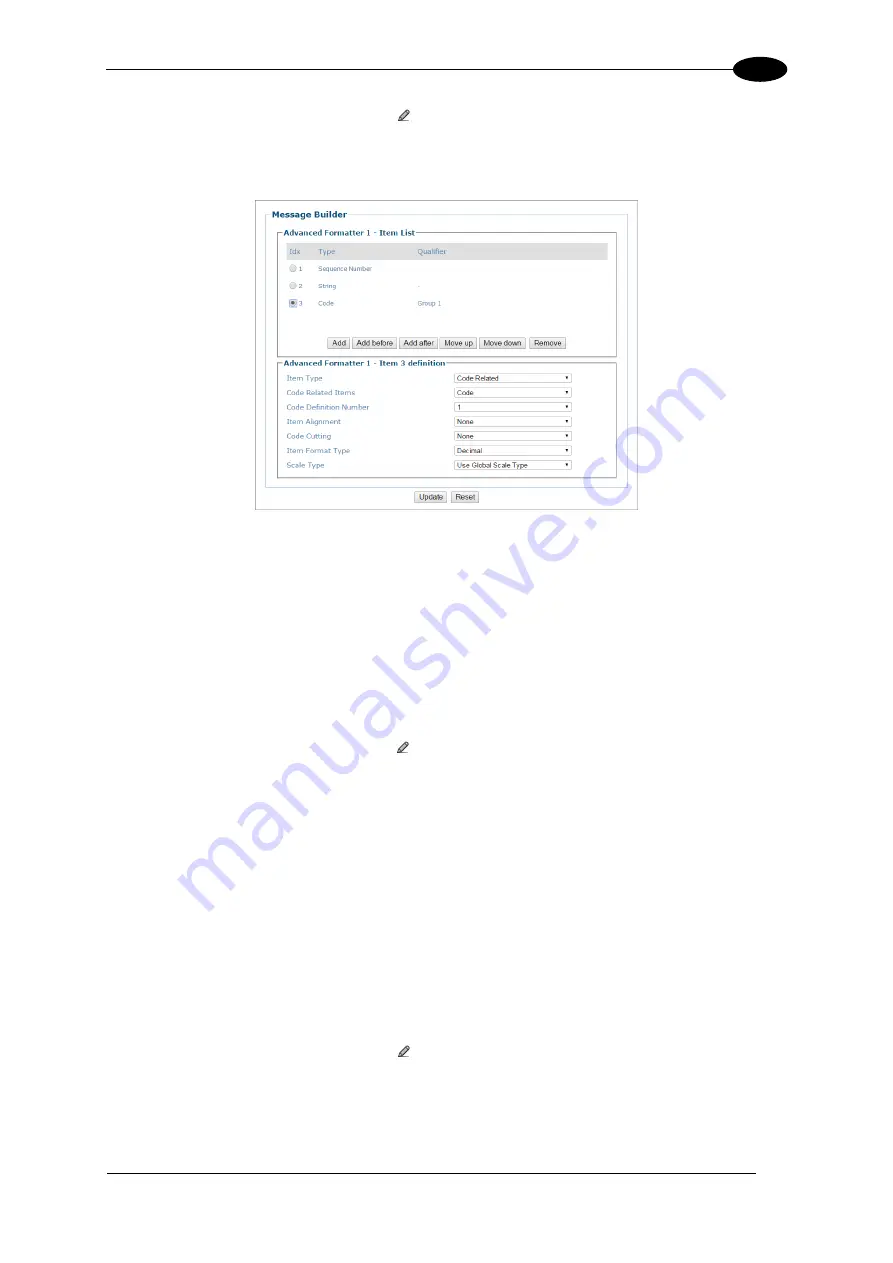
E-GENIUS
153
4
13.
To create a hyphen separator,
click
to activate the
Text Entry Tool
, select the hyphen (-),
and click
Submit.
14. Click
Add
.
15. Select
Code Related
from the
Item Type
drop-down list.
16. Select
Code
from the
Code Related
Item drop-down list.
17. Select
1
from the
Code Definition Number
drop-down list (in this example representing
code128).
18. Click
Add
.
19. Select
String
from the
Item Type
drop-down list.
20. To create a hyphen separator, click
to activate the
Text Entry Tool
, select the hyphen
(-), and click
Submit
.
21. Click
Add
.
22. Select
Code Related
from the
Item Type
drop-down list.
23. Select
Code
from the
Code Related Item
drop-down list.
24. Select
2
from the
Code Definition Number
drop-down list (in this example representing
code39).
25. Click
Add
.
26. Select
String
from the
Item Type
drop-down list.
27.
To create a hyphen separator,
click
to activate the
Text Entry Tool
, select the hyphen (-),
and click
Submit.
28. Click
Add
.
Summary of Contents for AV7000
Page 1: ...REFERENCE MANUAL AV7000 Linear Camera...
Page 11: ...xi GENERAL VIEW Figure 2 AV7000 Camera Front View Figure 3 AV7000 Camera Back View...
Page 97: ...ELECTRICAL INSTALLATION 85 3 3 11 7 Powered Outputs Figure 86 Powered Outputs NPN PNP...
Page 107: ...E GENIUS 95 4 Click Show to access Contents Index and Search options...
Page 243: ...IMAGING FEATURES 231 5 Ambient Light Ambient light can influence the signal DC level Good Read...
Page 295: ...IMAGING FEATURES 283 5 Figure 137 140mm Short Lens Reading Linear Barcodes...
Page 296: ...AV7000 LINEAR CAMERA REFERENCE MANUAL 284 5 Figure 138 110mm Lens Reading Linear Barcodes...
Page 297: ...IMAGING FEATURES 285 5 Figure 139 90mm Lens Reading Linear Barcodes...
Page 299: ...IMAGING FEATURES 287 5 Figure 141 140mm Short Lens Reading 2D Barcodes...
Page 300: ...AV7000 LINEAR CAMERA REFERENCE MANUAL 288 5 Figure 142 110mm Lens Reading 2D Barcodes...
Page 301: ...IMAGING FEATURES 289 5 Figure 143 90mm Lens Reading 2D Barcodes...
Page 337: ......






























