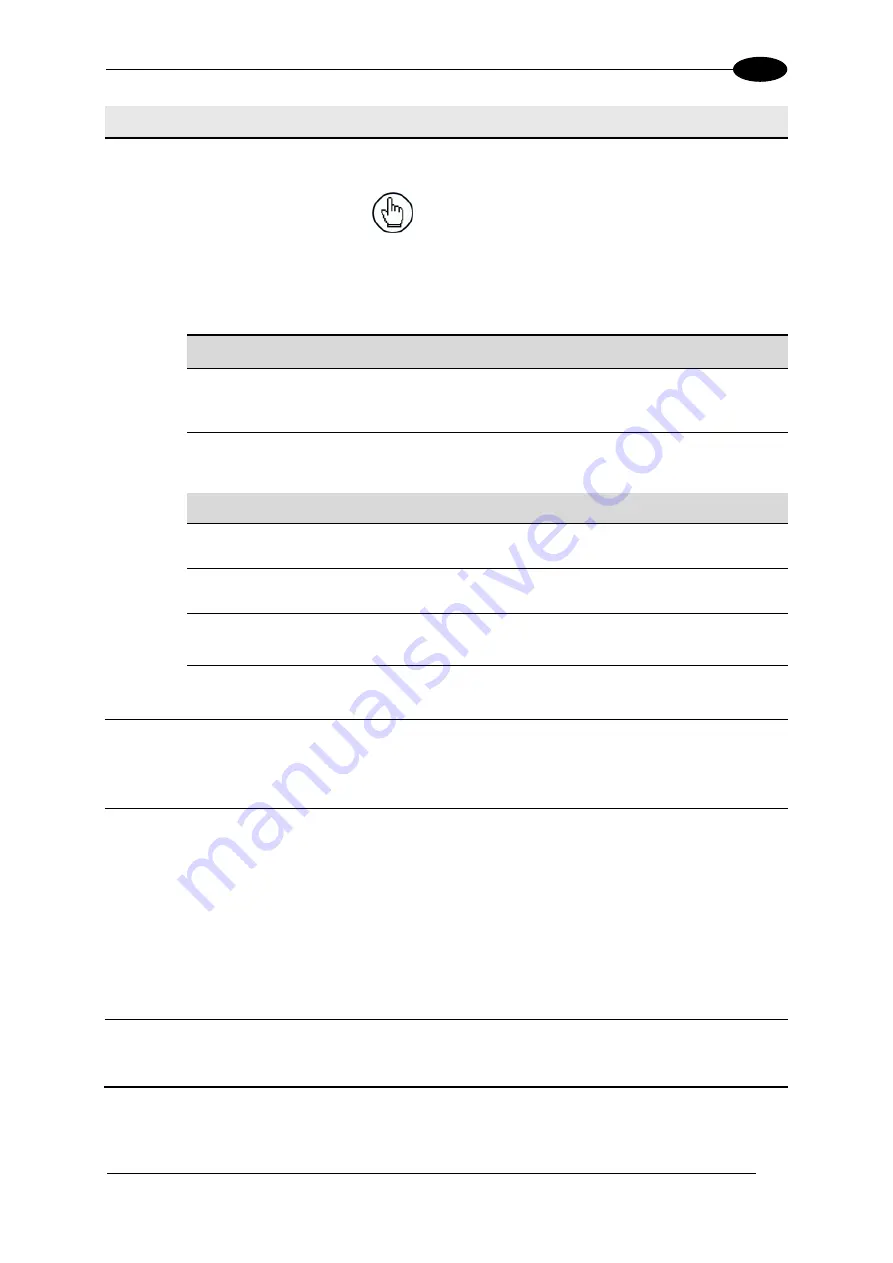
E-GENIUS
135
4
Field Name
Action/Definition
Socket
Settings
Socket Type
Select
TCP Server, TCP Client, UPD,
or
UDP Multicast
from the
drop-down list.
NOTE:
When using the
UDP
protocol:
The
User Socket Client Port
is bound to the
Server Port.
The maximum size for maintaining a whole
datagram is 1436 bytes, messages exceeding
this value will be fragmented.
TCP Server
Server Port
Enter the server port number in the field provided. This option is
available when TCP Server is selected from the Socket Type drop-
down list.
Max Clients
Enter the maximum number of clients in the field provided. This option
is available when TCP Server is selected from the Socket Type drop-
down list.
TCP Client / UDP/ UDP Multicast
Device Select
Select a listed named device from the drop-down list.
Enable Client
Select the check box to enable the client and reveal
Client Settings
options.
Remote Server
IP Address
Enter the IP address in the field provided. IP Address provided by the
user’s system administrator.
Remote Server
Port
Enter the remote server port number in the field provided. Port number
provided by the user’s system administrator.
Data
Output
Protocol
Select
Disable, Standard, Advanced, Crisplant, Beumer,
or
Custom
from the drop-
down list. Once selected, the input options for that selection are revealed.
See
Protocol Specialized Settings
above.
Heartbeat
Enable
Select
Disable, Enable Unconditioned,
or
Enable Conditioned
from the drop-down list.
This parameter is available when the Data TX parameter is checked. It enables/disables
the transmission of the Heartbeat message signaling that the device is still active.
Disable:
The Heartbeat message is not transmitted
Enable Unconditioned:
The Heartbeat message is always transmitted, even if
communication is still active
Enable Conditioned:
The Heartbeat message is transmitted only when there is no
communication
See
Heartbeat Settings
above.
Protocol
Index
Settings
See
Protocol Index Settings
above. Also see section
configuration.
3. When you have finished making changes, click
Update
to save or click
Reset
to revert to
the previously saved values.
0.
Summary of Contents for AV7000
Page 1: ...REFERENCE MANUAL AV7000 Linear Camera...
Page 11: ...xi GENERAL VIEW Figure 2 AV7000 Camera Front View Figure 3 AV7000 Camera Back View...
Page 97: ...ELECTRICAL INSTALLATION 85 3 3 11 7 Powered Outputs Figure 86 Powered Outputs NPN PNP...
Page 107: ...E GENIUS 95 4 Click Show to access Contents Index and Search options...
Page 243: ...IMAGING FEATURES 231 5 Ambient Light Ambient light can influence the signal DC level Good Read...
Page 295: ...IMAGING FEATURES 283 5 Figure 137 140mm Short Lens Reading Linear Barcodes...
Page 296: ...AV7000 LINEAR CAMERA REFERENCE MANUAL 284 5 Figure 138 110mm Lens Reading Linear Barcodes...
Page 297: ...IMAGING FEATURES 285 5 Figure 139 90mm Lens Reading Linear Barcodes...
Page 299: ...IMAGING FEATURES 287 5 Figure 141 140mm Short Lens Reading 2D Barcodes...
Page 300: ...AV7000 LINEAR CAMERA REFERENCE MANUAL 288 5 Figure 142 110mm Lens Reading 2D Barcodes...
Page 301: ...IMAGING FEATURES 289 5 Figure 143 90mm Lens Reading 2D Barcodes...
Page 337: ......
















































