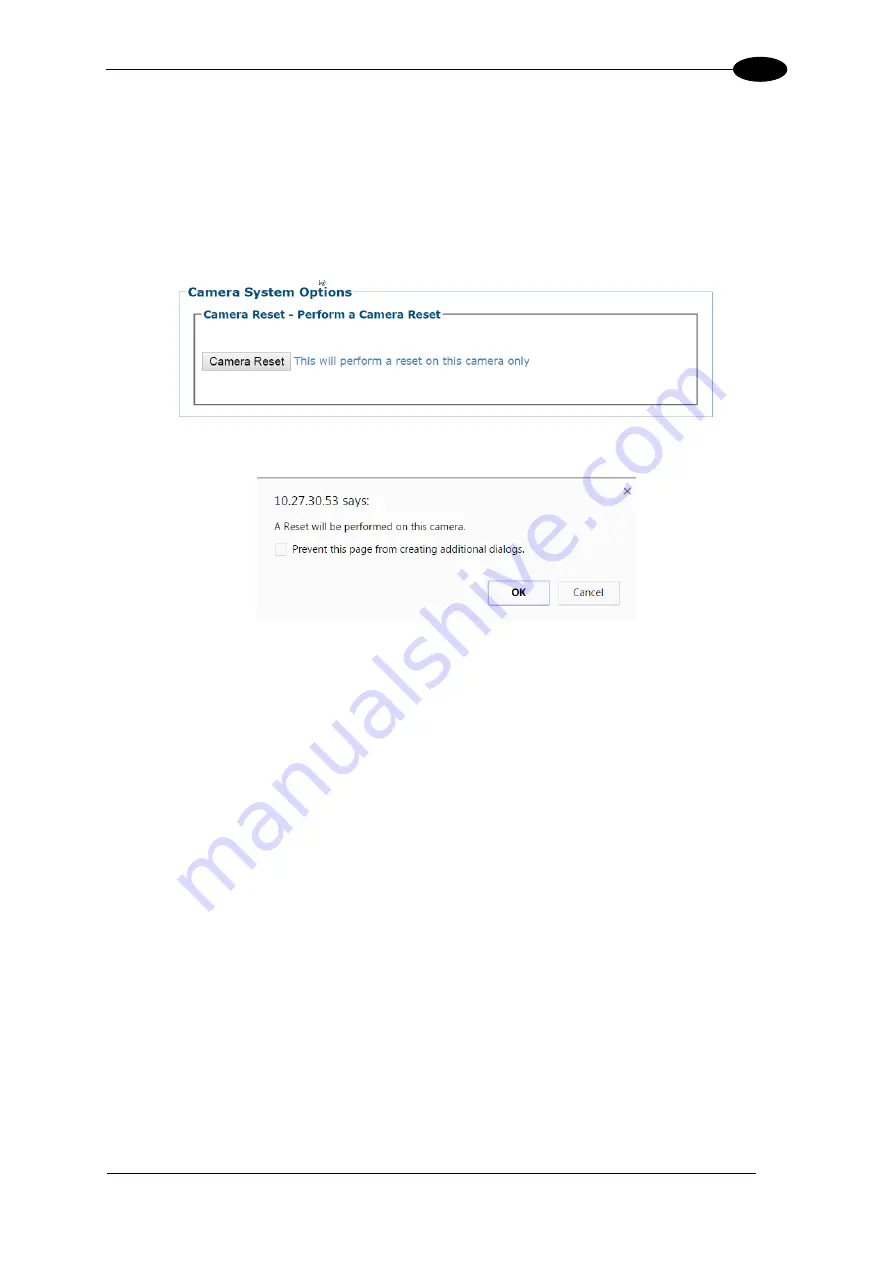
E-GENIUS
211
4
4.8.6 Utilities | Camera Reset
The Camera Reset window allows you to resent a specific camera.
To reset the camera:
1. In the menu tree under Utilities, click
Camera Reset
. The
Camera System Options
window opens.
2. Click
Camera Reset
and the following confirmation message appears.
3. Click
OK
to continue the camera reset or
Cancel
to discontinue this process.
4.8.7 Utilities | Help
Use the
Help
selection to access the online help system.
In the menu tree under
Utilities
, click
Help
. The online help
Welcome
page opens in a new
browser window.
4.8.8 Utilities | Logout
Click
Utilities | Logout
to exit
e-Genius
.
Summary of Contents for AV7000
Page 1: ...REFERENCE MANUAL AV7000 Linear Camera...
Page 11: ...xi GENERAL VIEW Figure 2 AV7000 Camera Front View Figure 3 AV7000 Camera Back View...
Page 97: ...ELECTRICAL INSTALLATION 85 3 3 11 7 Powered Outputs Figure 86 Powered Outputs NPN PNP...
Page 107: ...E GENIUS 95 4 Click Show to access Contents Index and Search options...
Page 243: ...IMAGING FEATURES 231 5 Ambient Light Ambient light can influence the signal DC level Good Read...
Page 295: ...IMAGING FEATURES 283 5 Figure 137 140mm Short Lens Reading Linear Barcodes...
Page 296: ...AV7000 LINEAR CAMERA REFERENCE MANUAL 284 5 Figure 138 110mm Lens Reading Linear Barcodes...
Page 297: ...IMAGING FEATURES 285 5 Figure 139 90mm Lens Reading Linear Barcodes...
Page 299: ...IMAGING FEATURES 287 5 Figure 141 140mm Short Lens Reading 2D Barcodes...
Page 300: ...AV7000 LINEAR CAMERA REFERENCE MANUAL 288 5 Figure 142 110mm Lens Reading 2D Barcodes...
Page 301: ...IMAGING FEATURES 289 5 Figure 143 90mm Lens Reading 2D Barcodes...
Page 337: ......
















































