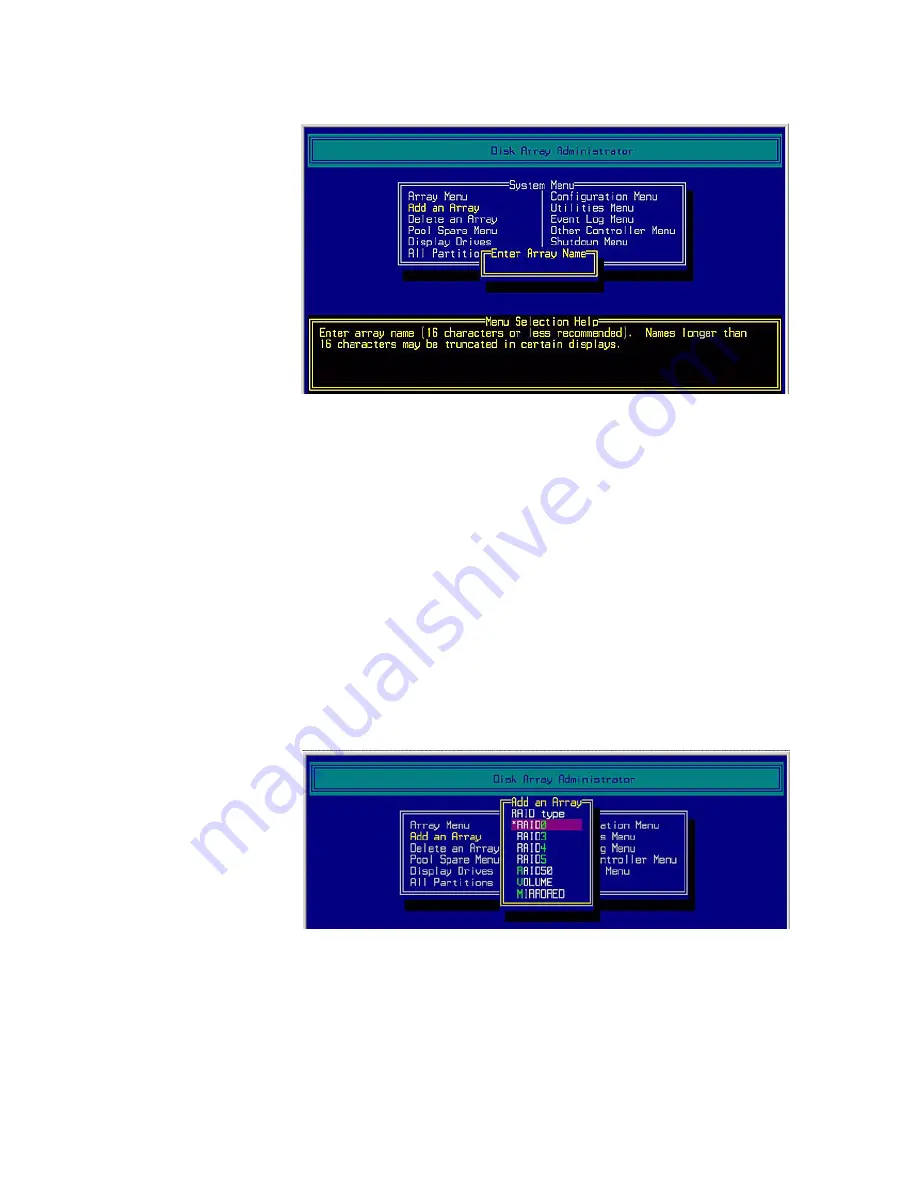
C r e a t i n g a n d M a n a g i n g A r r a y s & P a r t i t i o n s
DataDirect Networks EF2800 FC RAID Storage System User Guide (V 1.0)
213
2.
Enter a name for the array and press <Enter>.
You can use up to 20 characters. You can include any characters in
the name, including spaces. If you do not want to name the array,
you can just press <Enter>. You can add or change the name later.
3.
The system asks if you want to create one partition now for the
entire array. Select
No
to create a multiple-partition array and
press <Enter>.
If you want to create a single-partition array, see
D.1.1
on page
206
.
4.
The RAID Type screen displays
(Figure 94)
.
5.
Select the RAID type:
RAID0,
RAID3
,
RAID4
,
RAID5
,
RAID50
,
VOLUME
(a single drive similar to just a bunch of disks (JBOD)
except that it includes metadata), or
MIRRORED
and press
<Enter>.
Figure 93. Enter Array Name Screen
Figure 94. Select RAID Type for Array
Summary of Contents for EF2800
Page 1: ...EF2800 Fibre Channel RAID System User Guide ...
Page 2: ...V 1 0 EF2800 Fibre Channel RAID Storage System User Guide DataDirect Networks ...
Page 5: ...iv This page intentionally left blank ...
Page 13: ...This page intentionally left blank xii ...
Page 37: ...This page intentionally left blank 14 ...
Page 65: ...This page intentionally left blank 42 ...
Page 79: ...This page intentionally left blank 56 ...
Page 201: ...This page intentionally left blank 178 ...
Page 215: ...This page intentionally left blank 192 ...
Page 227: ...This page intentionally left blank 204 ...
Page 305: ...This page intentionally left blank 282 ...
Page 343: ...This page intentionally left blank 320 ...






























