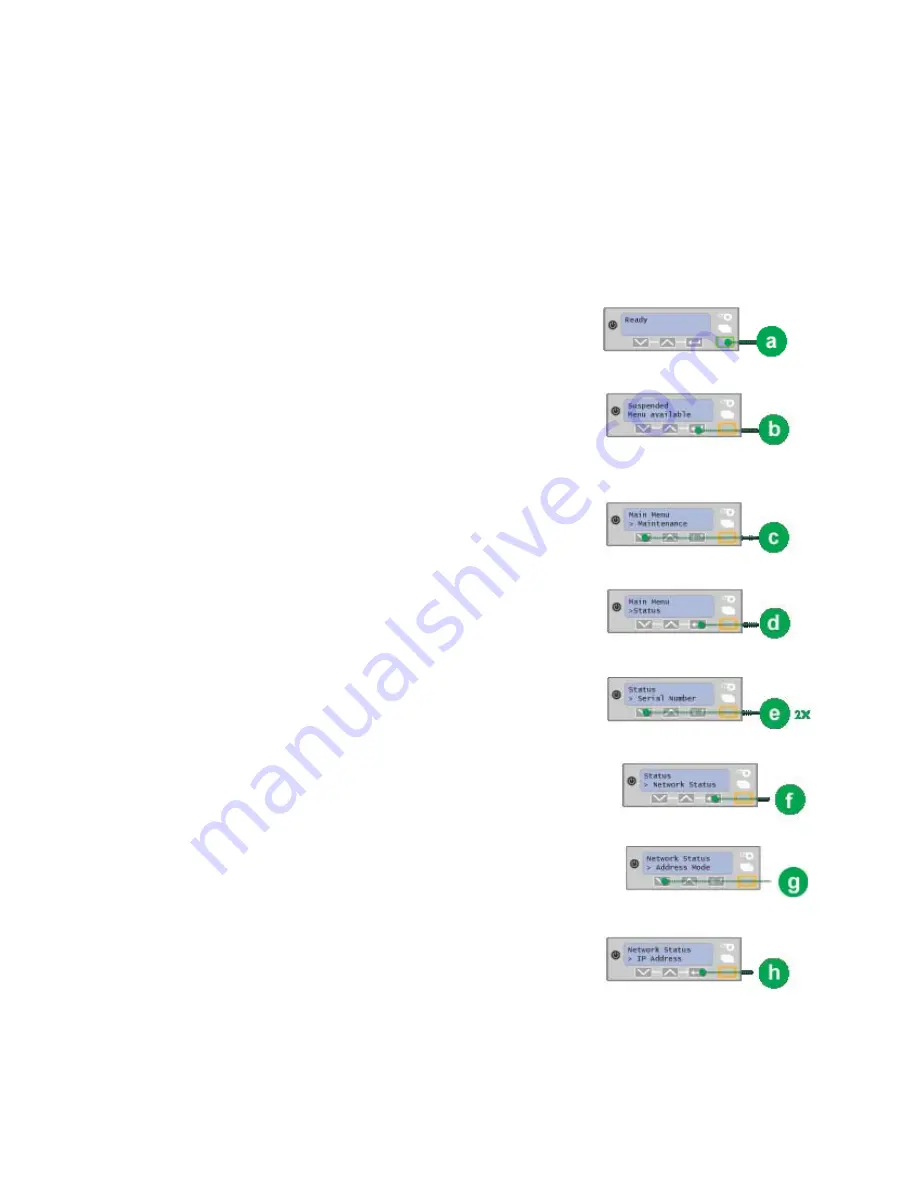
39
Retrieve the Printer IP Address
The Address Mode determines how the network address of the printer is
assigned. The choices are DHCP and Static IP. DHCP stands for “Dynamic Host
Configuration Protocol” and means that the network assigns the IP Address to
the printer. Static IP means that you set the IP Address assigned by your network
support personnel. Network support personnel can tell you whether the network
uses DHCP or static IP addressing.
1.
Begin when the LCD panel shows “Ready” on
Line 1 of the display.
2.
Press the U
SER
button (a).
“Suspended” appears on Line 1, “Menu
available” appears on Line 2, and the U
SER
button glows amber.
3.
Press the E
NTER
key (b).
“Main Menu” is displayed on Line 1 and
“Maintenance” appears on Line 2.
4.
Press the down arrow key (c).
“Main Menu” displays on Line 1 and “Status” is
displayed on Line 2.
5.
Press the E
NTER
key (d).
“Status” appears on Line 1 and “Serial Number”
displays on Line 2.
6.
Press the down arrow key two times (e).
“Status” will be displayed on Line 1 and
“Network Status” will be shown on Line 2.
7.
Press the E
NTER
key (f).
“Network Status” will be displayed on Line 1 and
“Address Mode” will show on Line 2.
8.
Press the down arrow key (g).
“Network Status” appears on Line 1 and “IP
Address” is shown on Line 2.
Summary of Contents for SD260
Page 1: ...Datacard XPS Card Printer Installation and User Guide October 2011 Part No 539957 001 Rev B...
Page 13: ...3 Printer with Input Hopper Inside a single feed or hopper equipped printer...
Page 18: ...8 Welcome to Card Printer Information...
Page 45: ...35 10 Plug in and power on the printer...
Page 102: ...92 Using the Printer...
Page 124: ...114 Printer Driver...
Page 130: ...120 Removing a Printer from a Windows PC...
Page 148: ...138 Troubleshooting...
Page 158: ...148 Supplies and Parts...
Page 216: ...206 Legal Notices...
















































