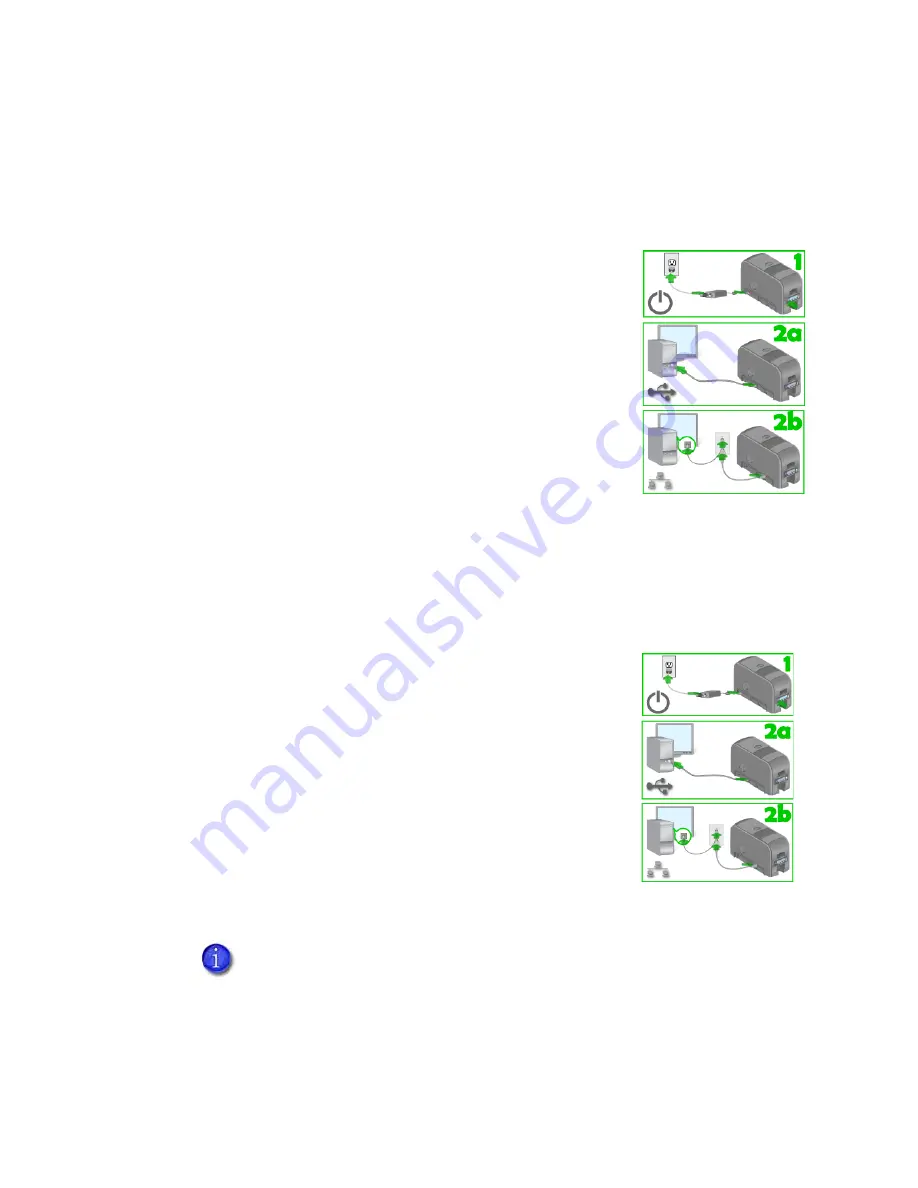
85
Printer Driver Messages
The driver can create and display the following messages.
500: The printer is not available. The card cannot print.
The driver cannot communicate with the printer. Make
sure the printer is powered on and connected to the PC.
1.
Connect the power cord. Use the power switch to
power on the printer.
2.
Connect the cables from the PC to printer.
Use either a USB cable OR a network cable, not
both.
3.
Make sure all connections are complete.
4.
Ask network support for help, if needed.
HINTS & TIPS
•
Make sure you have chosen the correct printer in the application.
•
Ask the Manager for assistance if needed.
501: The printer connection was lost. Printing the card is canceled.
The printer connection was lost. Printing the card is
canceled.
To print the card, make sure the printer is powered on
and connected to the PC.
1.
Connect the power cord. Use the power switch to
power on the printer.
2.
Connect the cables from the PC to printer.
3.
Use either a USB cable OR a network cable, not both.
4.
Make sure all connections are complete.
5.
Ask network support for help, if needed.
If this message is followed by
“101: Job could not complete”
, clear
message 101 at the printer.
Summary of Contents for SD260
Page 1: ...Datacard XPS Card Printer Installation and User Guide October 2011 Part No 539957 001 Rev B...
Page 13: ...3 Printer with Input Hopper Inside a single feed or hopper equipped printer...
Page 18: ...8 Welcome to Card Printer Information...
Page 45: ...35 10 Plug in and power on the printer...
Page 102: ...92 Using the Printer...
Page 124: ...114 Printer Driver...
Page 130: ...120 Removing a Printer from a Windows PC...
Page 148: ...138 Troubleshooting...
Page 158: ...148 Supplies and Parts...
Page 216: ...206 Legal Notices...






























