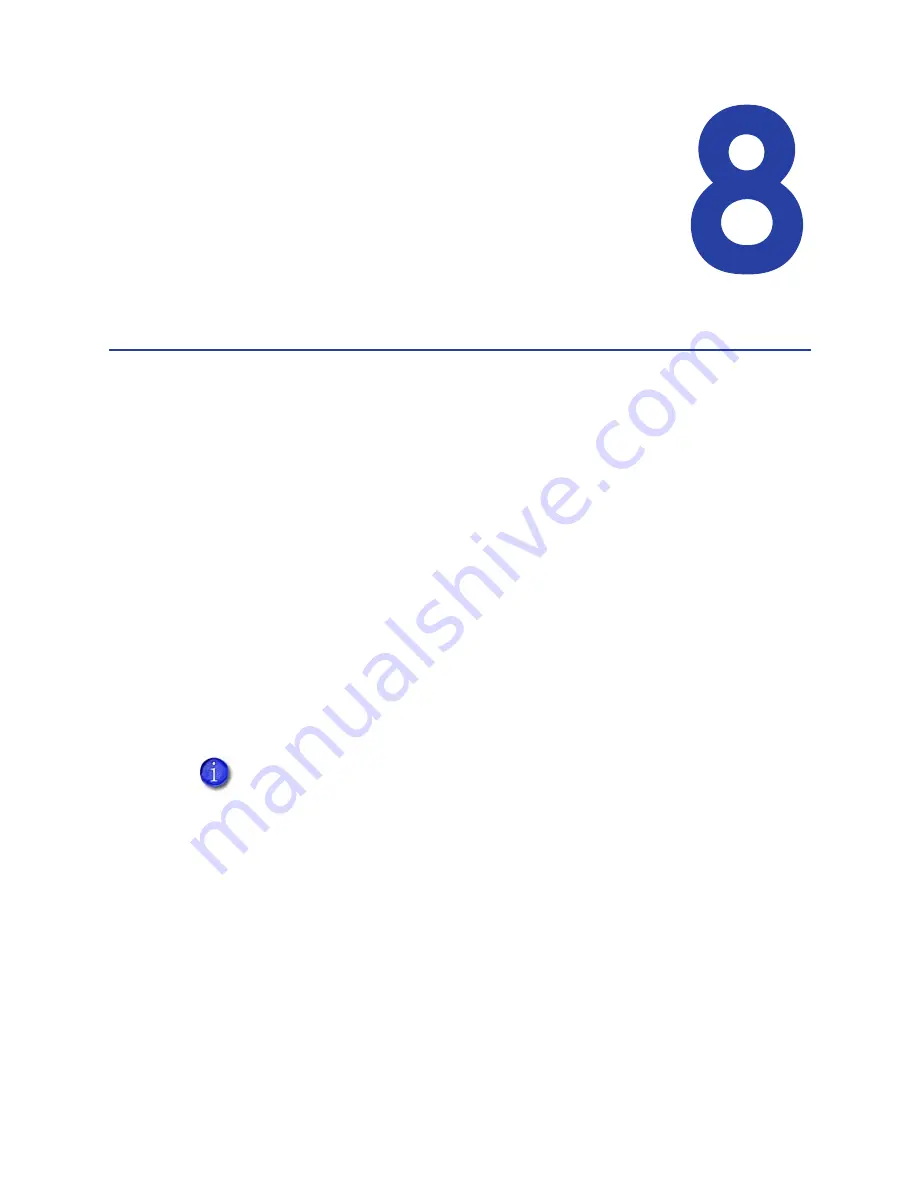
115
Chapter 8: Updates,
Upgrades, and More
This section describes:
•
“Updates”
•
“Upgrades and Printer Options”
•
“Deviations”
Updates
An update replaces part of the product you have — usually software — with a
newer release. Driver updates and firmware updates are the most common types
of update.
•
Driver Update
Driver updates are available from the website or from your service provider.
•
Firmware Update
In most cases, you should update firmware when your service provider
recommends it. Be careful to choose a firmware file that exactly matches your
printer type.
Updating the Driver
If a newer printer driver is released, it can be downloaded from the Web site
listed in the bar at the bottom of the page.
Important! Do not use any of the following methods to remove or replace the existing
driver:
•
The Printer Properties > Advanced tab >New Driver button
•
Delete the printer from the Printers or Hardware window.
After downloading the driver, follow the steps in
“Removing a Printer from
a Windows PC”
to remove this driver and install the new one. Removing
and installing the driver requires a user with Windows Administrator-level
or Creator/Owner rights or permissions.
When you update the driver, the driver also updates:
•
My XPS Card Printer
•
The documentation folder
Summary of Contents for SD260
Page 1: ...Datacard XPS Card Printer Installation and User Guide October 2011 Part No 539957 001 Rev B...
Page 13: ...3 Printer with Input Hopper Inside a single feed or hopper equipped printer...
Page 18: ...8 Welcome to Card Printer Information...
Page 45: ...35 10 Plug in and power on the printer...
Page 102: ...92 Using the Printer...
Page 124: ...114 Printer Driver...
Page 130: ...120 Removing a Printer from a Windows PC...
Page 148: ...138 Troubleshooting...
Page 158: ...148 Supplies and Parts...
Page 216: ...206 Legal Notices...






























