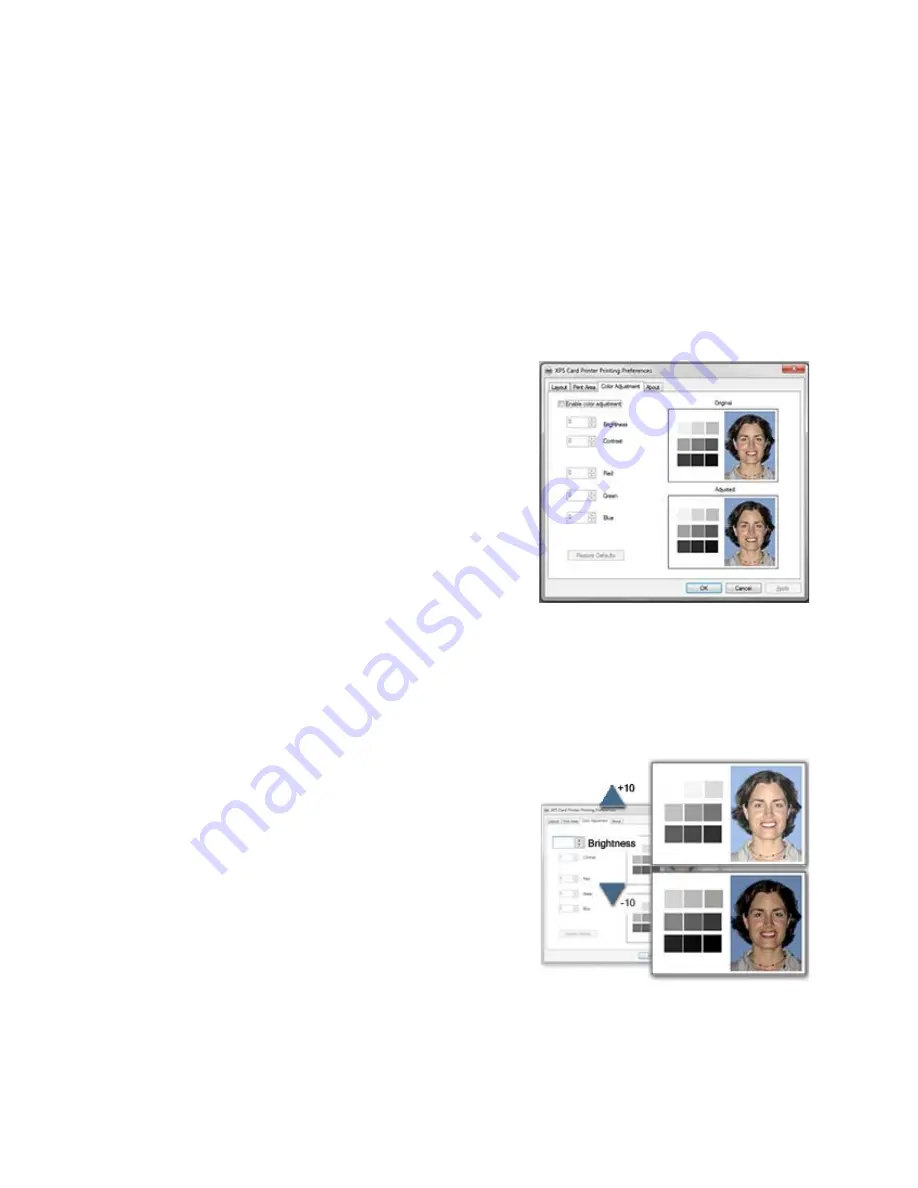
154
How-To Topics
Adjust the Colors Printed
The XPS Card Printer driver for use with Windows operating systems includes a
Color Adjustment feature in Printing Preferences.
Using the Color Adjustment tab, you can:
•
Change the brightness of color printing on the card
•
Change the contrast of color printing on the card
•
Change the color balance of color printing on the card
1.
Open the Preferences dialog in the
following ways:
A.
Using the
Open Printers Window
button in My XPS Card Printer
B.
From the Start Menu in Windows 7
or Vista
C.
From the Start Menu in Windows
XP
2.
Click the Color Adjustment tab to view
it.
3.
The tab contains two similar images: the original image and the adjusted
image. They show how the changes might look on a card.
4.
Check
Enable Color Adjustment
if needed to use the settings.
Brightness
To change the overall lightness or darkness
of the card, change the Brightness setting.
1.
Click the Up arrow to make the image
lighter, or the Down arrow to make the
image darker.
2.
The Adjusted image shows the effect of
the new setting.
3.
Click the
Apply
button after each
change to save it.
4.
Print one or more cards to verify your changes:
5.
Print one or more cards from the ID software.
6.
Print a sample card from the Properties Status page.
Summary of Contents for SD260
Page 1: ...Datacard XPS Card Printer Installation and User Guide October 2011 Part No 539957 001 Rev B...
Page 13: ...3 Printer with Input Hopper Inside a single feed or hopper equipped printer...
Page 18: ...8 Welcome to Card Printer Information...
Page 45: ...35 10 Plug in and power on the printer...
Page 102: ...92 Using the Printer...
Page 124: ...114 Printer Driver...
Page 130: ...120 Removing a Printer from a Windows PC...
Page 148: ...138 Troubleshooting...
Page 158: ...148 Supplies and Parts...
Page 216: ...206 Legal Notices...






























